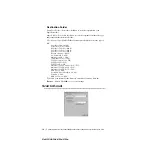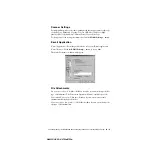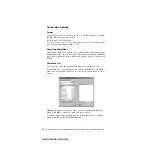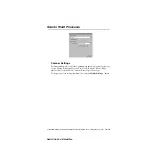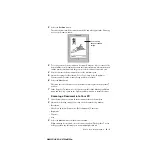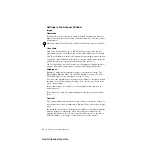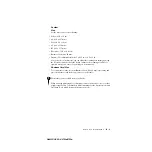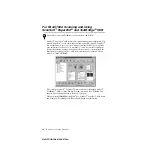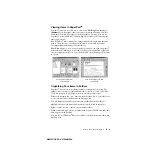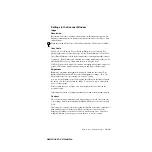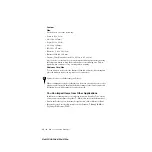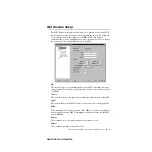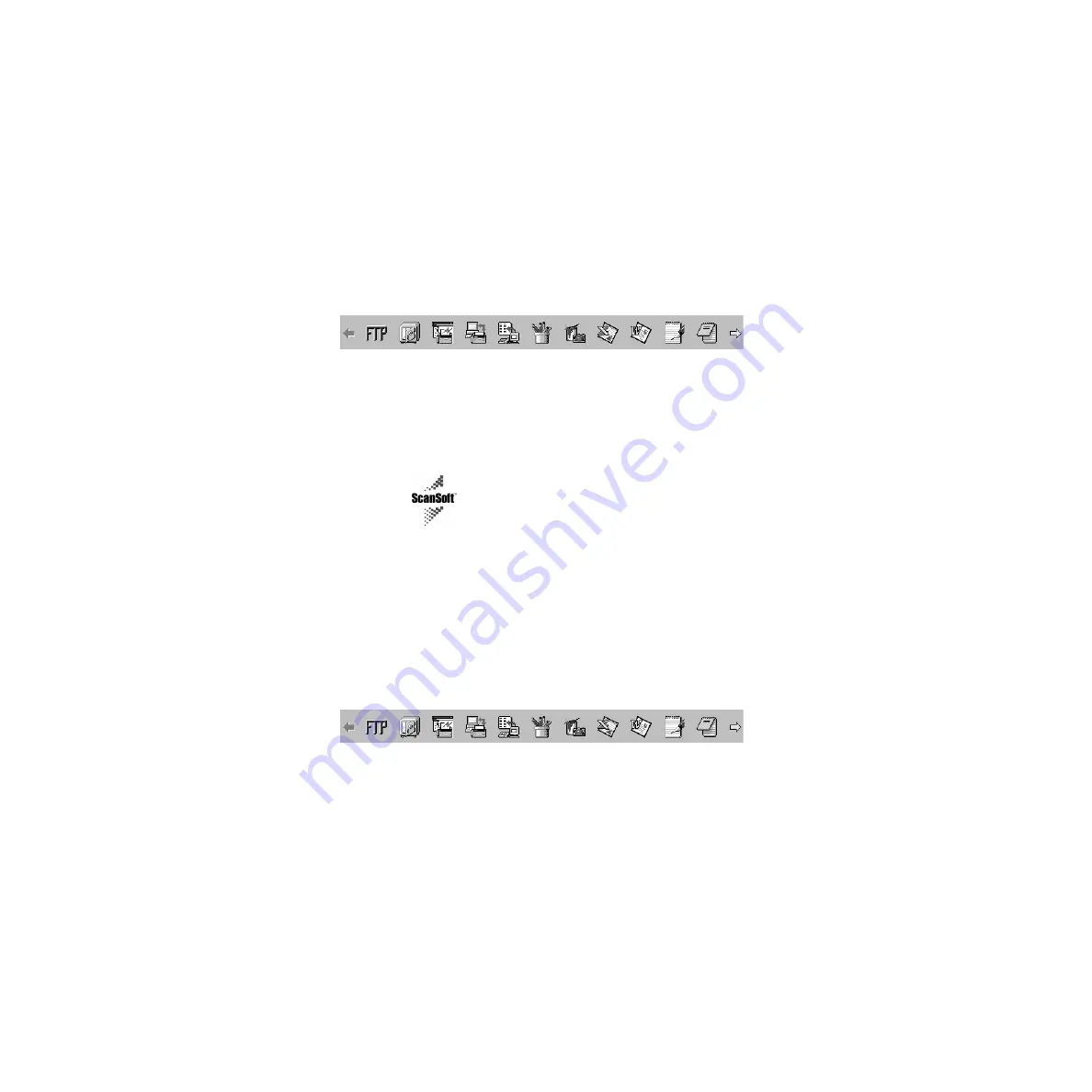
15 - 7
H O W T O S C A N U S I N G W I N D O W S
®
ZleMFC-US-FAX-4750e/5750e-
Quick Links to Other Applications
PaperPort
®
automatically recognizes many other applications on your computer
and creates a “working link” to them. The Link Bar at the bottom of Desktop
view shows icons of those linked applications. To use a link, drag an item onto
one of the icons to start the application represented by the icon. A typical use of
the Link Bar is to select an item and then fax it.
This sample Link Bar shows several applications with links to PaperPort
®
.
If PaperPort
®
does not automatically recognize one of the applications on your
computer, you can manually create a link using the
Create New Link
command. (See
PaperPort
®
Help
for more information about creating new
links.)
ScanSoft
™
TextBridge
®
OCR Lets You Convert Image
Text to Text You Can Edit
Software by:
ScanSoft
™
TextBridge
®
OCR is automatically installed with PaperPort
®
when
you install Multi-Function Link
®
Pro on your computer.
PaperPort
®
can quickly convert the text on a PaperPort
®
item (which is really
just a picture of the text) into text that you can edit with a word processing
application. PaperPort
®
uses the optical character recognition application
ScanSoft
™
TextBridge, which comes with PaperPort
®
—OR—
PaperPort
®
uses
your application if it is already on your computer. You can convert the entire
item, or by using the
Copy As Text
command, you can select only a portion of
the text to convert.
Dragging an item onto a word-processing link icon starts PaperPort
®
’s built-in
OCR application, or you can use your own OCR application.