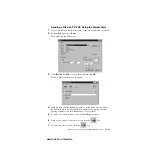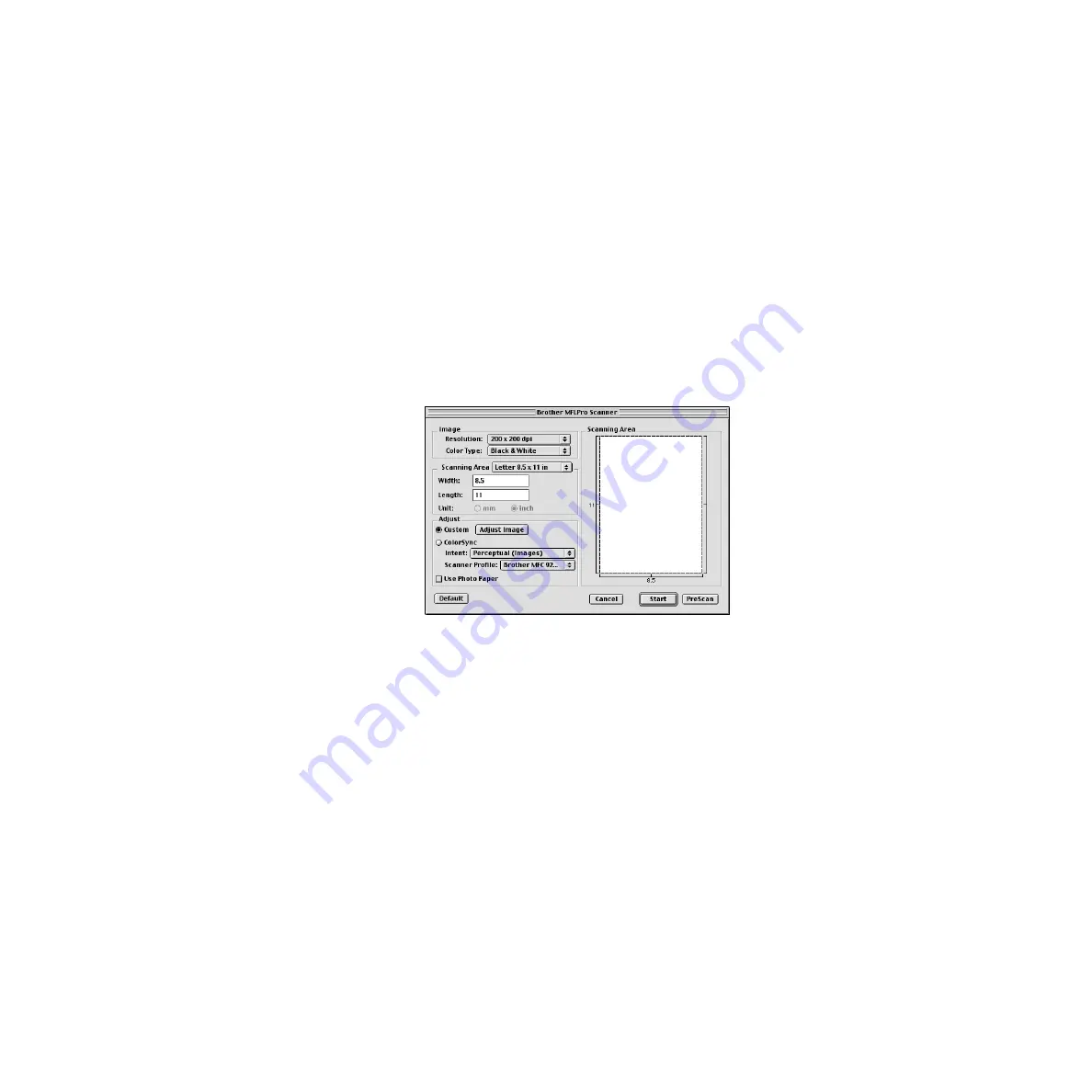
H O W T O P R I N T , F A X A N D S C A N U S I N G A P P L E
®
M A C I N T O S H
®
17 - 8
ZleMFC-US-FAX-4750e/5750e-
How to Access the Scanner
For FAX-4750e Users
In the application you are using, select the Brother MFL Pro TWAIN Scanner.
The method of selection will vary depending on your software application.
For FAX-5750e Users
Run your PaperPort
®
software. You will see the
PaperPort
®
icon
in the upper
right corner of your screen. The first time you use the Brother TWAIN driver,
set it as the default by choosing the
Select Source
, and then click the
PaperPort
®
icon. Afterward, for each original you scan, choose
Acquire Image
by clicking
the
PaperPort
®
icon. The Scanner setup dialog box will appear.
PreScanning an Image
PreScanning allows you to scan an image quickly at a low resolution. A
thumbnail version will appear in the Scanning Area. This is only a preview of
the image, so you can see how it will look. The PreScan button is used to
preview an image for cropping any unwanted portions from the image. When
you are satisfied with the preview, click Start to scan the image.
1
Insert the original face down in the ADF.
2
Click
PreScan
.
The entire original will be scanned into your Macintosh G3 or iMac and will
appear in the Scanning Area of the Scanner dialog box: