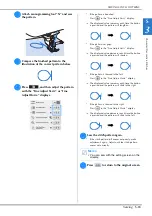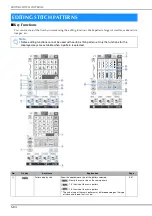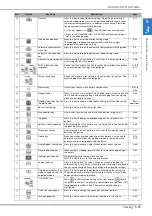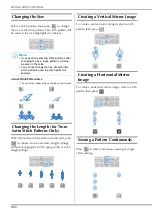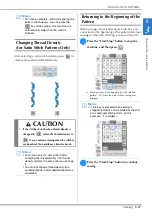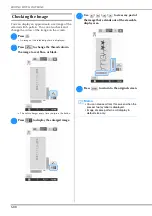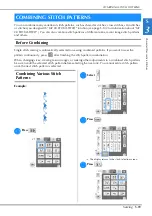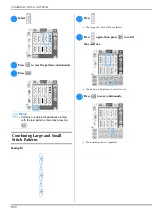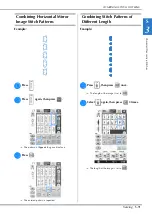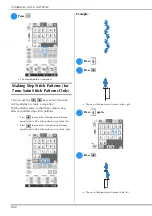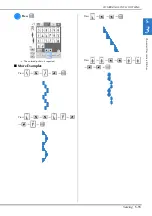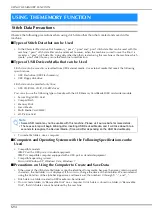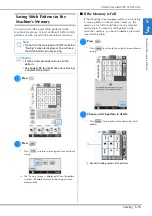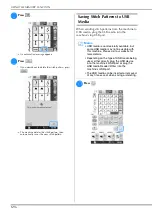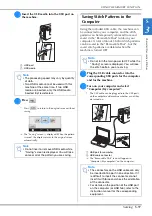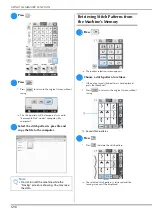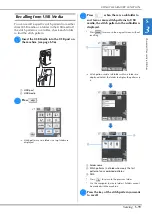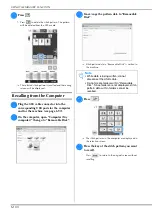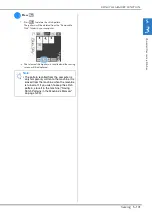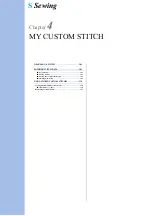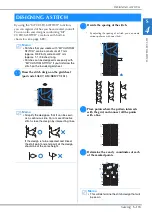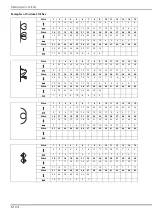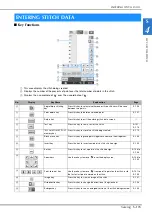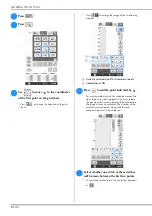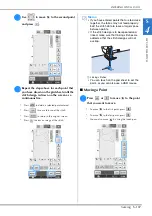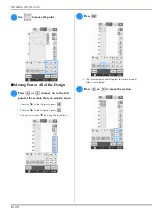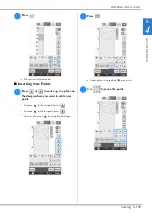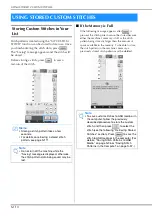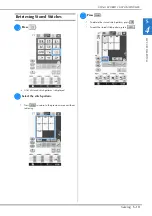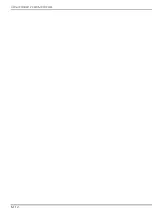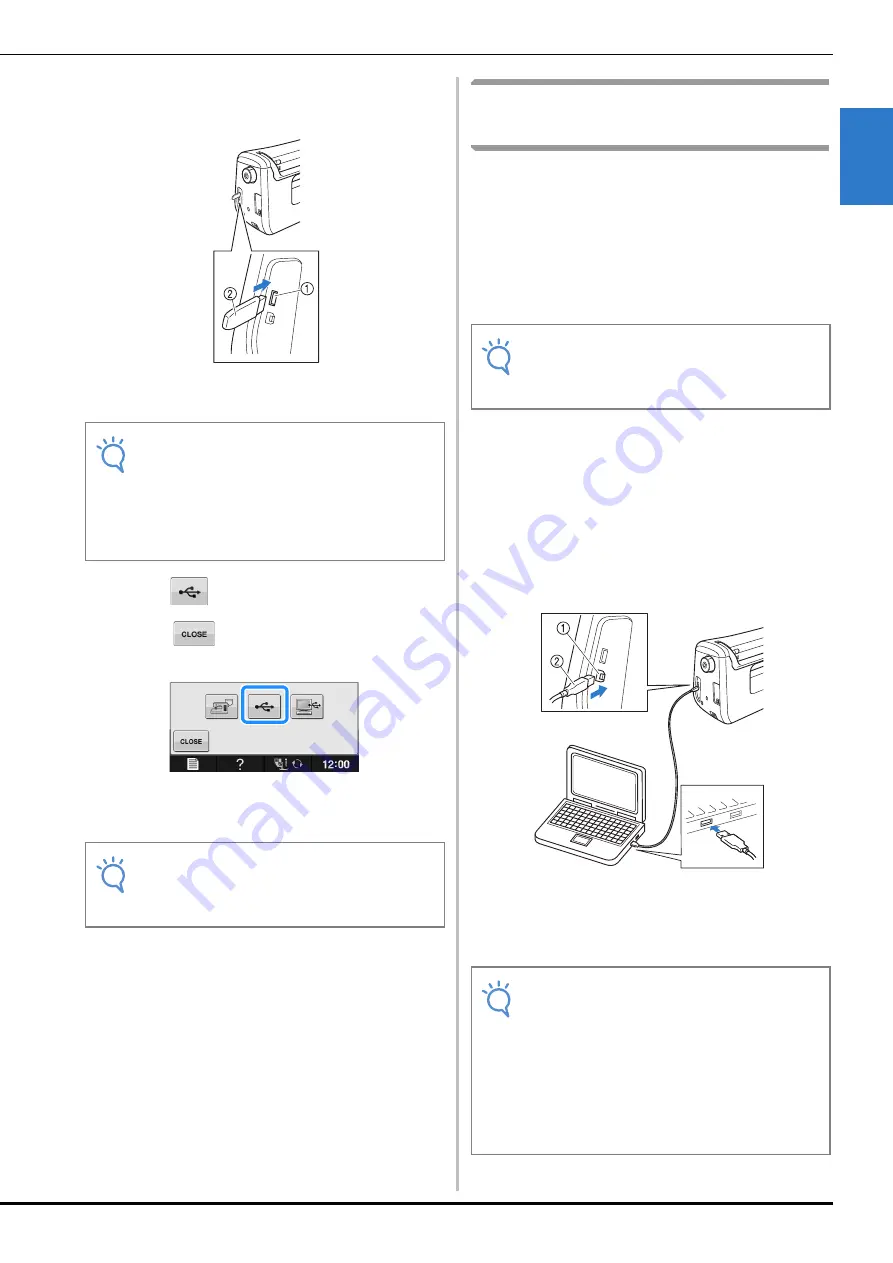
USING THE MEMORY FUNCTION
Cha
ra
cte
r/D
ec
o
ra
ti
ve
S
titc
he
s
Sewing
S-97
S
3
b
Insert the USB media into the USB port on
the machine.
a
USB port
b
USB media
c
Press .
*
Press
to return to the original screen without
saving.
→
The “Saving” screen is displayed. When the pattern
is saved, the display returns to the original screen
automatically.
Saving Stitch Patterns in the
Computer
Using the included USB cable, the machine can
be connected to your computer, and the stitch
patterns can be temporarily retrieved from and
saved in the “Removable Disk” folder in your
computer. A total of about 3 MB of stitch patterns
can be saved in the “Removable Disk”, but the
saved stitch patterns are deleted when the
machine is turned OFF.
a
Plug the USB cable connector into the
corresponding USB ports for the computer
and for the machine.
b
Turn on your computer and select
“Computer (My computer)”.
*
The USB cable can be plugged into the USB ports
on the computer and machine whether or not they
are turned on.
a
USB port for computer
b
USB cable connector
→
The “Removable Disk” icon will appear in
“Computer (My computer)” on the computer.
Note
• The processing speed may vary by quantity
of data.
• Two USB media cannot be used with this
machine at the same time. If two USB
media are inserted, only the USB media
inserted first is detected.
Note
• Do not insert or remove USB media while
“Saving” screen is displayed. You will lose
some or all of the pattern you are saving.
Note
• Do not turn the main power to OFF while the
“Saving” screen is displayed. You will lose
the stitch pattern you are saving.
Note
• The connectors on the USB cable can only
be inserted into a port in one direction. If it
is difficult to insert the connector, do not
insert it with force and check the orientation
of the connector.
• For details on the position of the USB port
on the computer (or USB hub), refer to the
instruction manual for the corresponding
equipment.
Summary of Contents for 882-C40
Page 107: ...USEFUL FUNCTIONS Sewing Basics Sewing S 19 S 1 ...
Page 163: ...STITCH SETTING CHART Utility Stitches Sewing S 75 S 2 ...
Page 200: ...USING STORED CUSTOM STITCHES S 112 ...
Page 218: ...ATTACHING THE EMBROIDERY FRAME E 18 b Pull the embroidery frame toward you ...
Page 255: ...EMBROIDERY APPLICATIONS Embroidery Embroidering E 55 E 1 ...
Page 286: ...USING THE MEMORY FUNCTION E 86 ...
Page 329: ......
Page 330: ......
Page 331: ......