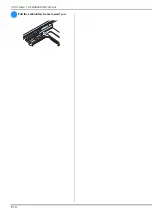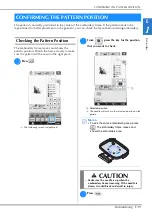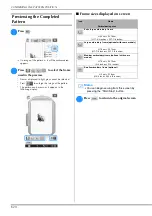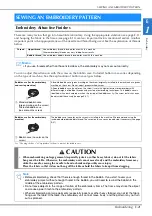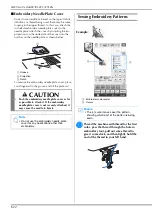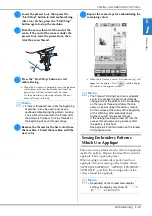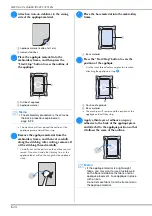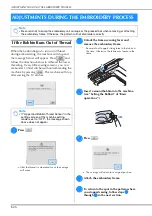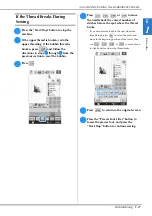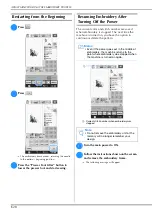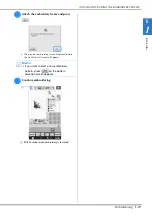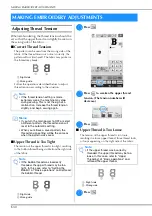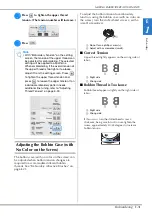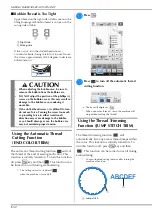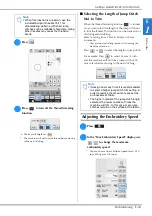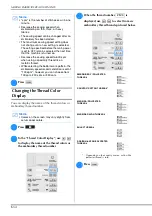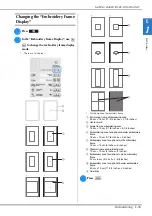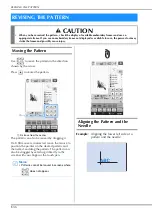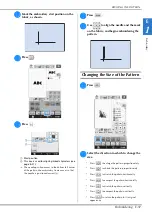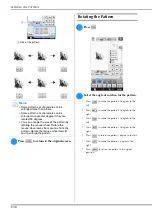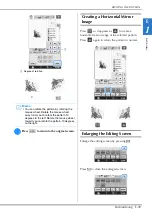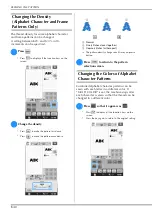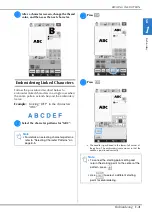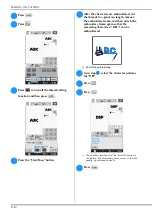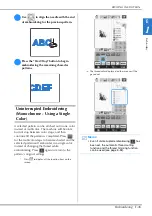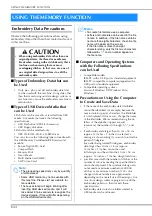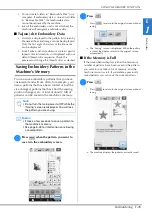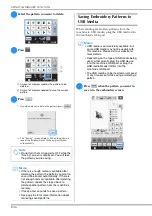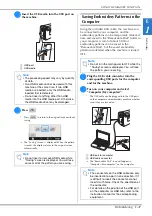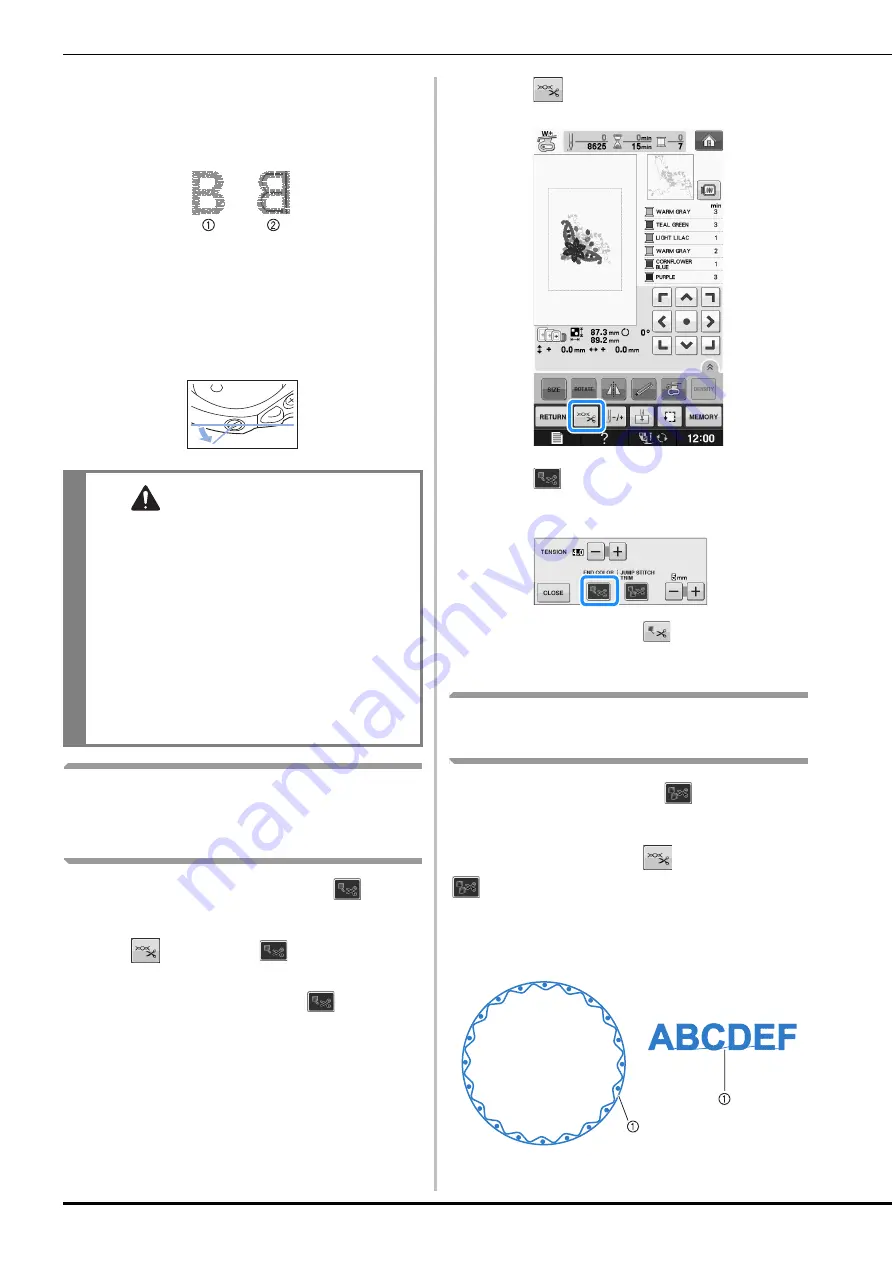
MAKING EMBROIDERY ADJUSTMENTS
E-32
■
Bobbin Thread is Too Tight
Upper thread on the right side of fabric seems to be
lifting/looping and bobbin thread is not seen on the
wrong side of fabric.
a
Right side
b
Wrong side
If this occurs, turn the slotted-head screw (-)
counterclockwise, being careful not to over-loosen
the screw, approximately 30-45 degrees to decrease
bobbin tension.
Using the Automatic Thread
Cutting Function
(END COLOR TRIM)
The automatic thread cutting function
will cut
the thread at the end of sewing each color. This
function is initially turned on. To turn this function
off, press
key and then
. This function can
be turned on or off during embroidering.
*
This setting returns to its default
when the machine is turned off.
a
Press .
b
Press
to turn off the automatic thread
cutting function.
→
The key will display as
*
When one color thread is sewn, the machine will
stop without cutting the thread.
Using the Thread Trimming
Function (JUMP STITCH TRIM)
The thread trimming function
will
automatically trim any excess thread jumps within
the color. This function is initially turned on. To
turn this function off, press
key and then
. This function can be turned on or off during
embroidering.
*
Your customized setting remains after turning the
machine off and on.
a
Jump stitch
CAUTION
• When adjusting the bobbin case, be sure to
remove the bobbin from the bobbin case.
• DO NOT adjust the position of the phillips (+)
screw on the bobbin case as this may result in
damage to the bobbin case, rendering it
unusable.
• If the slotted-head screw (-) is difficult to turn,
do not use force. Turning the screw too much
or providing force in either (rotational)
direction may cause damage to the bobbin
case. Should damage occur, the bobbin case
may not maintain proper tension.
Summary of Contents for 882-C40
Page 107: ...USEFUL FUNCTIONS Sewing Basics Sewing S 19 S 1 ...
Page 163: ...STITCH SETTING CHART Utility Stitches Sewing S 75 S 2 ...
Page 200: ...USING STORED CUSTOM STITCHES S 112 ...
Page 218: ...ATTACHING THE EMBROIDERY FRAME E 18 b Pull the embroidery frame toward you ...
Page 255: ...EMBROIDERY APPLICATIONS Embroidery Embroidering E 55 E 1 ...
Page 286: ...USING THE MEMORY FUNCTION E 86 ...
Page 329: ......
Page 330: ......
Page 331: ......