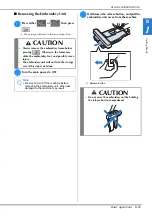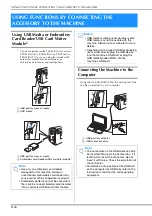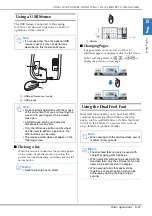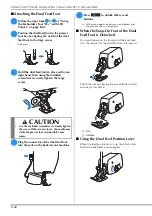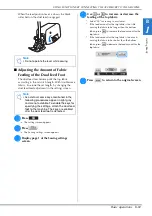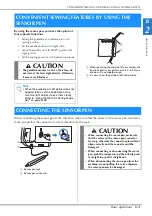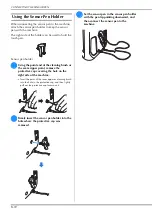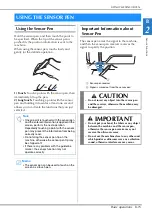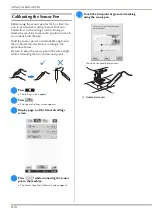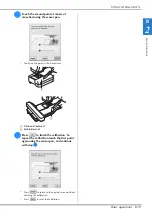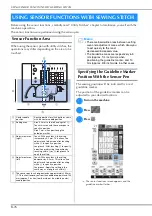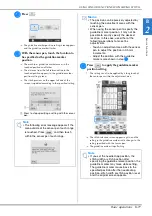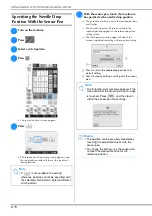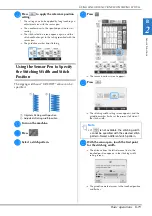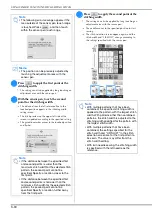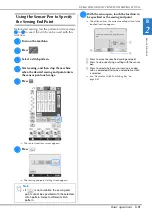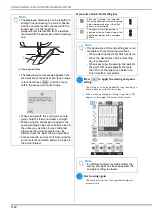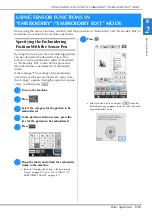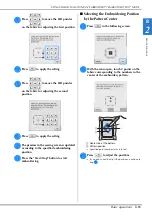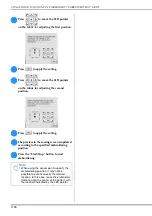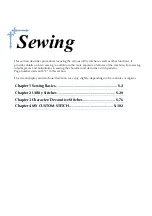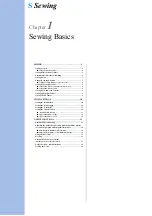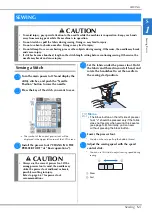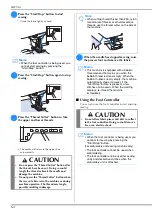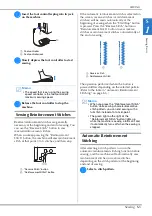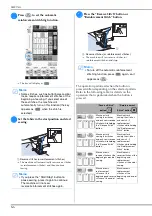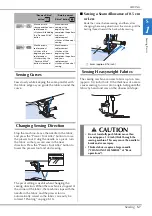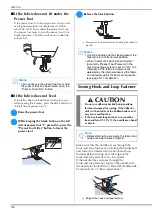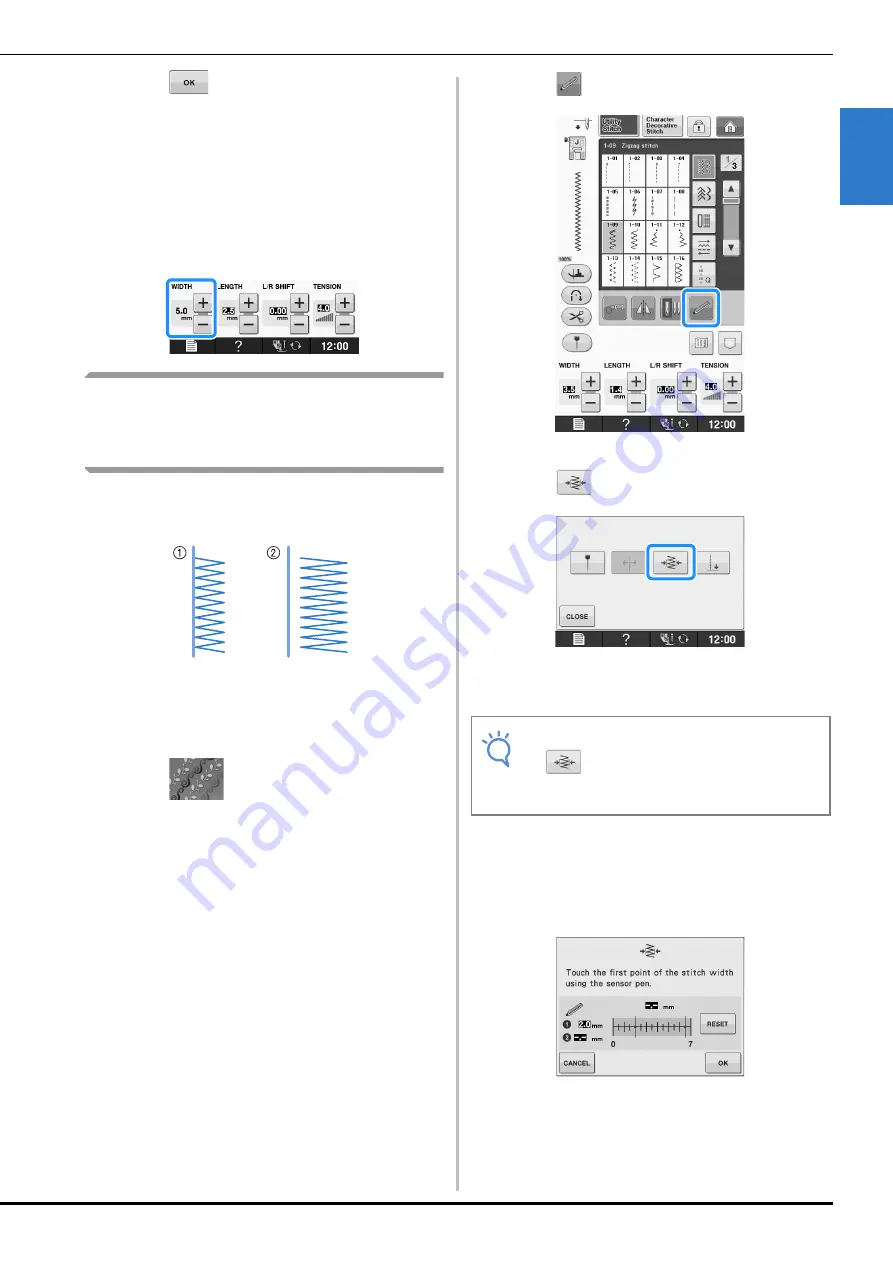
USING SENSOR FUNCTIONS WITH SEWING STITCH
Se
ns
or
Fu
nc
tion
s
Basic operations
B-79
B
2
g
Press
to apply the reference position
setting.
*
The setting can also be applied by long touching an
adjustment area with the sensor pen.
→
The needle moves to the specified position to start
sewing.
→
The stitch selection screen appears again, and the
stitch width changes to the setting specified with the
sensor pen.
→
The guideline marker stops flashing.
Using the Sensor Pen to Specify
the Stitching Width and Stitch
Position
The zigzag width and “L/R SHIFT” value can be
specified.
a
Original stitching width/position
b
Adjusted stitching width/position
a
Turn on the machine.
b
Press .
c
Select a stitch pattern.
d
Press .
→
The sensor functions screen appears.
e
Press .
→
The stitching width setting screen appears, and the
guideline marker flashes at the present left side of
the stitch width.
f
With the sensor pen, touch the first point
for the stitching width.
→
The distance from the left reference line to the
touched position appears in the stitching width
setting screen.
→
The guideline marker moves to the touched position
and flashes.
Note
• If
is not available, the stitching width
cannot be specified with the selected stitch
pattern. Select a different stitch pattern.
Summary of Contents for 882-C40
Page 107: ...USEFUL FUNCTIONS Sewing Basics Sewing S 19 S 1 ...
Page 163: ...STITCH SETTING CHART Utility Stitches Sewing S 75 S 2 ...
Page 200: ...USING STORED CUSTOM STITCHES S 112 ...
Page 218: ...ATTACHING THE EMBROIDERY FRAME E 18 b Pull the embroidery frame toward you ...
Page 255: ...EMBROIDERY APPLICATIONS Embroidery Embroidering E 55 E 1 ...
Page 286: ...USING THE MEMORY FUNCTION E 86 ...
Page 329: ......
Page 330: ......
Page 331: ......