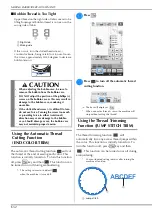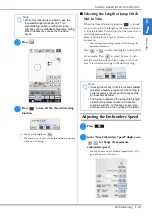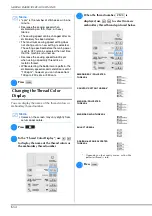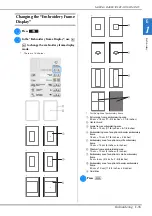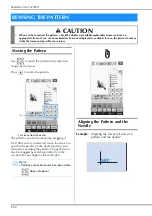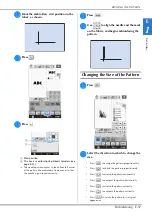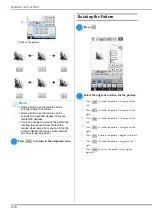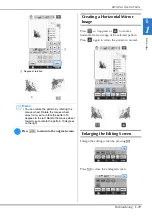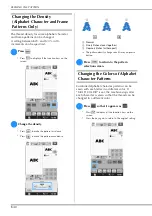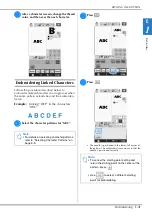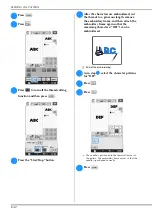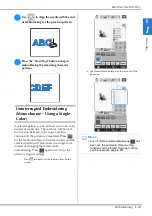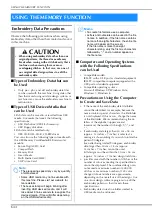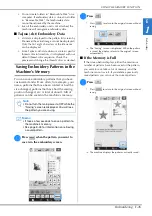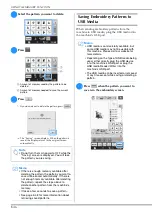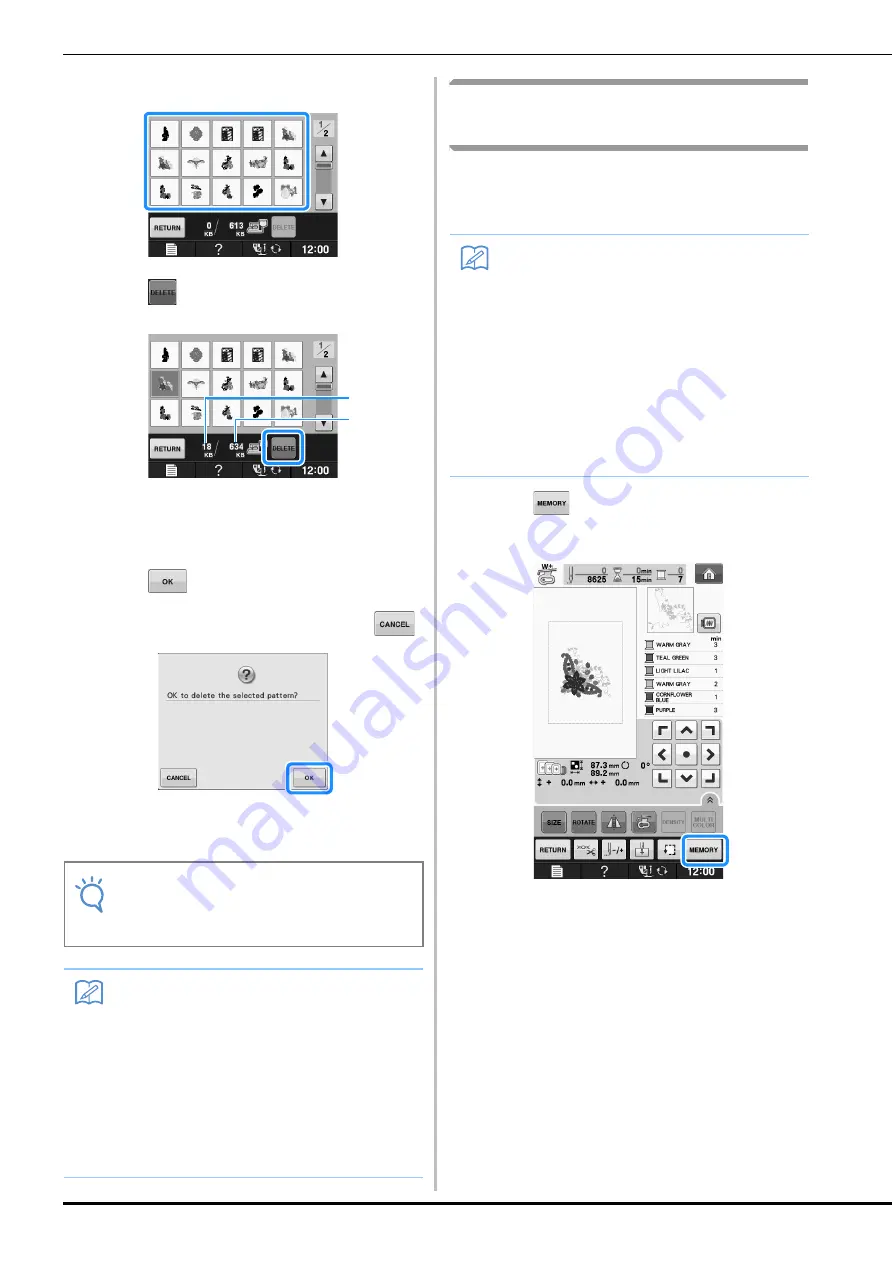
USING THE MEMORY FUNCTION
E-46
b
Select the pattern you want to delete.
c
Press .
a
Amount of memory used by the pattern to be
deleted
b
Amount of memory needed to save the current
pattern
d
Press .
*
If you decide not to delete the pattern, press
.
→
The “Saving” screen displays. When the pattern is
saved, the display returns to the original screen
automatically.
Saving Embroidery Patterns to
USB Media
When sending embroidery patterns from the
machine to USB media, plug the USB media into
the machine’s USB port.
a
Press
when the pattern you want to
save is in the embroidery screen.
Note
• Do not turn the main power to OFF while the
“Saving” screen is displayed. You will lose
the pattern you are saving.
Memo
• If there is enough memory available after
deleting the pattern, the pattern you want to
save will be saved automatically. If there is
not enough memory available after deleting
the pattern, repeat the steps above to
delete another pattern from the machine’s
memory.
• It takes a few seconds to save a pattern.
• See page E-48 for more information about
retrieving saved patterns.
b
a
Memo
• USB media is commercially available, but
some USB media may not be usable with
this machine. Please visit our website for
more details.
• Depending on the type of USB media being
used, either directly plug the USB device
into the machine’s USB port or plug the
USB media Reader/Writer into the
machine’s USB port.
• The USB media can be inserted or removed
at any time except while saving or deleting a
pattern.
Summary of Contents for 882-C50
Page 89: ...USEFUL FUNCTIONS Sewing Basics Sewing S 19 S 1 ...
Page 145: ...STITCH SETTING CHART Utility Stitches Sewing S 75 S 2 ...
Page 182: ...USING STORED CUSTOM STITCHES S 112 ...
Page 200: ...ATTACHING THE EMBROIDERY FRAME E 18 b Pull the embroidery frame toward you ...
Page 237: ...EMBROIDERY APPLICATIONS Embroidery Embroidering E 55 E 1 ...
Page 268: ...USING THE MEMORY FUNCTION E 86 ...
Page 311: ......