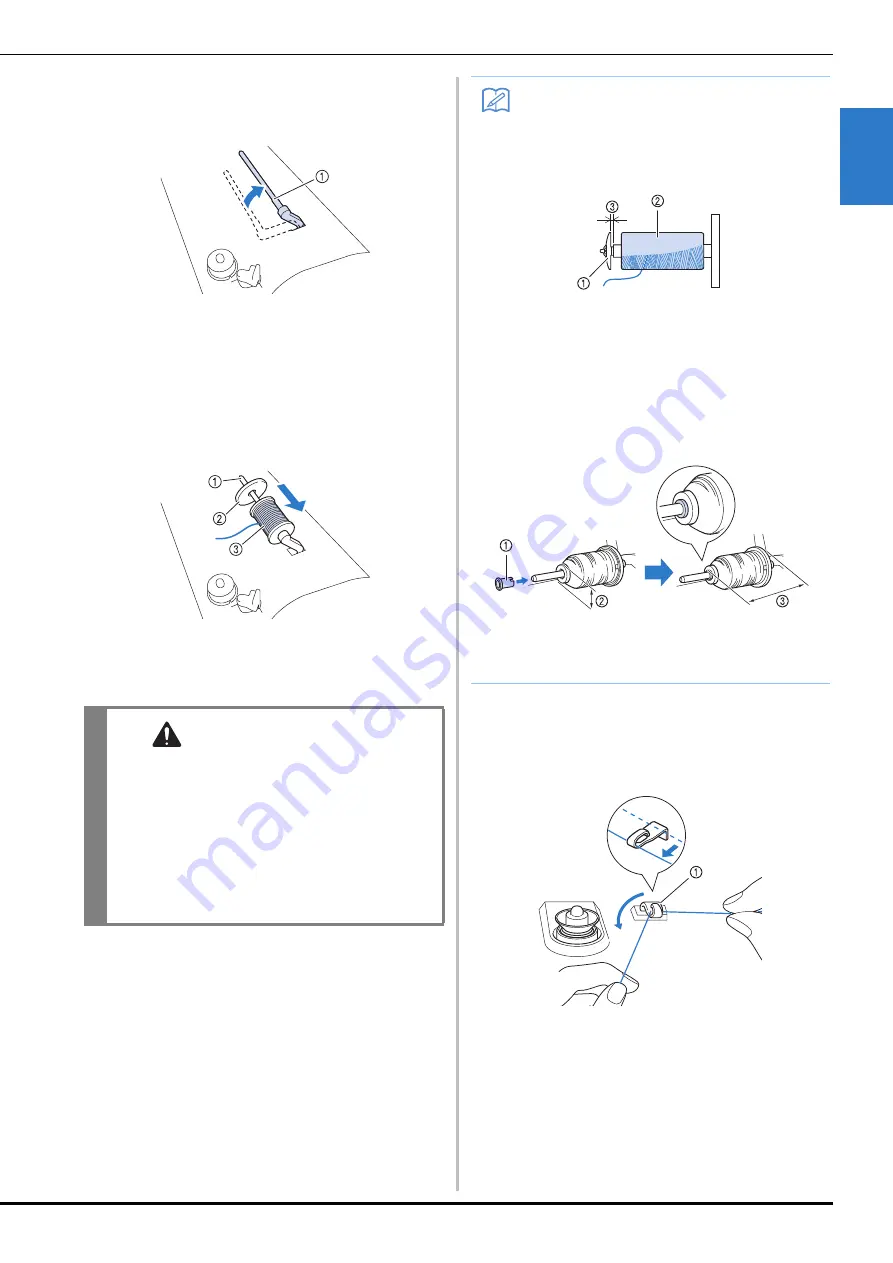
LOWER THREADING
G
ettin
g R
ea
d
y
Basic operations
B-39
B
1
c
Set the supplemental spool pin in the “up”
position.
a
Supplemental spool pin
d
Place the spool of thread on the
supplemental spool pin, so that thread
unrolls from the front. Push the spool cap
onto the spool pin as far as possible to
secure the thread spool.
a
Spool pin
b
Spool cap
c
Thread spool
e
With your right hand, hold the thread near
the thread spool. With your left hand, hold
the end of the thread, and use both hands to
pass the thread through the thread guide.
a
Thread guide
CAUTION
• If the thread spool and/or spool cap are set
incorrectly, the thread may tangle on the spool
pin and cause the needle to break.
• Use the spool cap (large, medium, small or
mini insert) that is closest in size to the thread
spool. If a spool cap smaller than the thread
spool is used, the thread may become caught
in the slit on the end of the spool and cause
the needle to break.
Memo
• When sewing with fine, cross-wound
thread, use the small spool cap, and leave a
small space between the cap and the
thread spool.
a
Spool cap (small)
b
Thread spool (cross-wound thread)
c
Space
• If a spool of thread whose core is 12 mm
(1/2 inch) in diameter and 75 mm (3 inches)
high is inserted onto the spool pin, use the
special spool cap.
a
Spool cap (special)
b
12 mm (1/2 inch)
c
75 mm (3 inches)
Summary of Contents for 882-C50
Page 89: ...USEFUL FUNCTIONS Sewing Basics Sewing S 19 S 1 ...
Page 145: ...STITCH SETTING CHART Utility Stitches Sewing S 75 S 2 ...
Page 182: ...USING STORED CUSTOM STITCHES S 112 ...
Page 200: ...ATTACHING THE EMBROIDERY FRAME E 18 b Pull the embroidery frame toward you ...
Page 237: ...EMBROIDERY APPLICATIONS Embroidery Embroidering E 55 E 1 ...
Page 268: ...USING THE MEMORY FUNCTION E 86 ...
Page 311: ......
















































