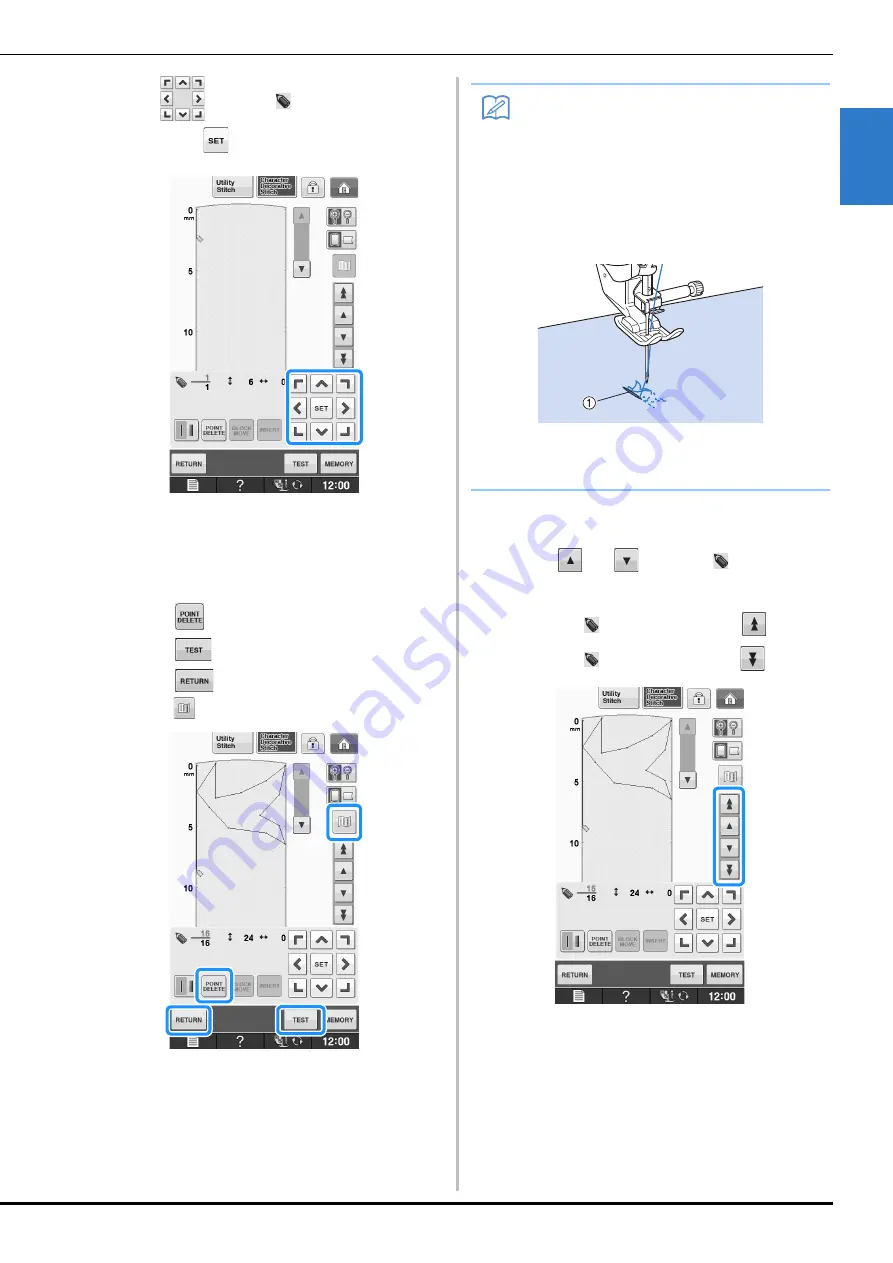
ENTERING STITCH DATA
MY C
U
ST
O
M
ST
IT
C
H
Sewing
S-107
S
4
f
Use
to move
to the second point
and press
.
g
Repeat the steps above for each point that
you have drawn on the grid sheet until the
stitch design is drawn on the screen as a
continuous line.
*
Press
to delete a selected point entered.
*
Press
to sew a test-run of the stitch.
*
Press
to return to the original screen.
*
Press
to view an image of the stitch.
■
Moving a Point
a
Press
or
to move
to the point
that you want to move.
*
To move
to the first point, press
.
*
To move
to the last point, press
.
Memo
• If you have entered points that are too close
together, the fabric may not feed properly.
Edit the stitch data to leave a larger space
between points.
• If the stitch design is to be repeated and
linked, make sure that linking stitches are
added so that the stitch designs will not
overlap.
a
Linking stitches
• You can touch on the grid sheet to set the
point, or you can also use a USB mouse.
Summary of Contents for 882-D10
Page 8: ...WHAT YOU CAN DO WITH THIS MACHINE B 6 ...
Page 58: ...USING FUNCTIONS BY CONNECTING THE ACCESSORY TO THE MACHINE B 56 ...
Page 77: ...USEFUL FUNCTIONS Sewing Basics Sewing S 19 S 1 ...
Page 133: ...STITCH SETTING CHART Utility Stitches Sewing S 75 S 2 ...
Page 170: ...USING STORED CUSTOM STITCHES S 112 ...
Page 207: ......
















































