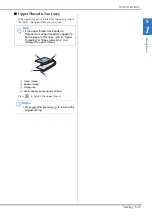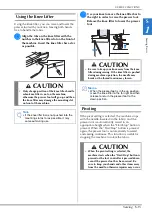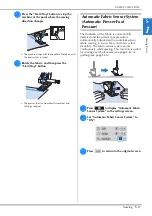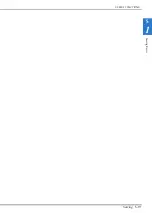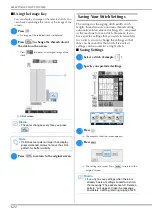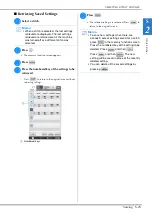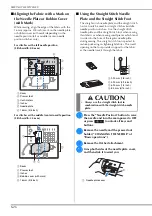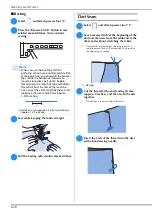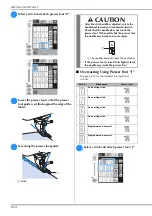SELECTING UTILITY STITCHES
U
tility
S
titc
h
es
Sewing
S-21
S
2
Selecting a Stitch
There are 5 categories of Utility Stitches.
a
Turn the main power to ON and display the
utility stitches.
→
Either “1-01 Straight stitch (Left)” or “1-03 Straight
stitch (Middle)” is selected, depending on the setting
selected in the settings screen.
b
Use
to select the
category you want.
*
Press
to view the next page.
*
Press
to view previous page.
a
Preview of the selected stitch
b
Stitch selection screen
c
Percentage size of view
c
Press the key of the stitch you want to sew.
■
Using the Mirror Image Key
Depending on the type of utility stitch you select,
you may be able to sew a horizontal mirror image of
the stitch.
If
is lit when you select a stitch, it will be
possible to make a mirror image of the stitch.
Press
to create a horizontal mirror image of the
selected stitch.
The key will display as
.
SELECTING UTILITY STITCHES
Memo
• For details on each stitch, refer to the
“STITCH SETTING CHART” on page S-67.
a
b
c
Note
• If
is light gray after you select a stitch,
you cannot create a horizontal mirror image
of the selected stitch due to the type of
stitch or type of presser foot recommended
(this is true of buttonholes, multi-directional
sewing, and others).
Summary of Contents for 882-D10
Page 8: ...WHAT YOU CAN DO WITH THIS MACHINE B 6 ...
Page 58: ...USING FUNCTIONS BY CONNECTING THE ACCESSORY TO THE MACHINE B 56 ...
Page 77: ...USEFUL FUNCTIONS Sewing Basics Sewing S 19 S 1 ...
Page 133: ...STITCH SETTING CHART Utility Stitches Sewing S 75 S 2 ...
Page 170: ...USING STORED CUSTOM STITCHES S 112 ...
Page 207: ......