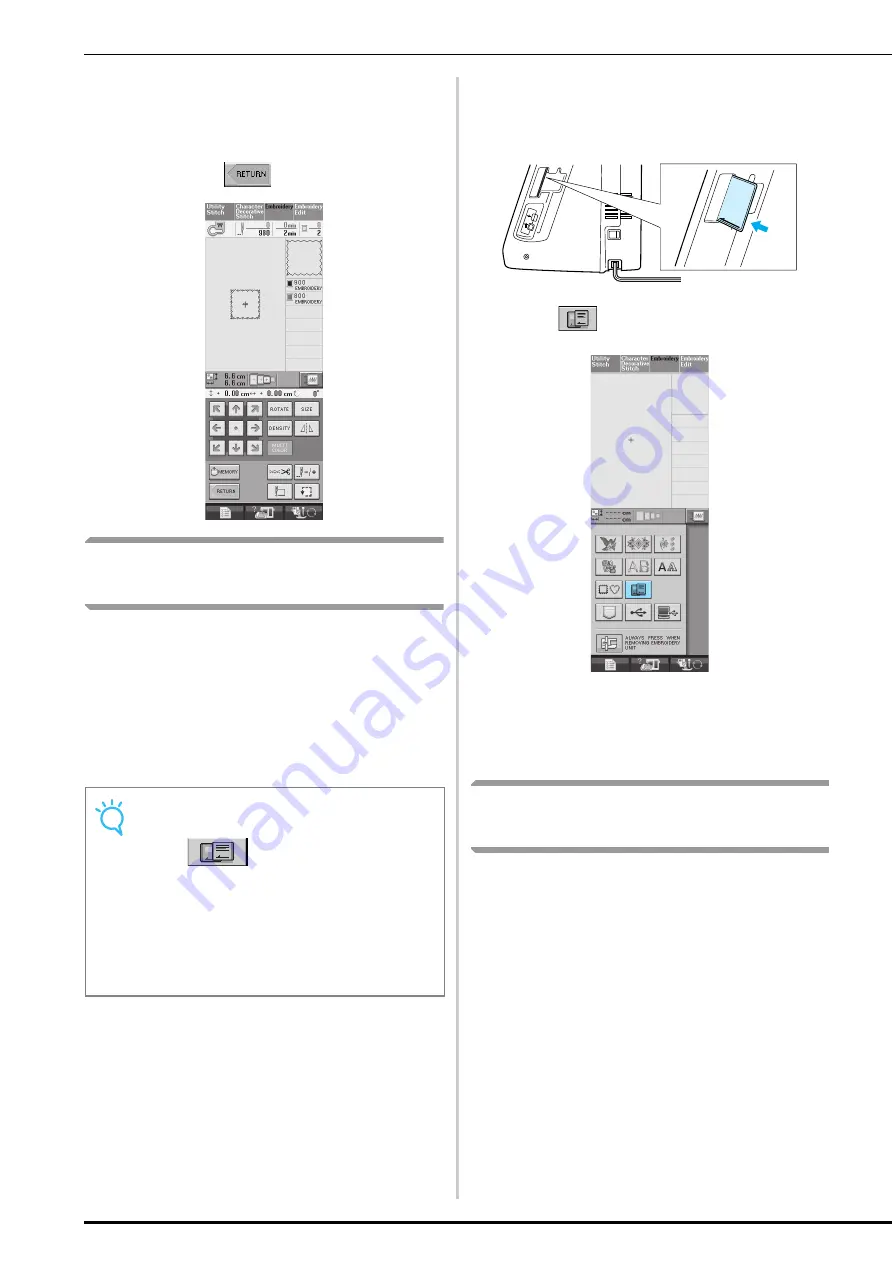
SELECTING PATTERNS
154
e
Proceed to see “VIEWING THE SEWING
SCREEN” on page 155 to embroider the
pattern.
*
To return to the previous screen to select another
pattern, press
.
Selecting Patterns from
Embroidery Cards
■
About Embroidery Cards
(Sold Separately)
• Use only embroidery cards manufactured for this
machine. Using unauthorized cards may cause
your machine to operate incorrectly.
• Embroidery cards sold in foreign countries
cannot be used with this machine.
• Store embroidery cards in the hard case.
a
Insert the card completely into the slot on
the right side of the machine.
*
Insert the embroidery card so that the end with a
printed arrow is facing the front.
b
Press .
→
The patterns on the embroidery card are displayed
on the selection screen.
c
Follow the steps on page 151 to select a
pattern.
Selecting Patterns from USB
media/Computer
To recall patterns from the computer or USB
media, see pages 191 through 193.
Note
• Only insert or remove the embroidery card
when
is displayed, or when the
machine is turned off.
• Do not insert the card in a direction other
than that shown by the arrow on the card,
and do not force the card into the slot
strongly. Do not put any object except for the
embroidery cards into the slot. Otherwise,
your machine may be damaged.
Summary of Contents for 882-S85
Page 2: ......
Page 7: ...v ...
Page 12: ...Contents x ...
Page 20: ...NAMES OF MACHINE PARTS AND THEIR FUNCTIONS 8 ...
Page 54: ...CHANGING THE NEEDLE 42 ...
Page 68: ...USEFUL FUNCTIONS 56 ...
Page 126: ...SEWING THE STITCHES 114 ...
Page 208: ...EMBROIDERY APPLICATIONS 196 ...
Page 236: ...USING THE MEMORY FUNCTION 224 ...
Page 264: ...UPGRADING YOUR MACHINE S SOFTWARE 252 ...
Page 275: ......
Page 276: ...XF3896 001 English 882 S85 Printed in Taiwan ...
















































