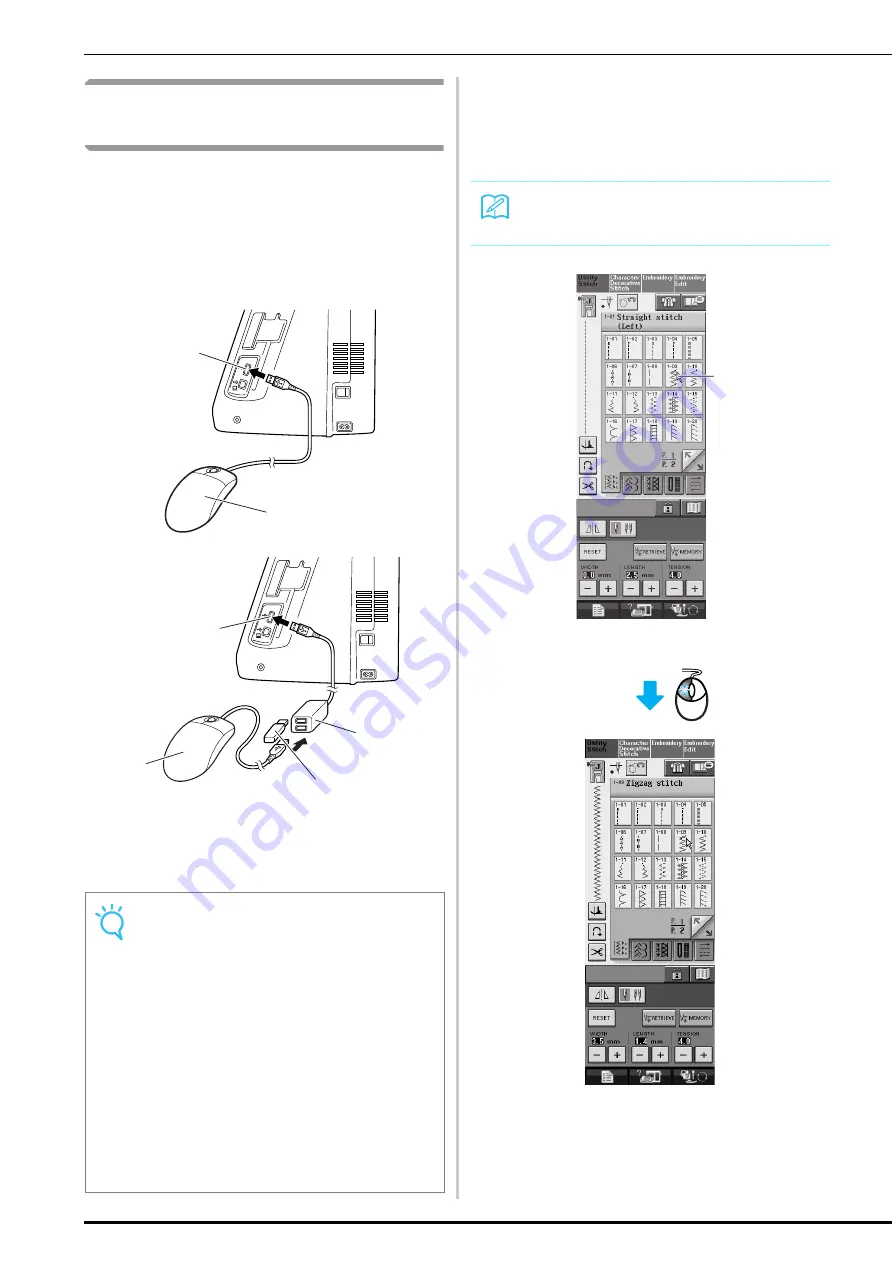
LCD SCREEN
14
Screens Operations Performed
Using a USB Mouse
If a USB mouse (sold separately by computer
retailers) is connected to the sewing machine, the
mouse can be used to perform operations in the
screens.
In addition, a USB hub can be connected so that
USB media and a USB mouse can be used at the
same time.
a
USB port connector for media
b
USB mouse
c
USB hub
d
USB media
■
Clicking a key
When the mouse is connected, the pointer appears
in the screen. Move the mouse to position the
pointer over the desired key, and then click the left
mouse button.
a
Pointer
Note
• Some mouse types cannot be used to oper-
ate the machine. For details on the USB
mouse types that are compatible, check
www.brother.com.
• Do not perform operations with the mouse
while also touching the screen with your fin-
ger or the included touch pen.
• A USB mouse and USB hub can be con-
nected or disconnected at any time.
• Only the left mouse button and its wheel can
be used to perform operations. No other but-
tons can be used.
• Do not insert two or more USB media into a
USB hub. Only one USB media can be rec-
ognized.
1
2
3
4
2
1
Memo
• Double-clicking has no effect.
1
Summary of Contents for 882-S85
Page 2: ......
Page 7: ...v ...
Page 12: ...Contents x ...
Page 20: ...NAMES OF MACHINE PARTS AND THEIR FUNCTIONS 8 ...
Page 54: ...CHANGING THE NEEDLE 42 ...
Page 68: ...USEFUL FUNCTIONS 56 ...
Page 126: ...SEWING THE STITCHES 114 ...
Page 208: ...EMBROIDERY APPLICATIONS 196 ...
Page 236: ...USING THE MEMORY FUNCTION 224 ...
Page 264: ...UPGRADING YOUR MACHINE S SOFTWARE 252 ...
Page 275: ......
Page 276: ...XF3896 001 English 882 S85 Printed in Taiwan ...
















































