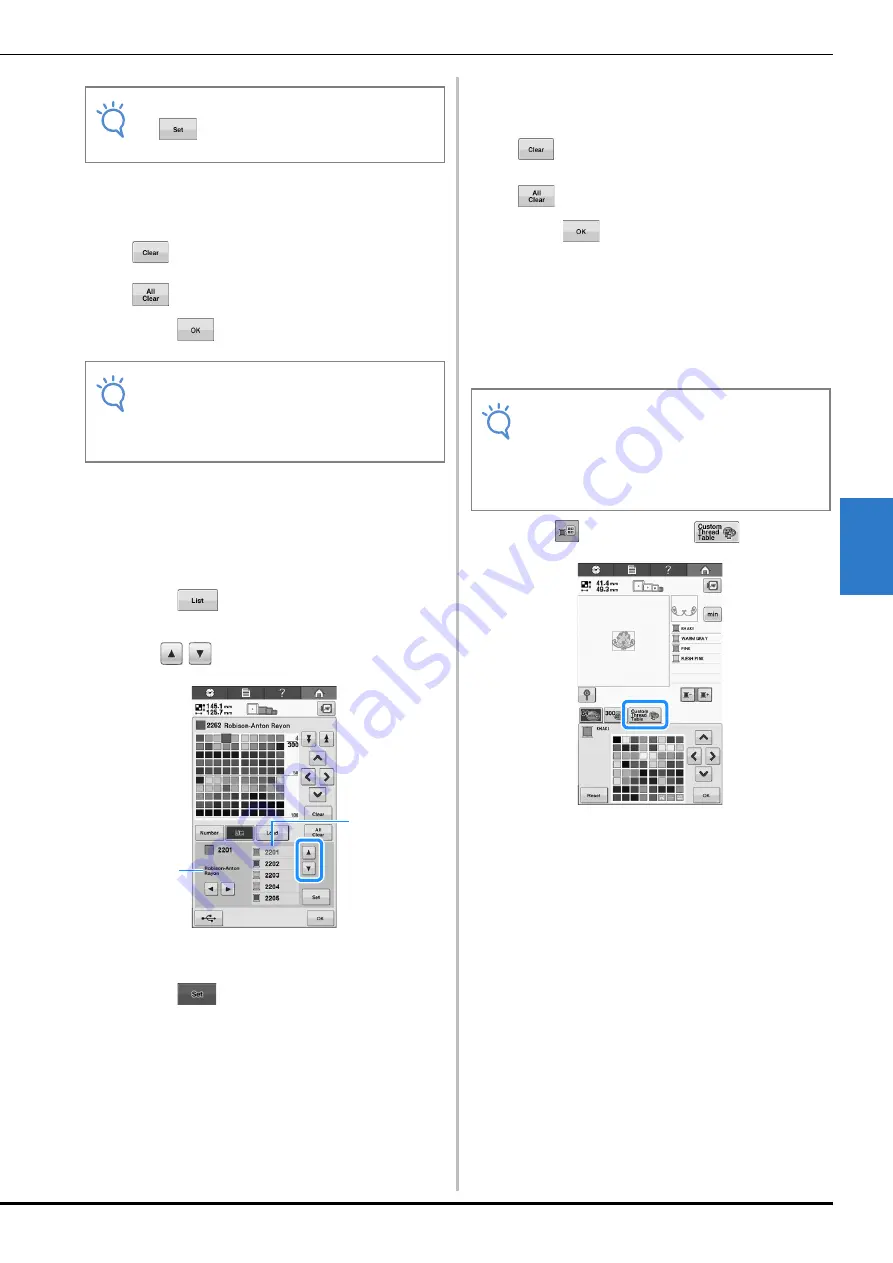
SELECTING/EDITING/SAVING PATTERNS
133
5
f
Repeat the previous steps until all desired
thread colors are specified.
• To delete a specified color from the palette, touch
.
• To delete all the specified color from the palette, press
.
g
Touch
to return to the original screen.
■
Adding a color to the custom thread
table from the list
a
Repeat the previous step
a
on page 132.
b
Touch
to display the thread list.
c
Use
to select a thread color.
1
Thread list
2
Thread brand
d
Touch .
e
Repeat the previous steps until all desired
thread colors are specified.
• To delete a specified color from the palette, touch
.
• To delete all the specified color from the palette, press
.
f
Touch
to return to the original screen.
■
Saving the Custom Thread Table to
USB media
Since you can only have one Custom Thread chart
in the machine at a time, you are reminded to save
the chart that you have just created to USB media.
a
Press
and then press
.
b
Set your desired colors in the custom thread
table according to the procedure in
“Creating a custom thread table” on
page 132.
Note
• If
is not touched, the thread color
number will not be changed.
Note
• You can save the created custom thread
table data. Refer to “Saving the Custom
Thread Table to USB media” on page 133
for the detailed procedure.
2
1
Note
• Custom thread table data can only be saved
to USB media. You cannot save the data in
the machine’s memory or in the computer.
• Custom thread table data is saved as “.pcp”
data file.
Summary of Contents for 882-T51
Page 2: ......
Page 14: ...12 ...
Page 72: ...70 ...
Page 96: ...94 ...
Page 154: ...152 ...
Page 191: ...APPENDIX 189 7 ...




































