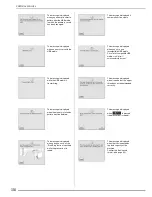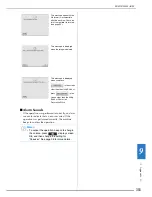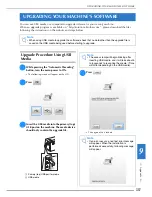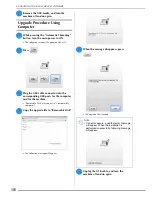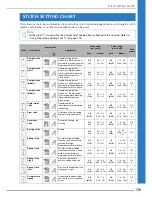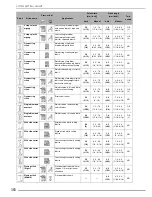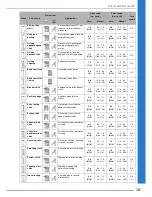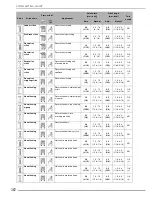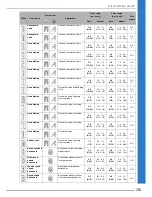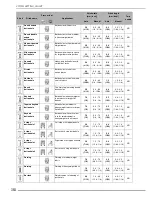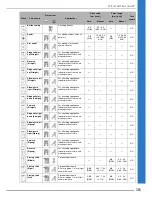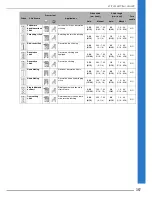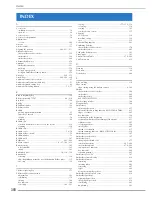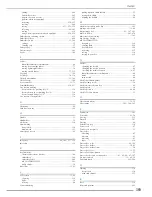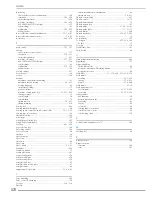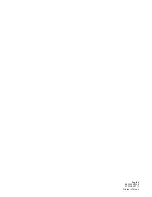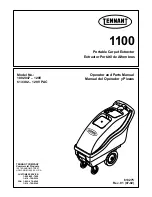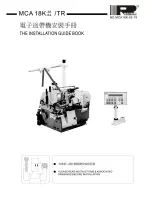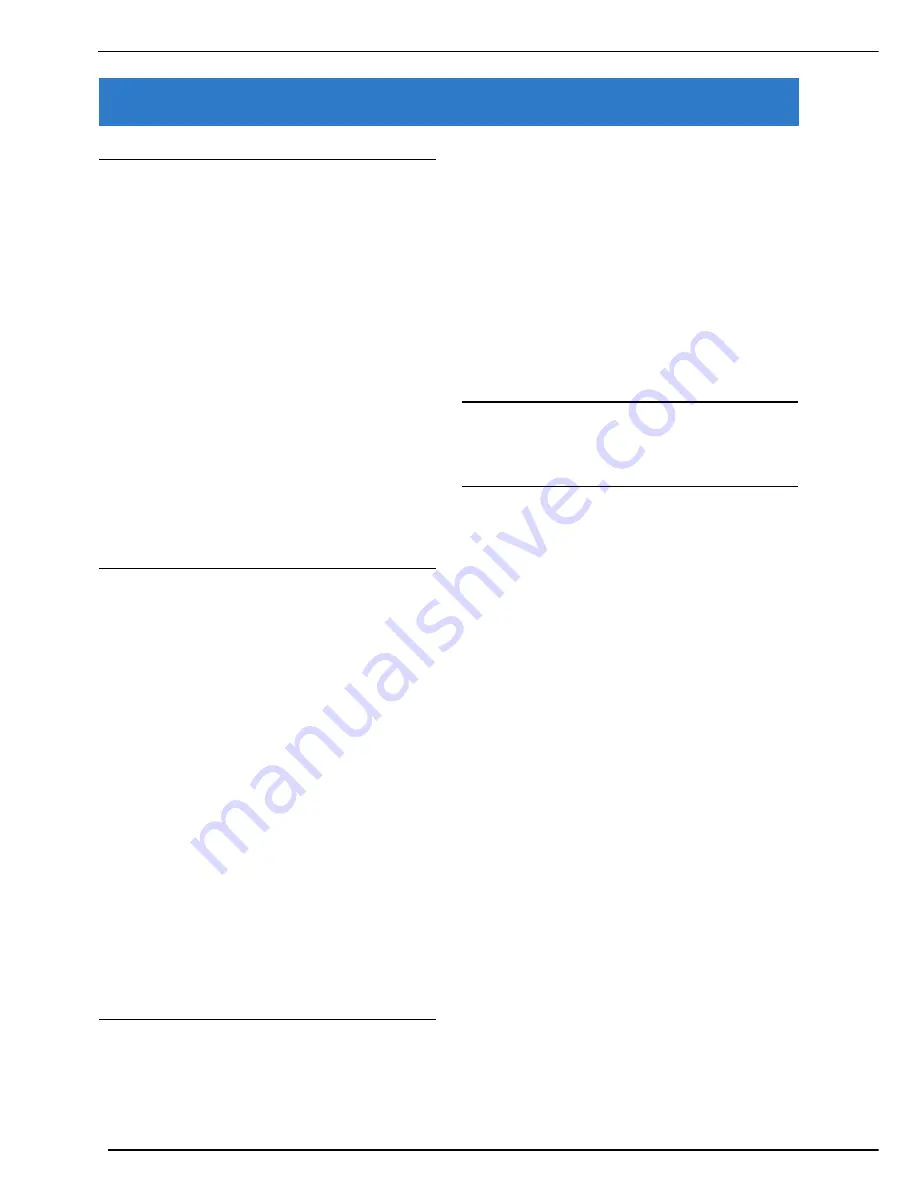
INDEX
368
INDEX
A
Accessories
included accessories
.................................................................16
options
......................................................................................20
Accessory case
..............................................................................16
Accessory compartment
................................................................16
Adjustments
screen
.....................................................................................342
Air vent
.........................................................................................13
Alarm sounds
..............................................................................355
Aligning the position
................................................. 208
,
211
,
213
Alphabet characters
character/decorative stitches
...................................................158
embroidery
.............................................................................194
embroidery edit
.......................................................................266
Alternate bobbin case
.................................................................218
Appliqué
.....................................................................................125
embroidery patterns
................................................................221
quilting
...................................................................................114
using a zigzag stitch
................................................................102
using an embroidery frame pattern
..........................................258
Array key
........................................................................... 266
,
273
Arrow keys
................................................................ 240
,
296
,
329
Automatic fabric sensor system
.....................................................85
Automatic reinforcement stitch key
...............................................81
Automatic thread cutting key
........................................................82
Automatic Threading button
.................................................. 15
,
57
B
Back to beginning key
.................................................................168
Ball point needle 75/107
...................................................... 69
,
236
Bar tacks
.....................................................................................140
Basting
..........................................................................................98
Blind hem stitches
.......................................................................122
Block move key
..........................................................................331
Bobbin
pulling up the bobbin thread
.....................................................55
runs out of thread
....................................................................229
setting
.......................................................................................54
winding
.....................................................................................48
Bobbin case
alternate bobbin case (no color on the screw)
.........................218
cleaning
..................................................................................338
Bobbin clip
...................................................................................17
Bobbin cover
......................................................................... 14
,
54
Bobbin holder (switch)
..................................................................50
Bobbin winder
..............................................................................13
Bobbin work
...............................................................................307
Border key
......................................................................... 285
,
290
Built-in camera
.......................................................6
,
87
,
148
,
213
Button sewing
.............................................................................142
4 hole buttons
.........................................................................143
shank
......................................................................................143
Buttonhole lever
......................................................... 14
,
134
,
139
Buttonholes
four-step
..................................................................................136
odd-shaped/buttons that do not fit the button holder plate
......135
one-step
..................................................................................132
C
Character spacing key
.................................................................273
Character/Decorative Stitches
adjustments
.............................................................................162
combining
...............................................................................170
editing
.....................................................................................164
key functions
...........................................................................164
retrieving
........................................................................ 180
,
181
saving
.................................................................... 177
,
178
,
179
selecting
................................................................................. 156
sewing
.................................................................................... 161
stitch selection screens
........................................................... 157
Cleaning
LCD screen
............................................................................. 338
machine casing
...................................................................... 338
race
........................................................................................ 338
Color shuffling function
.............................................................. 283
Combining Patterns
character/decorative stitches
................................................... 170
embroidery edit
...................................................................... 295
Cord guide bobbin cover
............................................................ 103
Crazy quilt
................................................................................. 103
Custom Thread Table
.........................................................278
,
282
Cut/Tension key
......................................................................... 233
D
Darning
...................................................................................... 138
Dart seam
..................................................................................... 99
Density key
................................................................................ 244
E
Echo quilting
.............................................................................. 119
Edge sewing
edge sewing using the built-in camera
................................6
,
148
Editing
character/decorative stitches
................................................... 164
embroidery
............................................................................. 240
embroidery edit
...................................................................... 268
MY CUSTOM STITCH
............................................................ 328
Elastic zigzag stitches
................................................................. 104
Elongation key
............................................................................ 166
Embroidery
adjusting the speed
................................................................. 237
automatic thread cutting function (END COLOR TRIM)
.......... 235
edges or corners
..................................................................... 205
key functions
.......................................................................... 199
restarting from the beginning
.................................................. 231
resuming embroidery after turning off the power
.................... 231
ribbons or tape
....................................................................... 205
selecting patterns
.................................................................... 190
small fabrics
........................................................................... 205
thread color display
................................................................ 237
thread trimming function (JUMP STITCH TRIM)
...................... 236
Embroidery card
......................................................................... 197
Embroidery card reader
.............................................................. 197
Embroidery edit
changing the thread color
....................................................... 277
combined patterns
..........................................................295
,
298
custom thread table
........................................................278
,
282
explanation of functions
......................................................... 264
key functions
.......................................................................... 269
repeated patterns
.................................................................... 285
Embroidery foot “W”
.................................................................. 187
Embroidery frame display
........................................................... 238
Embroidery frames
attaching
................................................................................ 206
inserting fabric
........................................................................ 203
removing
................................................................................ 207
types
....................................................................................... 202
using the embroidery sheet
..................................................... 204
Embroidery needle plate cover
................................................... 219
Embroidery patterns
aligning the position
............................................................... 211
checking the position
............................................................. 216
combining
.............................................................................. 295
duplicating
............................................................................. 293
Summary of Contents for 882-W04
Page 7: ...IMPORTANT SAFETY INSTRUCTIONS 5 ...
Page 72: ...CHANGING THE NEEDLE 70 ...
Page 90: ...USEFUL FUNCTIONS 88 ...
Page 186: ...USING THE MEMORY FUNCTION 184 ...
Page 326: ...TROUBLESHOOTING 324 ...
Page 338: ...USING STORED CUSTOM STITCHES 336 ...
Page 373: ......
Page 374: ......
Page 375: ......
Page 376: ...English 882 W04 W05 XF0228 0011 Printed in Taiwan ...