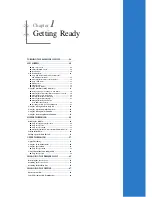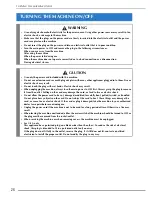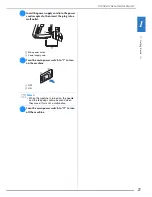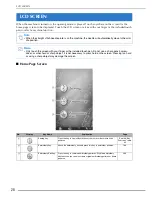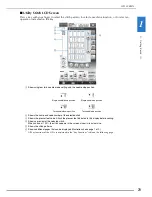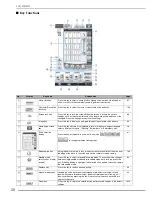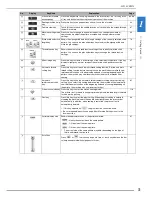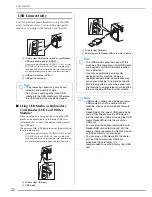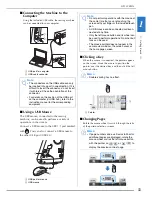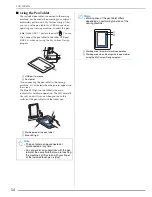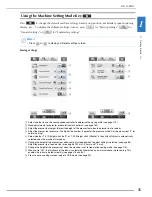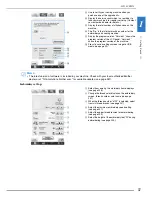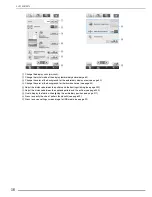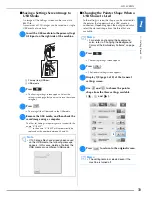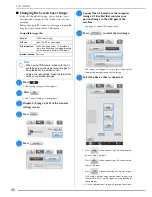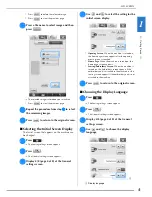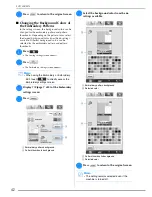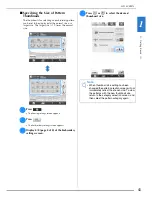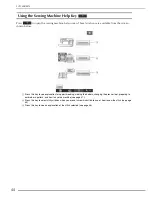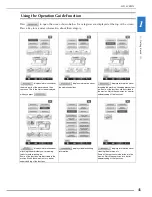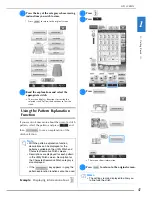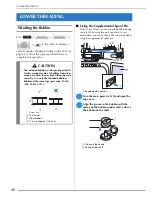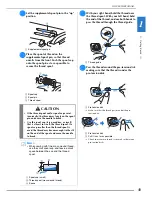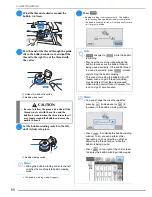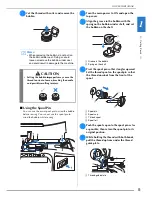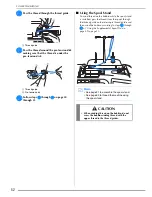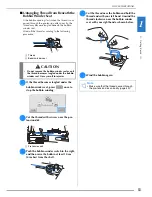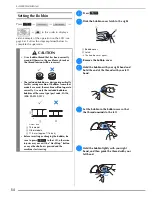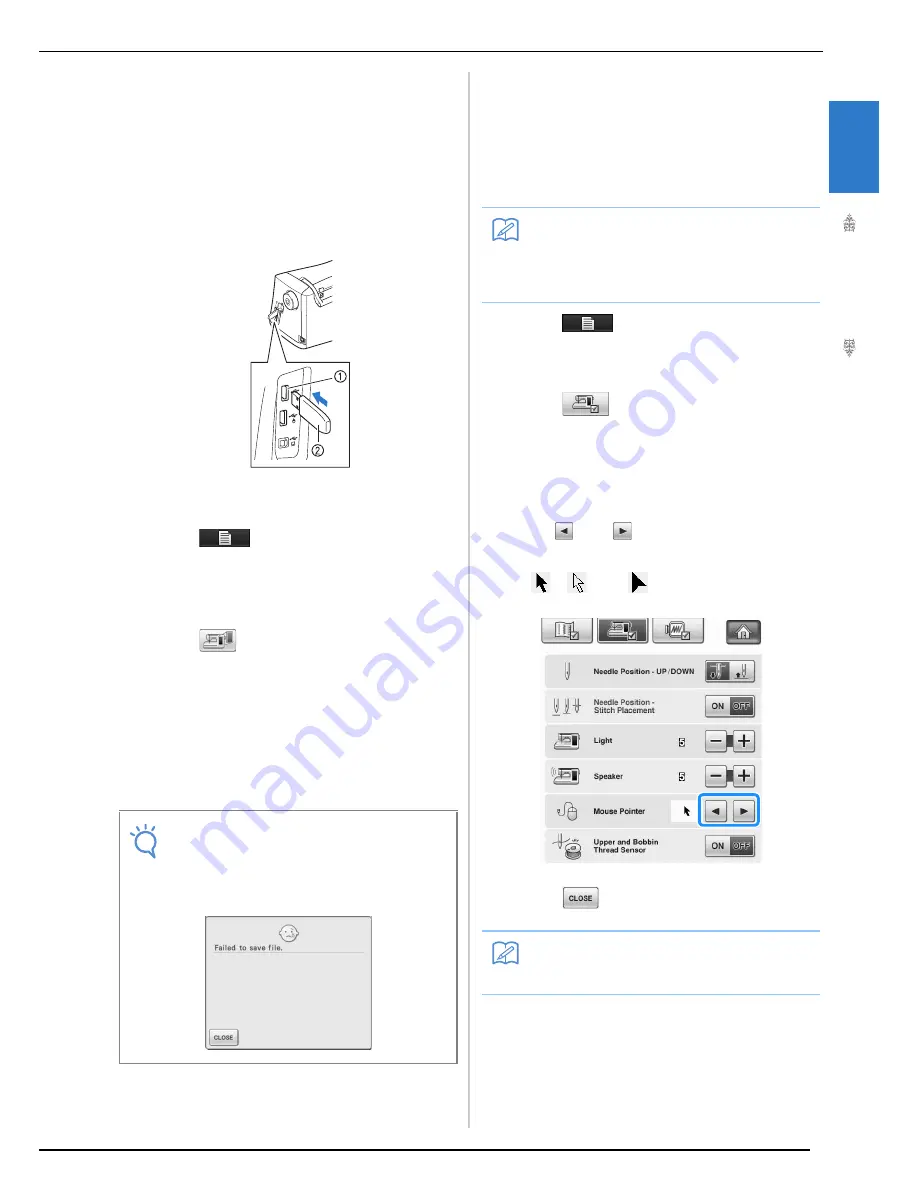
LCD SCREEN
G
etting
Re
ad
y
39
1
■
Saving a Settings Screen Image to
USB Media
An image of the settings screen can be saved as a
BMP file.
A maximum of 100 images can be saved on a single
USB media at one time.
a
Insert the USB media into the primary (top)
USB port on the right side of the machine.
a
Primary (top) USB port
b
USB media
b
Press .
→
The Sewing settings screen appears. Select the
settings screen page that you want to save the screen
image of.
c
Press .
→
The image file will be saved to the USB media.
d
Remove the USB media, and then check the
saved image using a computer.
The files for Settings screen images are saved with the
name “S**.BMP”.
*
“**” in the name “S**.BMP” will automatically be
replaced with a number between 00 and 99.
■
Changing the Pointer Shape When a
USB Mouse Is Used
In the settings screen, the shape can be selected for
the pointer that appears when a USB mouse is
connected. Depending upon the background color,
select the desired shape from the three that are
available.
a
Press .
→
The Sewing settings screen appears.
b
Press .
→
The General settings screen appears.
c
Display 3/8 (page 3 of 8) of the General
settings screen.
d
Use
and
to choose the pointer
shape from the three settings available
(
,
and
).
e
Press
to return to the original screen.
Note
• If 100 image files have already been saved
on the USB media, the following message
appears. In this case, delete a file from the
USB media or use different USB media.
Memo
• For details on changing the background
color, refer to “Changing the Background
Colors of the Embroidery Patterns” on page
42.
Memo
• The setting remains selected even if the
machine is turned off.
Summary of Contents for 882-W04
Page 7: ...IMPORTANT SAFETY INSTRUCTIONS 5 ...
Page 72: ...CHANGING THE NEEDLE 70 ...
Page 90: ...USEFUL FUNCTIONS 88 ...
Page 186: ...USING THE MEMORY FUNCTION 184 ...
Page 326: ...TROUBLESHOOTING 324 ...
Page 338: ...USING STORED CUSTOM STITCHES 336 ...
Page 373: ......
Page 374: ......
Page 375: ......
Page 376: ...English 882 W04 W05 XF0228 0011 Printed in Taiwan ...