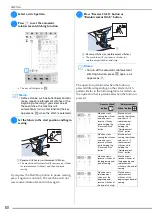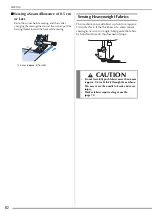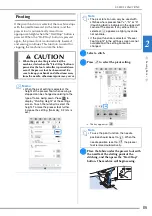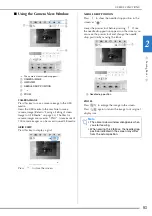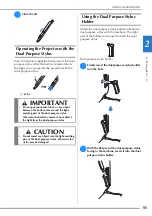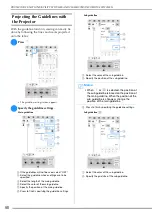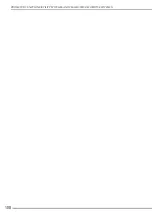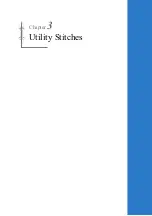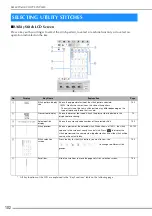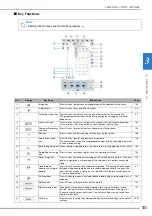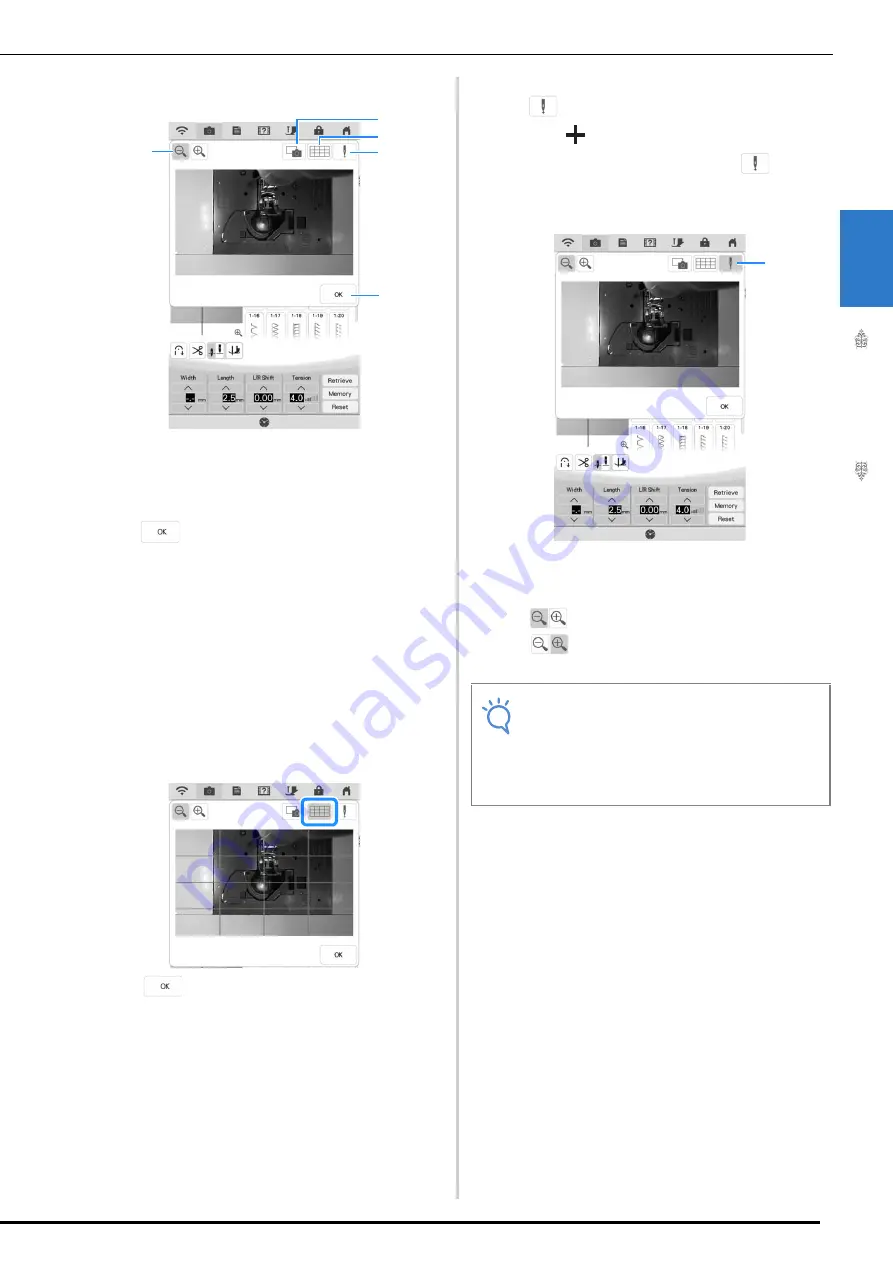
USEFUL FUNCTIONS
Se
w
in
g Ba
sics
93
2
■
Using the Camera View Window
The camera view window appears.
a
CAMERA IMAGE
b
GRID VIEW
c
NEEDLE DROP POSITION
d
e
ZOOM
CAMERA IMAGE
Press this key to save a camera image to the USB
media.
Insert the USB media to the machine to save a
camera image (Refer to “Saving a Settings Screen
Image to USB Media” on page 33). The files for
camera images are saved as “.PNG”. A maximum of
100 camera images can be saved in one USB media.
GRID VIEW
Press this key to display a grid.
Press
to close the screen.
NEEDLE DROP POSITION
Press
to show the needle drop position in the
screen as “
”.
Lower the presser foot before pressing
. Once
the needle drop position appears on the screen, you
can raise the presser foot and change the needle
drop position by moving the fabric.
a
Needle drop position
ZOOM
Press
to enlarge the image in the screen.
Press
again to return the image to its original
display size.
b
c
d
e
a
Note
• The camera view window disappears when
you start sewing.
• When sewing thick fabrics, the needle drop
position indicated in the screen may differ
from the actual position.
a
Summary of Contents for 882-W30
Page 2: ......
Page 12: ...CONTENTS 10 ...
Page 13: ...Chapter 1 Getting Ready ...
Page 53: ...Chapter 2 Sewing Basics ...
Page 102: ...PROJECTOR FUNCTIONS UTILITY STITCHES AND CHARACTER DECORATIVE STITCHES 100 ...
Page 103: ...Chapter 3 Utility Stitches ...
Page 158: ...SEWING THE STITCHES 156 ...
Page 159: ...Chapter 4 Character Decorative Stitches ...
Page 179: ...COMBINING STITCH PATTERNS Character Decorative Stitches 177 4 Press Press Press ...
Page 186: ...USING THE MEMORY FUNCTION 184 ...
Page 187: ...Chapter 5 MY CUSTOM STITCH ...
Page 198: ...USING STORED CUSTOM STITCHES 196 d Select the stitch pattern you want to retrieve and press ...
Page 199: ...Chapter 6 Appendix ...
Page 232: ......
Page 233: ......
Page 234: ......
Page 235: ......