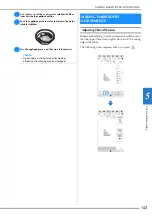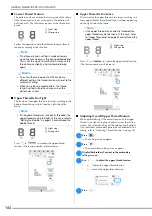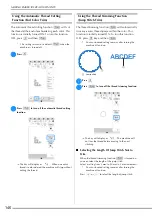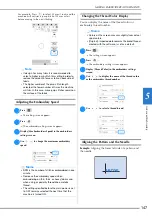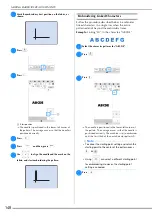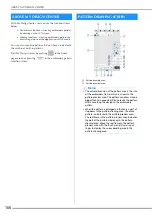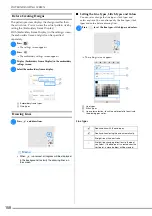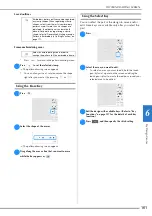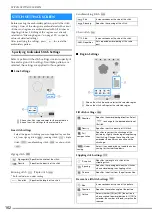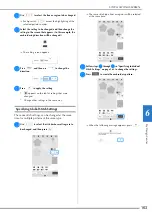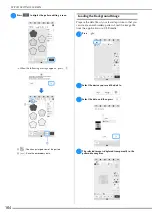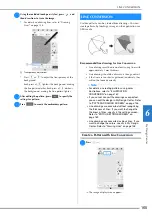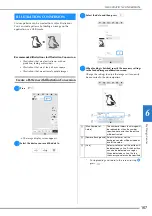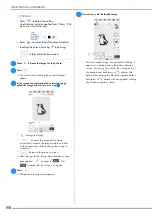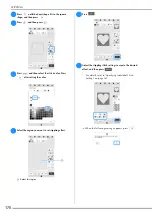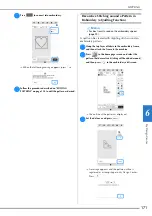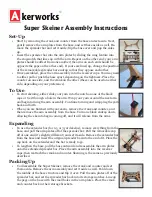M
y D
es
ign
C
ent
er
6
PATTERN DRAWING SCREEN
157
■
Key Functions
No.
Display
Explanation
Page
Name
3
Magnify the pattern.
159
Magnify key
4
Load the fabric as the
background or the picture as the
reference when creating the
pattern. You can load the image
file from the application or USB
media.
164
Load key
5
Load a line drawing, then edit and
convert it to embroidery data. You
can load a line drawing from the
application or USB media to
create the embroidery design.
165
Line design key
6
Load an image, then edit and
convert it to embroidery data. You
can load an image from the
application or USB media to
create the embroidery design.
167
Image design
key
7
Draw lines and set the color. You
can select the line type, stitch
type and color as you need.
Press
to pick up the color,
line type and stitch type from a
line in the pattern within the
pattern drawing area. The picked
up color is shown as the currently
selected line color beside the
button and as the selected color
in the Line Property screen.
158
Line tool key
8
Paint with brush and set the color.
You can select the brush type, fill
type and color as you need.
Painted lines and regions will be
converted to the pattern to be
embroidered with fill stitch.
Press
to pick up the color,
brush type and fill type from a
region in the pattern within the
pattern drawing area. The picked
up color is shown as the currently
selected region color beside the
button and as the selected color
in the Region Property screen.
159
Brush tool key
9
Erase lines and shapes that have
been drawn. You can select the
size/shape of the eraser.
161
Erase key
0
Select the stamp shape for
pattern drawing.
160
Stamp key
A
Select a section for moving by
finger or pen, copying, deleting,
changing size and rotating lines
and shapes that have been
drawn.
161
Select key
B
Cut out the selected section.
—
Cut key
C
Change the size of the selected
section.
169
Size key
D
Rotate the selected section.
—
Rotate key
E
Duplicate the selected section.
The temporarily positioned
section can immediately be
rotated, enlarged, reduced or
moved.
—
Duplicate key
F
Paste in the pattern drawing area
a selected section duplicated with
the duplicate key or a selected
section using the cut key.
—
Paste key
G
Proceed to the stitch settings
screen.
—
Next key
H
Recall image data created with
My Design Center from the
machine’s memory or the USB
media.
—
Recall key
I
Store the pattern being created to
the machine’s memory or the
USB media.
—
Memory key
J
Undo the last operation that was
performed and return to the
previous state. Each press of this
key will undo one operation.
—
Undo key
K
Clear all the lines and shapes and
start from the beginning. The
background image is also
cleared.
—
All Clear key
L
Exit from My Design Center. All
lines and shaped are erased
when you press this key.
—
Cancel key
No.
Display
Explanation
Page
Name
Summary of Contents for 882-W70
Page 2: ......
Page 12: ...CONTENTS 10 ...
Page 56: ...CHANGING THE PRESSER FOOT 54 ...
Page 57: ...Chapter 2 Sewing Basics ...
Page 73: ...Chapter 3 Various Stitches ...
Page 106: ...MY CUSTOM STITCH 104 ...
Page 107: ...Chapter 4 Basic Embroidery ...
Page 141: ...Chapter 5 Advanced Embroidery ...
Page 156: ...EMBROIDERY APPLICATIONS 154 ...
Page 157: ...Chapter 6 My Design Center ...
Page 176: ...STIPPLING 174 ...
Page 177: ...Chapter 7 Appendix ...
Page 193: ...ERROR MESSAGES 191 Appendix 7 ...
Page 205: ......
Page 206: ......
Page 207: ......
Page 208: ......
Page 209: ......
Page 210: ......
Page 211: ......