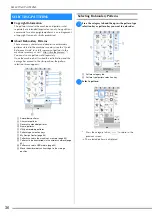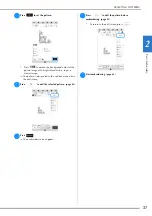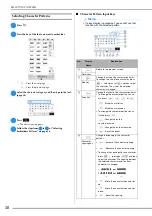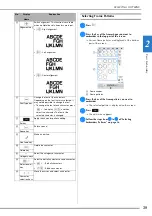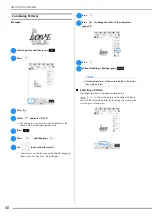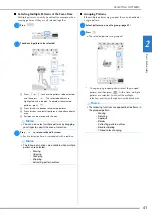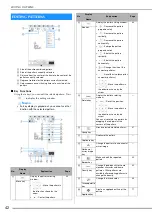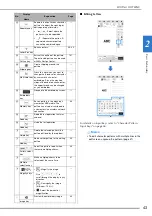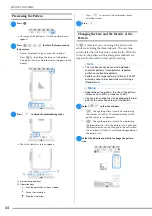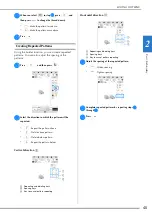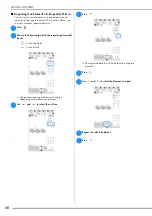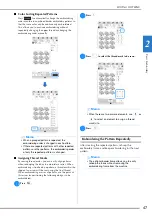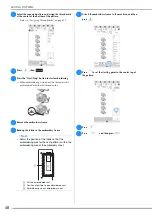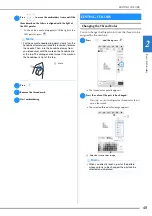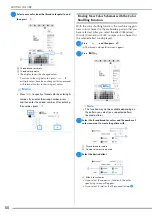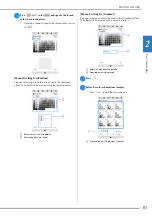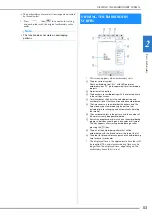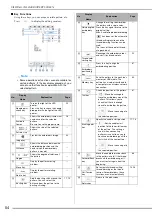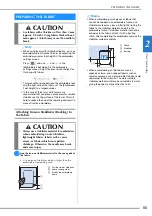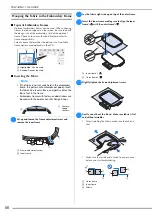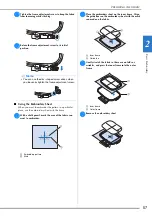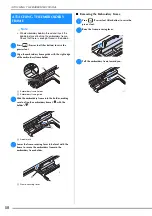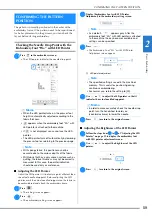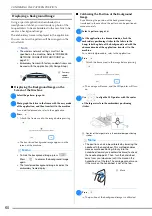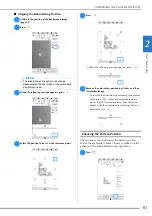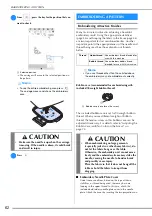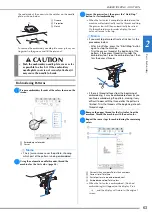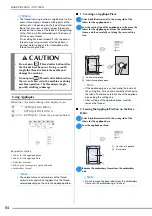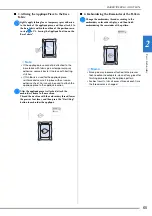EDITING COLORS
50
c
Select a new color from the thread color palette, and
then press
.
1
Thread brand for colors
2
Thread color palette
The display shows the changed colors.
*
To return to the original color, press
. If
multiple colors have been changed, this command
will return all colors to their original colors.
Finding New Color Schemes with the Color
Shuffling Function
With the color shuffling function, the machine suggests
new color schemes for the embroidery pattern that you
have selected. After you select the effect ([Random],
[Vivid], [Gradient] or [Soft]), sample color schemes for
the selected effect are displayed.
a
Press
, and then press
.
The thread color palette screen appears.
b
Press .
c
Select the thread brand for colors and the number of
colors you want to create the pattern with.
1
Thread brand for colors
2
Number of colors to be used
d
Select the desired effect.
1
Effects for schemes
If you select [Random] or [Gradient], the color
specifying screen will appear.
If you select [Vivid] or [Soft], proceed to step
g
.
Memo
• Press
to specify a thread color by entering its
number. If you enter the wrong number, press
,
and then enter the correct number. After entering
the number, press
.
2
1
Note
• This function may not be available depending on
the pattern you select (ex. a repeated pattern,
licensed pattern).
2
1
1
Summary of Contents for 882-W80
Page 2: ......
Page 10: ...CONTENTS 8 ...
Page 34: ...CHANGING THE NEEDLE 32 ...
Page 35: ...Chapter 2 Basic Embroidery ...
Page 70: ...ADJUSTMENTS DURING THE EMBROIDERY PROCESS 68 ...
Page 71: ...Chapter 3 Advanced Embroidery ...
Page 86: ...EMBROIDERY APPLICATIONS 84 ...
Page 87: ...Chapter 4 My Design Center ...
Page 106: ...STIPPLING 104 ...
Page 107: ...Chapter 5 Appendix ...
Page 123: ......