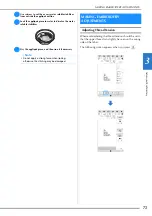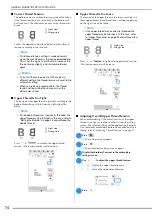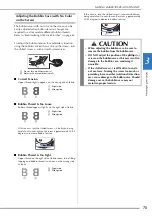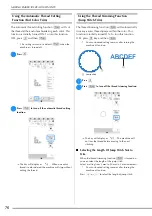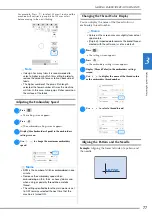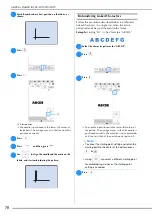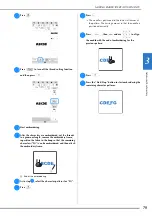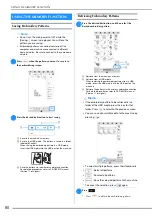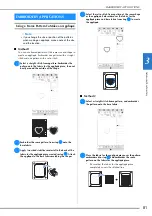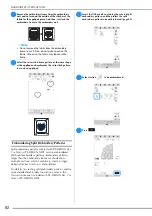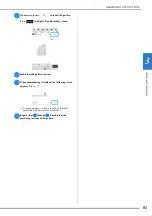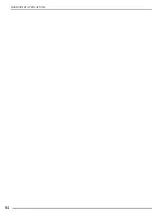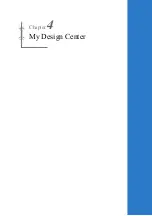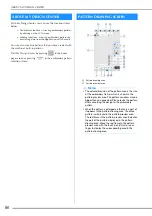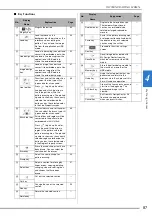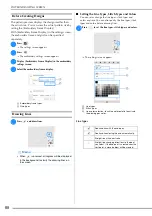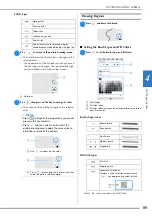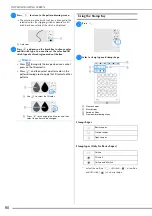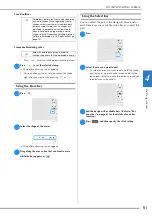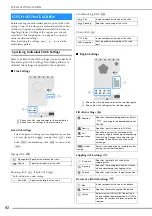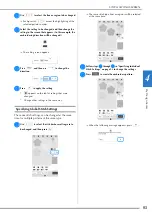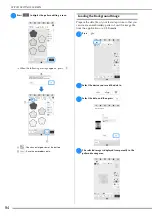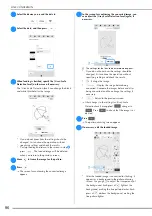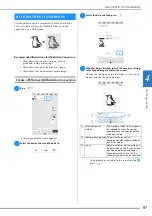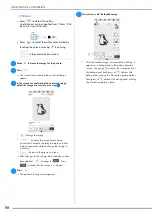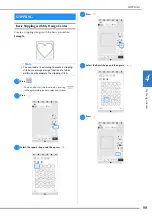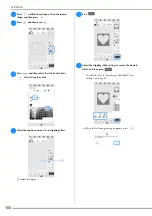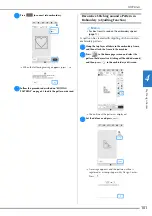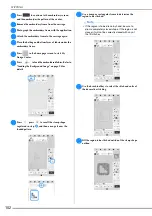My De
sign C
en
te
r
4
PATTERN DRAWING SCREEN
87
■
Key Functions
No.
Display
Explanation
Page
Name
3
Magnify the pattern.
89
Magnify key
4
Load the fabric as the
background or the picture as the
reference when creating the
pattern. You can load the image
file from the application or USB
media.
94
Load key
5
Load a line drawing, then edit and
convert it to embroidery data. You
can load a line drawing from the
application or USB media to
create the embroidery design.
95
Line design key
6
Load an image, then edit and
convert it to embroidery data. You
can load an image from the
application or USB media to
create the embroidery design.
97
Image design
key
7
Draw lines and set the color. You
can select the line type, stitch
type and color as you need.
Press
to pick up the color,
line type and stitch type from a
line in the pattern within the
pattern drawing area. The picked
up color is shown as the currently
selected line color beside the
button and as the selected color
in the Line Property screen.
88
Line tool key
8
Paint with brush and set the color.
You can select the brush type, fill
type and color as you need.
Painted lines and regions will be
converted to the pattern to be
embroidered with fill stitch.
Press
to pick up the color,
brush type and fill type from a
region in the pattern within the
pattern drawing area. The picked
up color is shown as the currently
selected region color beside the
button and as the selected color
in the Region Property screen.
89
Brush tool key
9
Erase lines and shapes that have
been drawn. You can select the
size/shape of the eraser.
91
Erase key
0
Select the stamp shape for
pattern drawing.
90
Stamp key
A
Select a section for moving by
finger or pen, copying, deleting,
changing size and rotating lines
and shapes that have been
drawn.
91
Select key
B
Cut out the selected section.
—
Cut key
C
Change the size of the selected
section.
99
Size key
D
Rotate the selected section.
—
Rotate key
E
Duplicate the selected section.
The temporarily positioned
section can immediately be
rotated, enlarged, reduced or
moved.
—
Duplicate key
F
Paste in the pattern drawing area
a selected section duplicated with
the duplicate key or a selected
section using the cut key.
—
Paste key
G
Proceed to the stitch settings
screen.
—
Next key
H
Recall image data created with
My Design Center from the
machine’s memory or the USB
media.
—
Recall key
I
Store the pattern being created to
the machine’s memory or the
USB media.
—
Memory key
J
Undo the last operation that was
performed and return to the
previous state. Each press of this
key will undo one operation.
—
Undo key
K
Clear all the lines and shapes and
start from the beginning. The
background image is also
cleared.
—
All Clear key
L
Exit from My Design Center. All
lines and shaped are erased
when you press this key.
—
Cancel key
No.
Display
Explanation
Page
Name
Summary of Contents for 882-W80
Page 2: ......
Page 10: ...CONTENTS 8 ...
Page 34: ...CHANGING THE NEEDLE 32 ...
Page 35: ...Chapter 2 Basic Embroidery ...
Page 70: ...ADJUSTMENTS DURING THE EMBROIDERY PROCESS 68 ...
Page 71: ...Chapter 3 Advanced Embroidery ...
Page 86: ...EMBROIDERY APPLICATIONS 84 ...
Page 87: ...Chapter 4 My Design Center ...
Page 106: ...STIPPLING 104 ...
Page 107: ...Chapter 5 Appendix ...
Page 123: ......