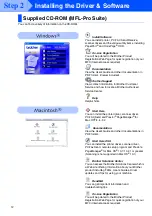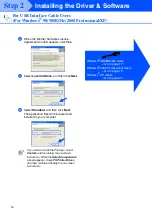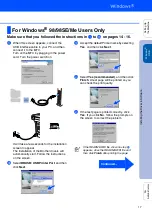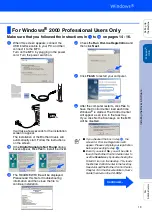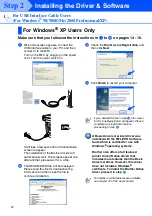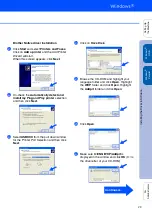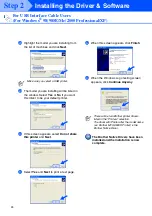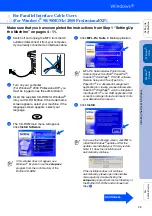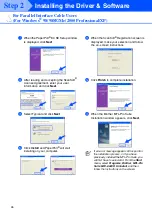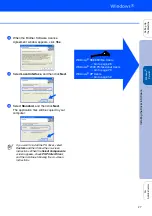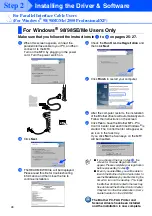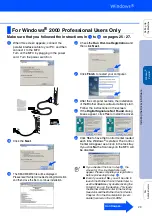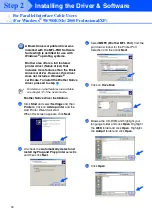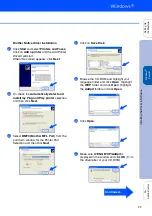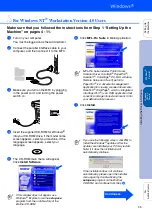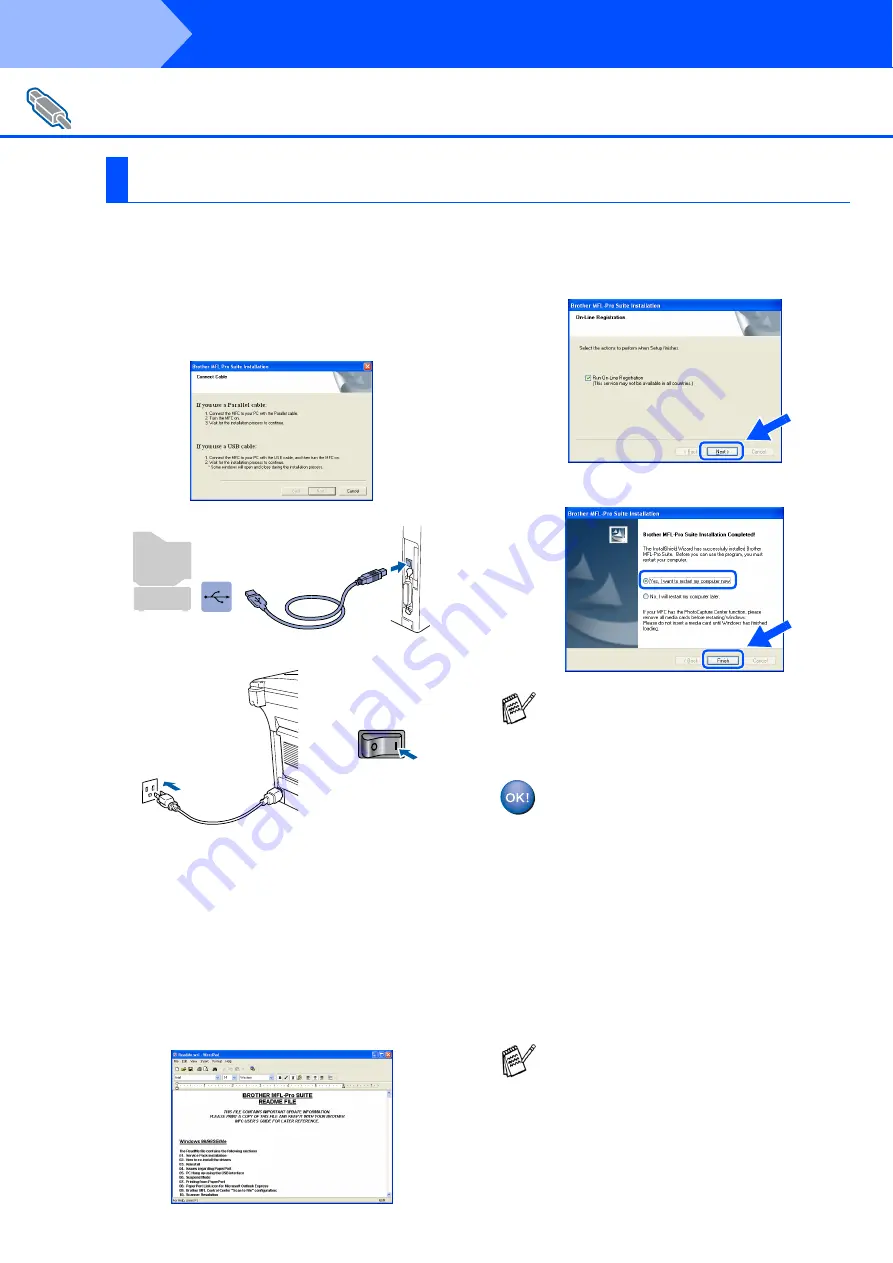
22
Installing the Driver & Software
Make sure that you followed the instructions in
1
to
F
on pages 14 - 16.
G
When this screen appears, connect the
USB interface cable to your PC, and then
connect it to the MFC.
Turn on the MFC by plugging in the power
cord. Turn the power switch on.
It will take a few seconds for the installation
screen to appear.
The installation of the Brother drivers will
automatically start. The screens appear one
after another, please wait for a while.
H
The README.WRI file will be displayed.
Please read this file for troubleshooting
information and then close the file to
continue installation.
I
Check the
Run On-Line Registration
and
then click
Next
.
J
Click
Finish
to restart your computer.
A Basic Universal printer driver was
installed with the MFL-PRO Software
Suite which is certified for use with
Windows
®
operating systems.
Brother also offers a full featured
printer driver (Native driver) that
includes more features than the Basic
Universal driver. However, this driver
does not include a Windows
®
certificate. To install the Brother Native
driver proceed to step
K
.
For USB Interface Cable Users
(For Windows
®
98/98SE/Me/2000 Professional/XP)
For Windows
®
XP Users Only
If you checked the box in step
I
, the screen
for On-Line Registration will appear. Please
complete your registration before
proceeding to step
J
.
For details on what features are available
see chapter 12 of the User's Guide.
Step 2
Summary of Contents for 8820D - MFC B/W Laser
Page 56: ...USA ...