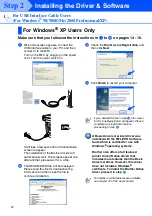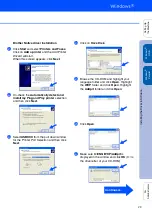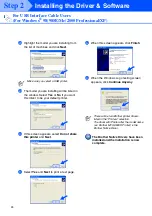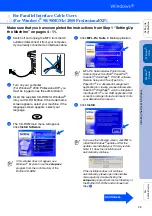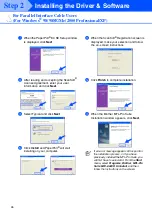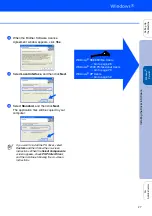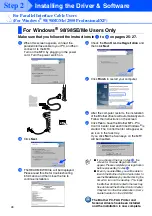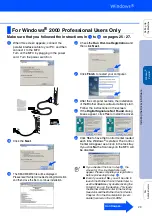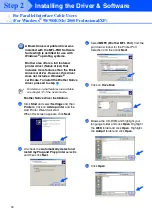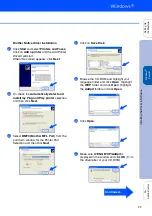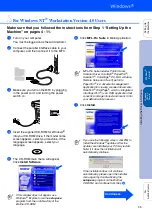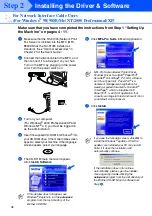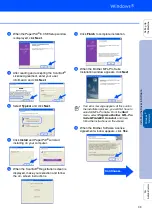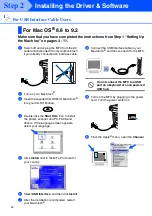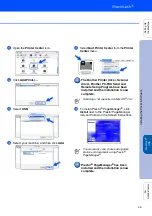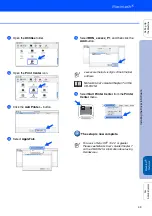35
Make sure that you followed the instructions from Step 1 “Setting Up the
Machine” on pages 4 - 11.
1
Turn on your computer.
You must be logged on as the Administrator.
2
Connect the parallel interface cable to your
computer, and then connect it to the MFC.
3
Make sure you turn on the MFC by plugging
in the power cord, and turning the power
switch on.
4
Insert the supplied CD-ROM for Windows
®
into your CD-ROM drive. If the model name
screen appears, select your machine. If the
language screen appears, select your
language.
5
The CD-ROM main menu will appear.
Click
Install Software
.
6
Click
MFL-Pro Suite
in Main Application.
7
Click
Install
.
For Windows NT
®
Workstation Version 4.0 Users
If this window does not appear, use
Windows
®
Explore to run the
setup.exe
program from the root directory of the
Brother CD-ROM.
MFL-Pro Suite includes Printer Driver,
Scanner Driver, ScanSoft
®
PaperPort
®
,
ScanSoft
®
, OmniPage
®
, PC-FAX software,
Remote Setup and True Type fonts.
PaperPort
®
is a document management
application for viewing scanned documents.
ScanSoft
®
OmniPage
®
, which is integrated
into PaperPort
®
, is an OCR application that
converts an image into text and inserts it into
your default word processor.
If you see the following screen, click
OK
to
install the Windows
®
updates. After the
updates are installed your PC may restart.
Note: If it does the installation will
automatically continue.
If the installation does not continue
automatically, please open the installer
menu again by double-clicking the
setup.exe
program on the Brother
CD-ROM, and continue from Step
5
.
Continued...
In
s
tal
ling t
he Dr
iv
er
&
S
o
ft
w
ar
e
S
e
tti
n
g
Up
th
e
M
a
c
h
in
e
Fo
r
A
d
mi
n
is
tra
to
rs
W
indow
s
®
Pa
ra
lle
l
W
indo
w
s
NT
®
4.
0
Pa
ra
lle
l
Summary of Contents for 8820D - MFC B/W Laser
Page 56: ...USA ...