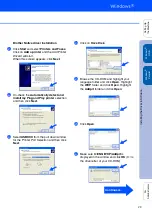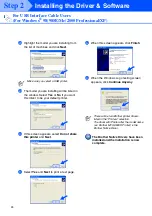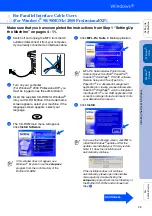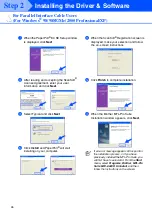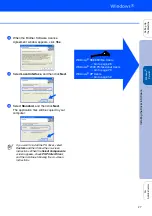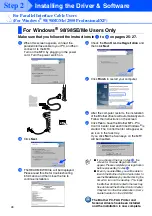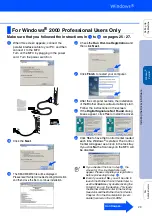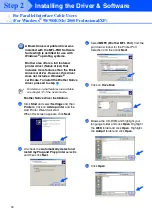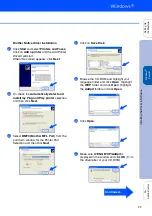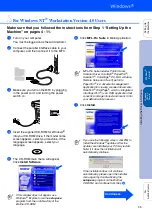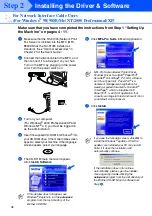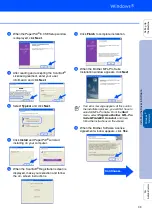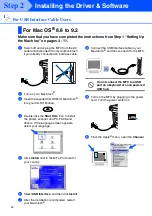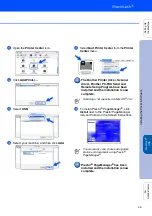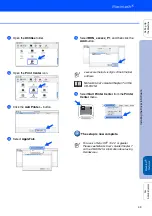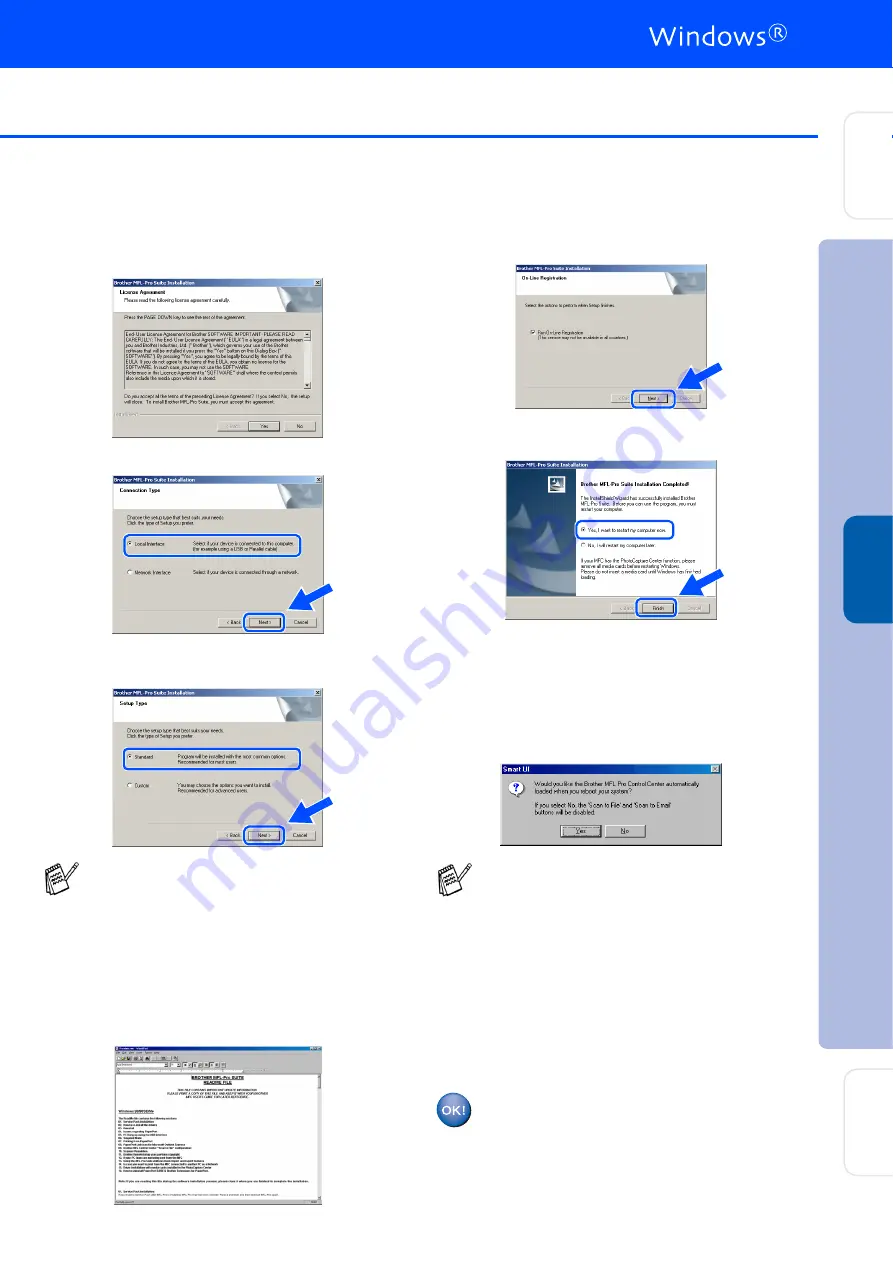
37
E
When the Brother Software License
Agreement window appears, click
Yes
If
you agree to it and go to next screen.
F
Select
Local Interface
, and then click
Next
.
G
When the Setup Type window appears,
select
Standard
, and then click
Next
.
H
The README.WRI file will be displayed.
Please read this file for troubleshooting
information and then close the file to
continue installation.
I
Check the
Run On-Line Registration
and
then click
Next
.
J
Click
Finish
to restart your computer.
K
After the computer restarts, click
Yes
to
have the Control Center load each time
Windows
®
is started. The Control Center
will appear as an icon in the task tray.
If you click
No
the Scan keys on the MFC
will be disabled.
The Brother PC-FAX, Printer and
Scanner drivers have been installed
and the installation is now complete.
If you want to install the PS driver, select
Custom
and then follow the on-screen
instructions. When the
Select Components
screen appears, check
PS Printer Driver
,
and then continue following the on-screen
instructions.
■
If you checked the box in step
I
, the
screen for On-Line Registration will
appear. Please complete your registration
before proceeding to step
K
.
■
Even if you select
No
, you will be able to
launch the Brother Control Center later to
use the
Scan to
key by double clicking the
Smart UI icon on the desktop. This loads
the Brother Control Center to the task tray.
See AutoLoad the Brother Control Center,
Chapter 15 in the Documentation (User’s
Guide) located on the CD-ROM.
In
s
tal
ling t
he Dr
iv
er
&
S
o
ft
w
ar
e
S
e
tti
n
g
Up
th
e
M
a
c
h
in
e
Fo
r
A
d
mi
n
is
tra
to
rs
W
indo
w
s
NT
®
4.
0
Pa
ra
lle
l
Summary of Contents for 8820D - MFC B/W Laser
Page 56: ...USA ...