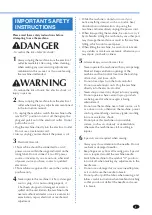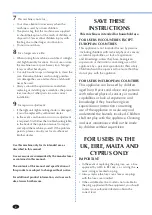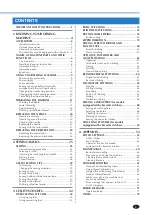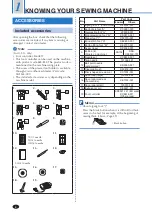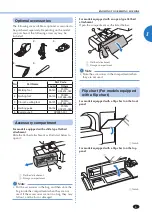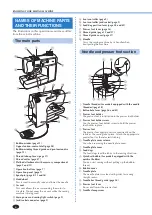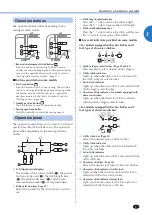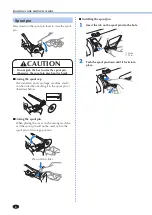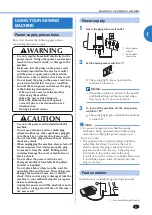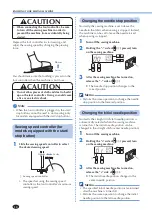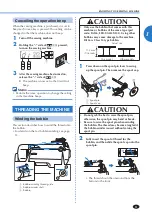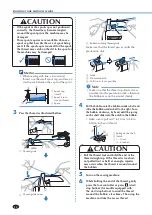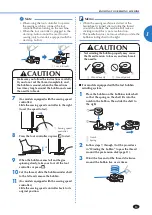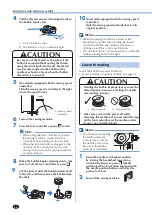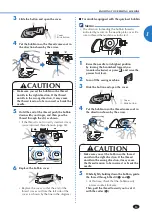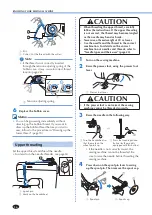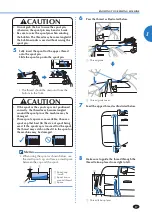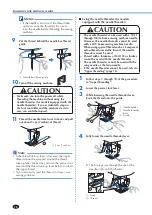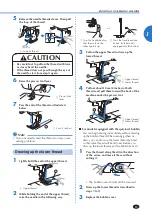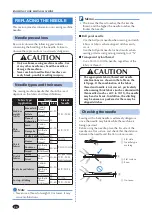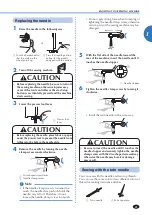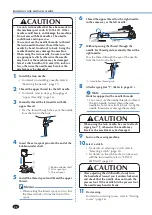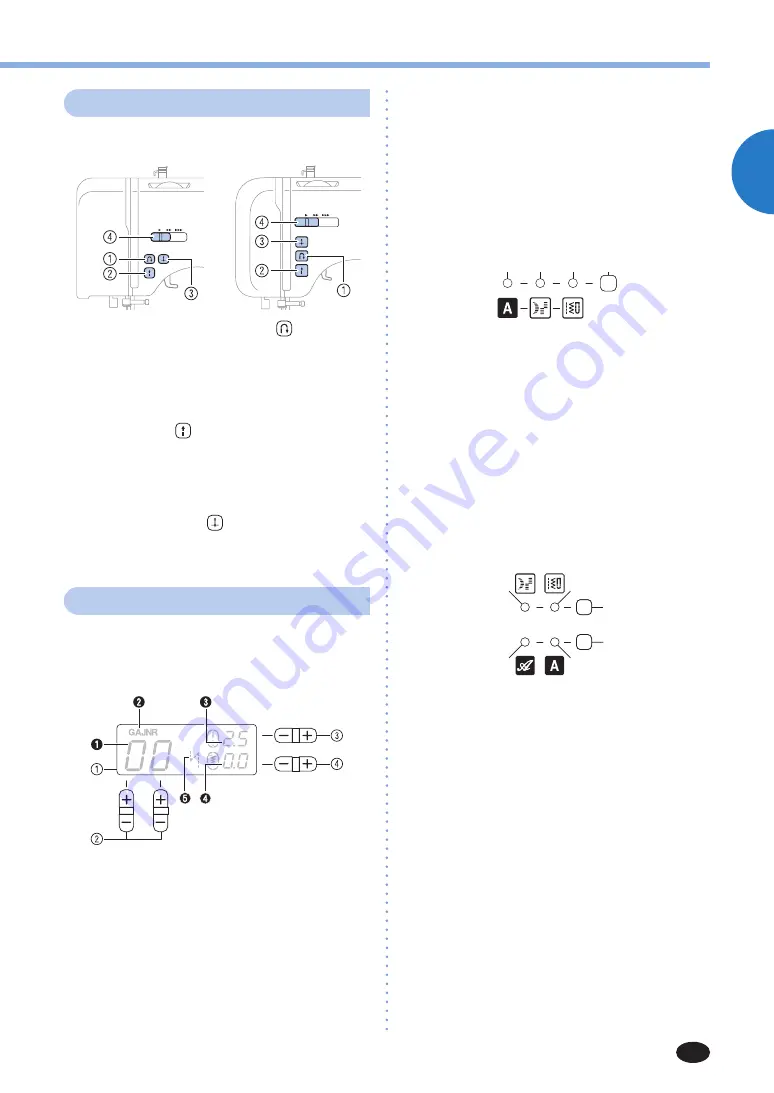
KNOWING YOUR SEWING MACHINE
7
1
Operation buttons
The operation buttons differ depending on the
sewing machine model.
1
Reverse/reinforcement stitch button
Press this button to sew reverse stitches. Reverse
stitches are sewn by keeping the button pressed down
to sew in the opposite direction. For details, refer to
“Sewing reinforcement stitches” (page 27).
■
Buttons provided on some models
2
Start/stop button
Press this button to start or stop sewing. The machine
sews at a slow speed at the beginning of sewing while
the button is pressed. When sewing is stopped, the
needle is lowered in the fabric. For details, refer to
“Starting to sew” (page 26).
3
Needle position button
Press this button to raise or lower the needle.
4
Sewing speed controller
Slide this controller to adjust the sewing speed.
Operation panel
The operation panel allows you to select a stitch and
specify how the stitch will be sewn. The operation
panel differs depending on the sewing machine
model.
1
LCD (liquid crystal display)
The number of the selected stitch (
1
), the presser
foot type to be used (
2
), the stitch length (mm)
(
3
), the stitch width (mm) (
4
), and the auto
reverse/reinforcement (
5
) are displayed here.
2
Stitch selection keys (Page 25)
Select the number for the stitch that you wish to
use.
3
Stitch length adjustment key
Press the “–” side to reduce the stitch length;
press the “+” side to increase the stitch length.
4
Stitch width adjustment key
Press the “–” side to reduce the stitch width; press
the “+” side to increase the stitch width.
■
Keys and indicators provided on some models
<For models equipped with satin stitches and 1
font type of character stitches>
5
7
8
6
5
Stitch category selection key (Page 25 and 49)
Press this key to select desired stitch category.
6
Utility stitch indicator
Lights up when the utility stitch is selected with
the stitch category selection key.
7
Satin stitch indicator
Lights up when the satin stitch is selected with the
stitch category selection key.
8
Character stitch indicator (for models equipped with
character stitches)
Lights up when the character stitch is selected
with the stitch category selection key.
<For models equipped with satin stitches and 2
font types of character stitches>
8
5
9
:
6
7
5
Utility stitch key (Page 25)
Selects the desired type of utility stitches.
6
Utility stitch indicator
Lights up when the utility stitch is selected with
the utility stitch key.
7
Satin stitch indicator
Lights up when the satin stitch is selected with the
utility stitch key.
8
Character stitch key (Page 50)
Selects the desired font type of character stitches.
9
Character stitch indicator (Gothic font)
Lights up when the character stitch (Gothic font) is
selected with the character stitch key.
:
Character stitch indicator (Script font)
Lights up when the character stitch (Script font) is
selected with the character stitch key.