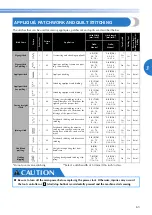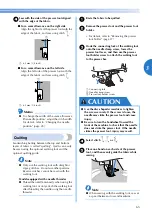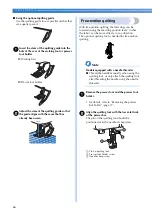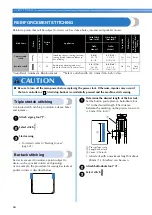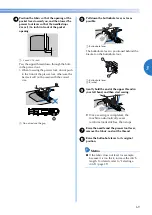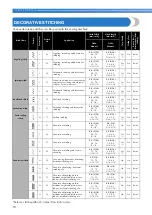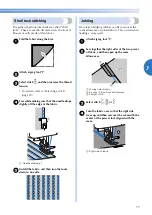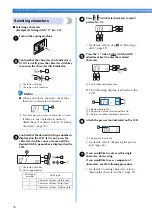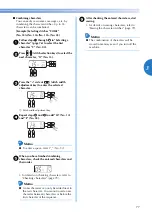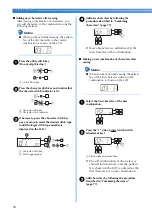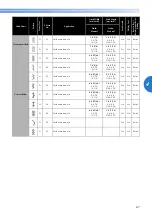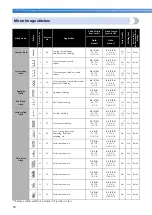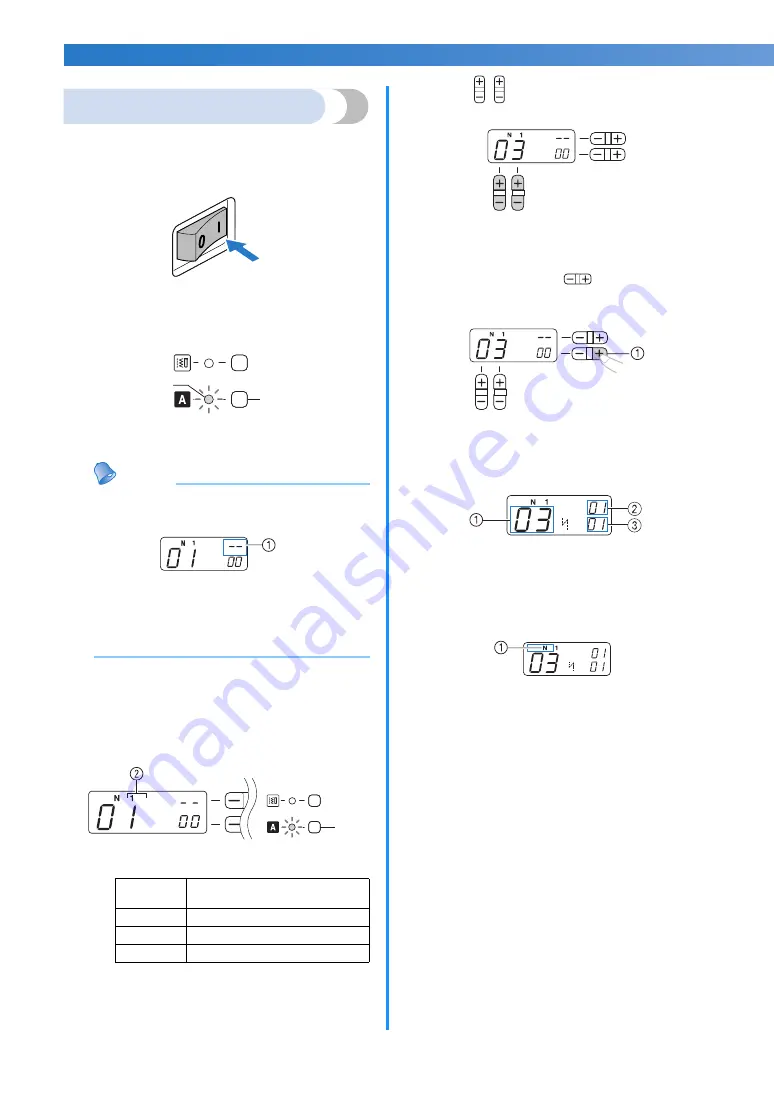
76
UTILITY STITCHES
—————————————————————————————————————————————————————————————————————————————————————————————————————
Selecting characters
■
Selecting a character
[Example] Selecting stitch “C” (No. 03).
a
Turn on the sewing machine.
b
Confirm that the character stitch indicator is
lit. If it is not lit, press the character stitch key
to turn on the character stitch indicator.
a
Character stitch key
b
Character stitch indicator
Memo
●
When you select a character, check that
there are no characters in memory.
a
This indicator shows that no character is stored.
If there are any characters in memory,
delete them. (For details, refer to “Deleting
characters” (page 79).)
c
Confirm that the desired stitch type number is
displayed on the LCD. If it is not, press the
character stitch key once or more until the
desired stitch type number is displayed on the
LCD.
a
Character stitch key
b
Stitch type number
d
Press
(stitch selection keys) to select
pattern No. 03.
• For details, refer to step
d
of “Selecting a
stitch” (page 39).
e
Press the “+” side of
(stitch width
adjustment key) to enter the selected
character.
a
Stitch width adjustment key
X
The following display is shown on the
LCD.
a
Selected pattern No.
b
The position of the selected pattern No.
c
The total number of entered characters
f
Attach the presser foot indicated on the LCD.
a
The presser foot to use
• For details, refer to “Replacing the presser
foot” (page 36).
g
If you would like to only sew this single
character, start sewing.
If you would like to sew a sequence of
characters, see the following procedure.
• For details on sewing characters, refer to
“Sewing the character stitches” (page 79).
Stitch type
number
Stitch type
1
Character stitches (Gothic font)
2
Character stitches (Script font)
3
Character stitches (Outline style)
a
b
a