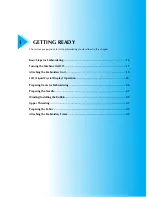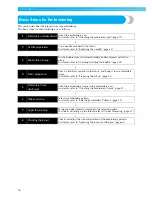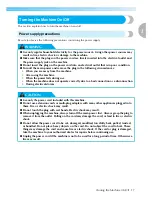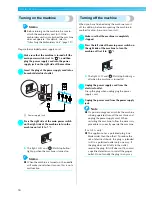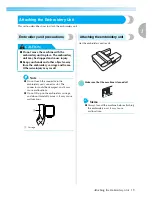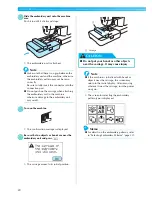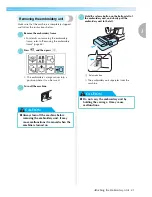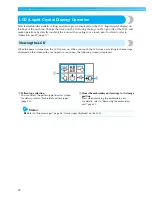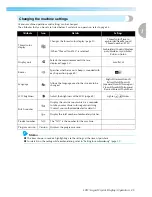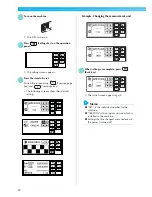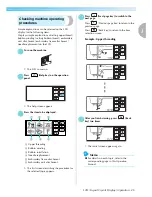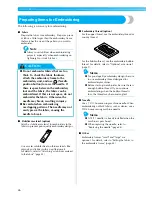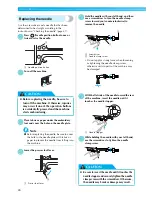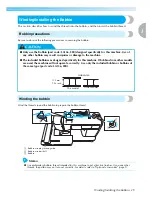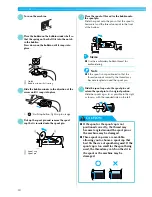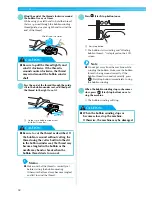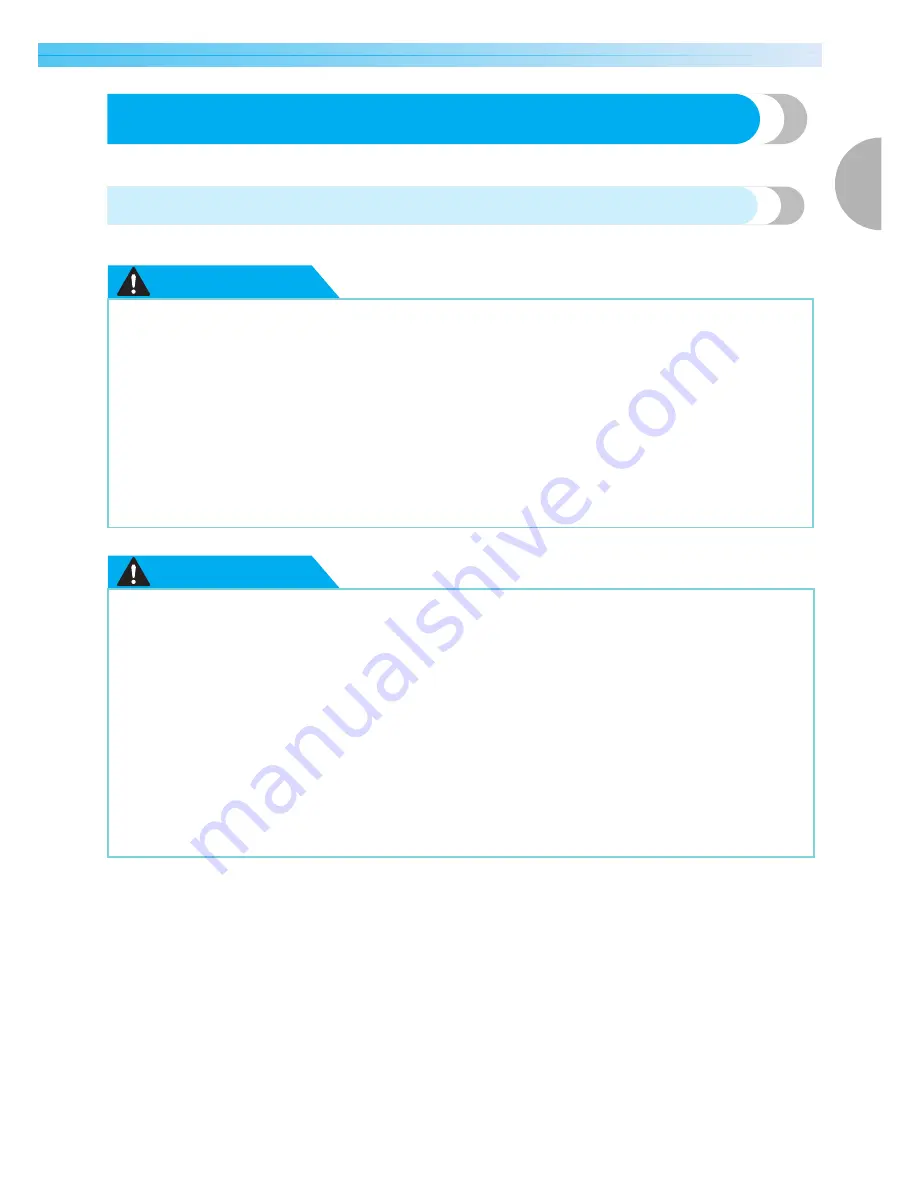
Turning the Machine On/Off
17
1
— — — — — — — — — — — — — — — — — — — — — — — — — — — — — — — — — — — — — — — — — — — — — — — — — — — —
Turning the Machine On/Off
This section explains how to turn the machine on and off.
Power supply precautions
Be sure to observe the following precautions concerning the power supply.
WARNING
CAUTION
●
Use only regular household electricity for the power source. Using other power sources may
result in fire, electric shock, or damage to the machine.
●
Make sure that the plugs on the power cord are firmly inserted into the electrical outlet and
the power supply jack on the machine.
●
Do not insert the plug on the power cord into an electrical outlet that is in poor condition.
●
Turn off the main power and remove the plug in the following circumstances:
• When you are away from the machine
• After using the machine
• When the power fails during use
• When the machine does not operate correctly due to a bad connection or a disconnection
• During electrical storms
●
Use only the power cord included with this machine.
●
Do not use extension cords or multi-plug adapters with many other appliances plugged in to
them. Fire or electric shock may result.
●
Do not touch the plug with wet hands. Electric shock may result.
●
When unplugging the machine, always turn off the main power first. Always grasp the plug to
remove it from the outlet. Pulling on the cord may damage the cord, or lead to fire or electric
shock.
●
Do not allow the power cord to be cut, damaged, modified, forcefully bent, pulled, twisted,
or bundled. Do not place heavy objects on the cord. Do not subject the cord to heat. These
things may damage the cord and cause fire or electric shock. If the cord or plug is damaged,
take the machine to your authorized dealer for repairs before continuing use.
●
Unplug the power cord if the machine is not to be used for a long period of time. Otherwise a
fire may result.