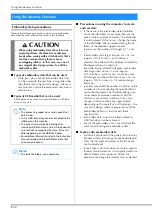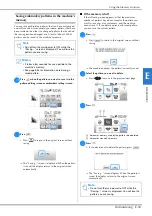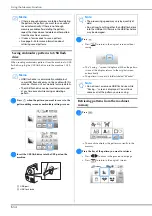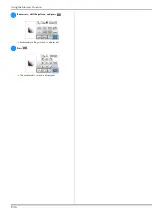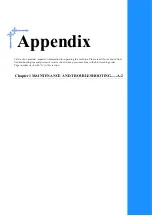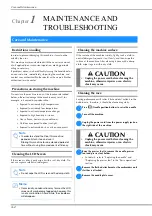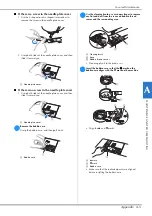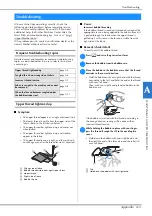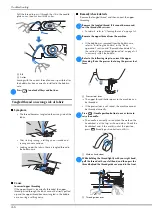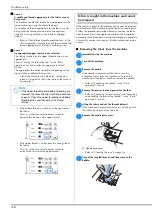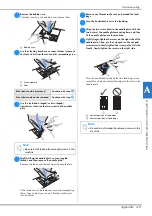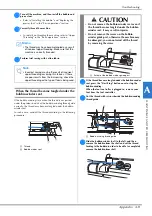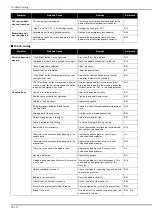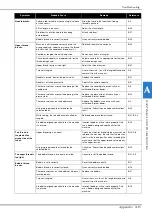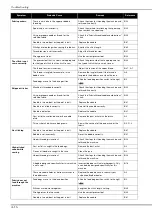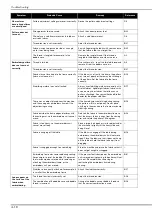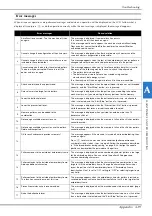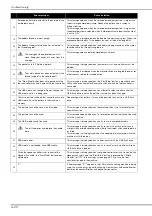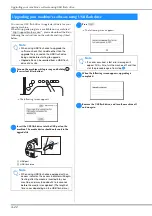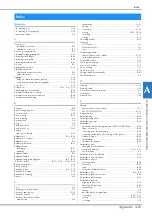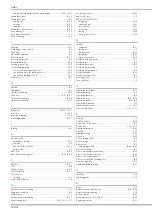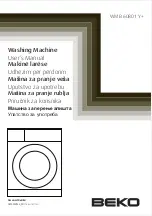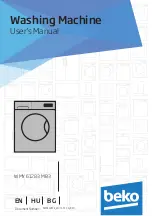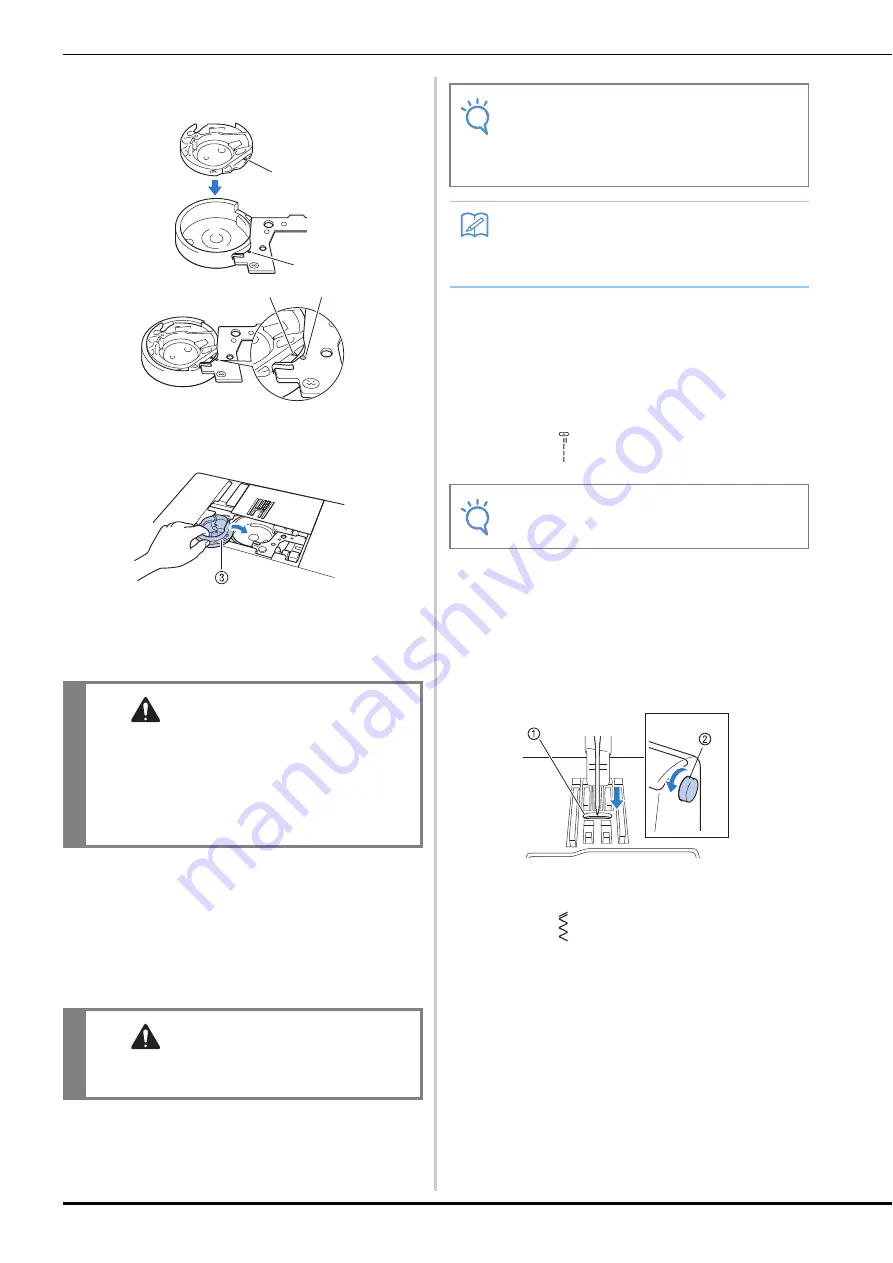
Troubleshooting
A-10
p
Insert the bobbin case so that the
mark on the
bobbin case aligns with the
mark on the machine.
• Align the
and
marks.
1
mark
2
mark
3
Bobbin case
• Make sure that the indicated points are aligned
before installing the bobbin case.
q
Attach the needle plate cover according to step
j
in
“Cleaning the race” on page A-2.
r
Check the condition of the needle, and then install it.
If the needle is in a poor condition, for example, if it is
bent, be sure to install a new needle.
• Refer to “Checking the needle” and “Replacing the
needle” in the “Basic operations” section.
■
Checking machine operations
If the needle plate has been removed, check machine
operations to confirm that installation has been completed
correctly.
a
Turn on the machine.
b
Select stitch .
c
Slowly turn the handwheel toward you
(counterclockwise), and look from all sides to check
that the needle falls at the center of the opening in the
needle plate.
If the needle contacts the needle plate, remove the
needle plate, and then install it again, starting with step
m
in “Removing the fabric from the machine” on
page A-8.
1
Opening in the needle plate
2
Handwheel
d
Select stitch . At this time, increase the stitch length
and width to their maximum settings.
• For details on changing the settings, refer to “Setting
the stitch width” and “Setting the stitch length” in the
“Basic operations” section.
e
Slowly turn the handwheel toward you
(counterclockwise) and check that the needle bar and
feed dogs operate correctly.
If the needle or feed dogs contact the needle plate, the
machine may be malfunctioning; therefore, contact
your nearest Brother authorized service center.
CAUTION
• Never use a bobbin case that is scratched,
otherwise the upper thread may become
tangled, the needle may break or sewing
performance may suffer.
• Make sure that you fit the bobbin case
properly, otherwise the needle may break.
CAUTION
• Never use bent needles. Bent needles can
easily break, possibly resulting in injuries.
a
b
b
a
Note
• After completing this procedure, continue with
the following procedure in “Checking machine
operations” to check that the machine is
operating correctly.
Memo
• Since the needle may have been damaged when
the fabric was caught in the machine, we
recommend replacing it with a new one.
Note
• Do not yet install the presser foot and thread.
Summary of Contents for 888-G10
Page 2: ......
Page 76: ...Embroidering B 66 ...
Page 122: ...Decorative Stitching S 46 ...
Page 208: ......
Page 209: ......
Page 210: ......
Page 211: ......