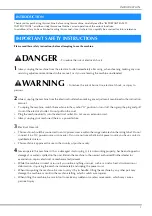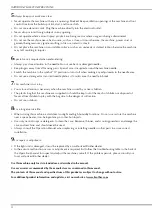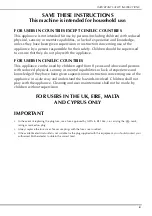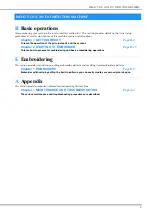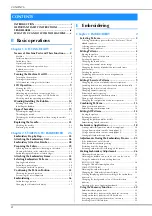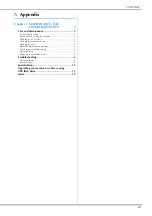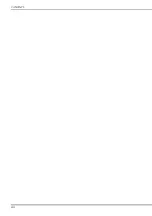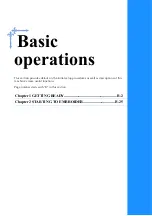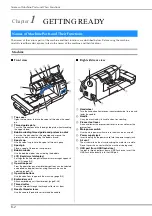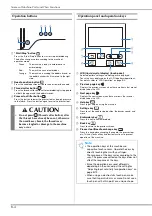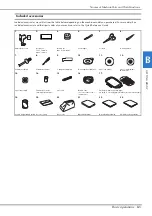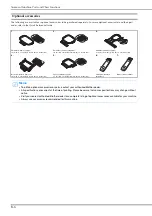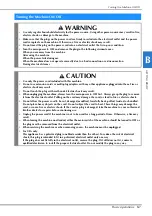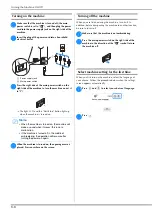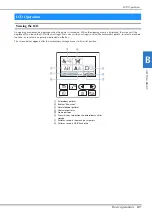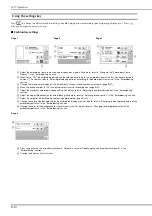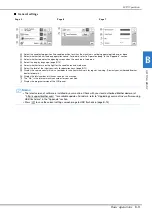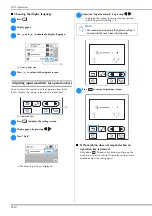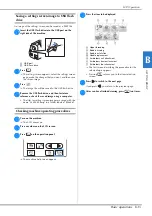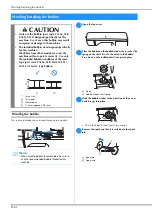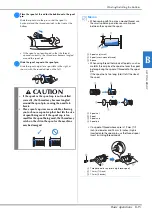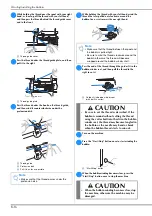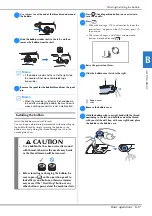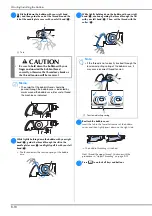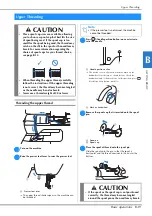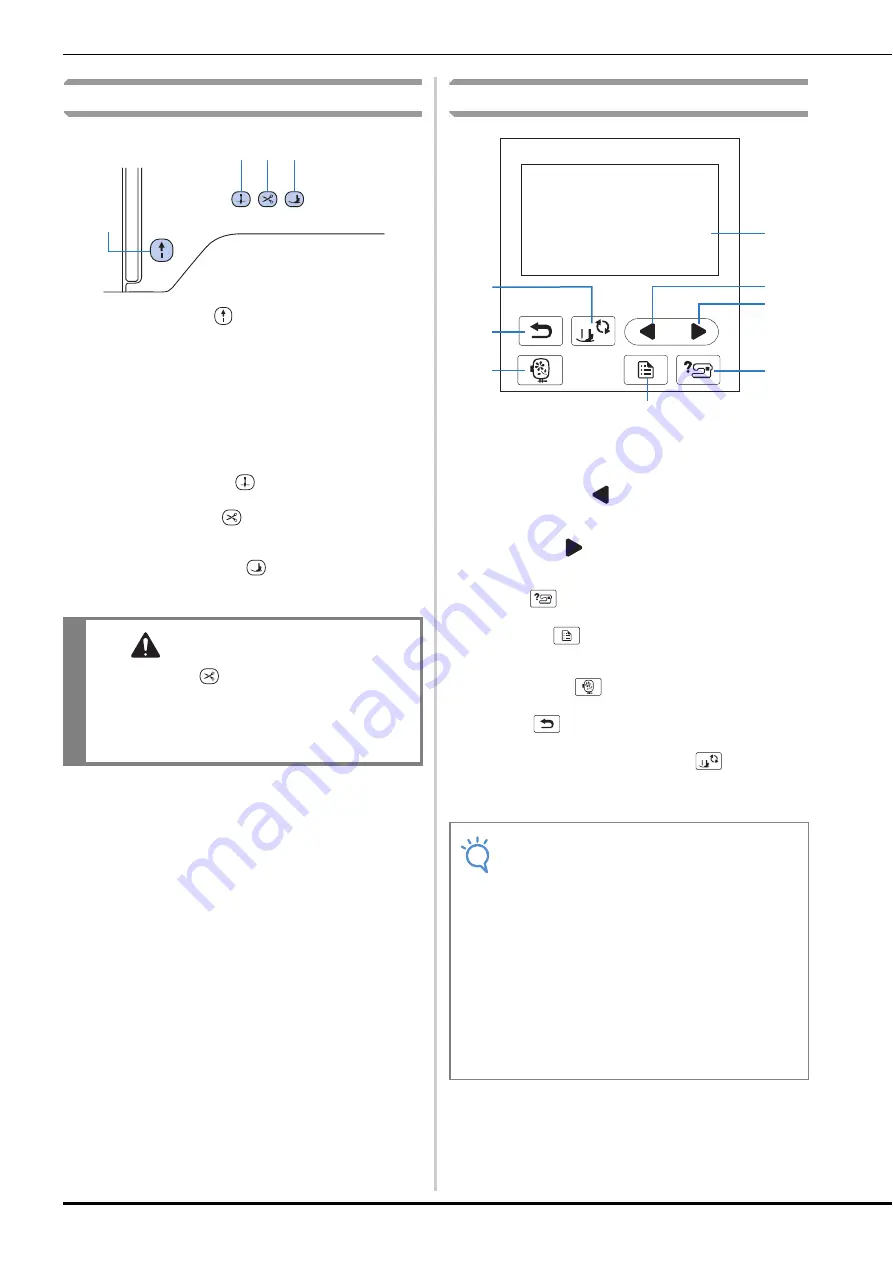
Names of Machine Parts and Their Functions
B-4
Operation buttons
1
“Start/Stop” button
Press the “Start/Stop” button to start or stop embroidering.
The button changes color according to the machine’s
operation mode.
2
Needle position button
Press the needle position button to raise or lower the needle.
3
Thread cutter button
Press the thread cutter button after embroidering is stopped to
cut both the upper and the bobbin threads.
4
Presser foot lifter button
Press this button to lower the presser foot and apply pressure
to the fabric. Press this button again to raise the presser foot.
Operation panel and operation keys
1
LCD (liquid crystal display) (touch panel)
Selected pattern settings and messages are displayed.
Touch the keys displayed on the LCD to perform operations.
For details, refer to “LCD Operation” on page B-9.
2
Previous page key
Displays the previous screen when there are items that are not
displayed on the LCD.
3
Next page key
Displays the next screen when there are items that are not
displayed on the LCD.
4
Help key
Press to get help on using the machine.
5
Settings key
Press to set the needle stop position, the buzzer sound, and
more.
6
Embroidery key
Press this key to sew embroidery.
7
Back key
Press to return to the previous screen.
8
Presser foot/Needle exchange key
Press this key before changing the needle, the presser foot,
etc. This key locks all key and button functions to prevent
operation of the machine.
Green:
The machine is ready to embroider or is
embroidering.
Red:
The machine can not embroider.
Orange:
The machine is winding the bobbin thread, or
the bobbin winder shaft is moved to the right
side.
CAUTION
• Do not press
(Thread cutter button) after
the threads have already been cut, otherwise
the needle may break, the threads may
become tangled or damage to the machine
may occur.
b c d
a
Note
• The operation keys of this machine are
capacitive touch sensors. Operate the keys by
directly touching them with your finger.
The response of the keys varies according to the
user. The pressure exerted on the keys does not
affect the response of the keys.
• Since the operation keys react differently
depending on the user, adjust the setting for
“Adjusting input sensitivity for operation keys” on
page B-12.
• When using an electrostatic touch pen, make
sure that its point is 8 mm or more. Do not use a
touch pen with a thin point or a unique shape.
a
b
c
d
e
f
g
h