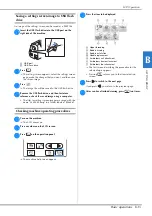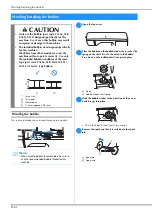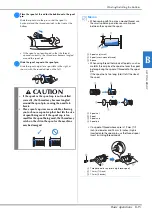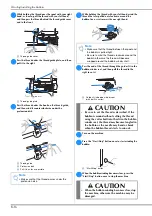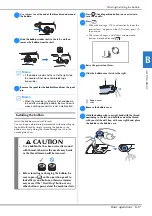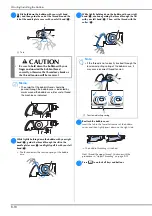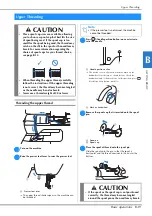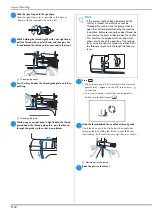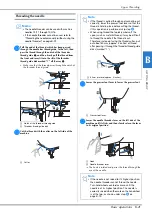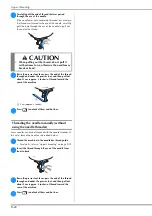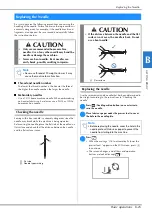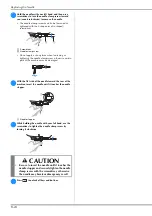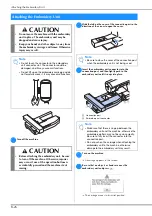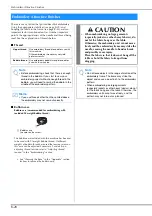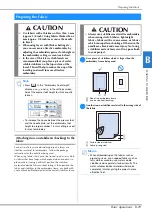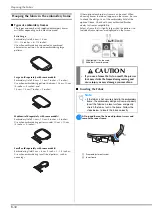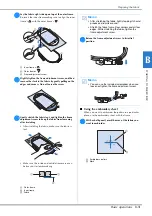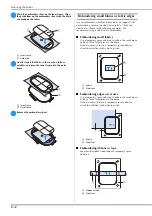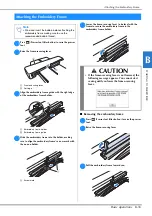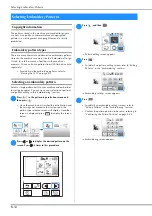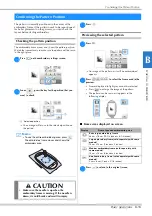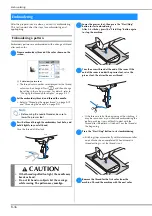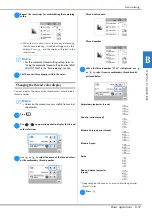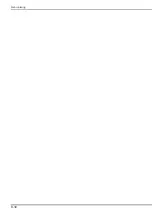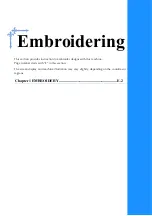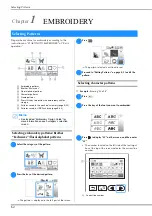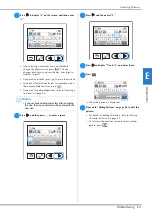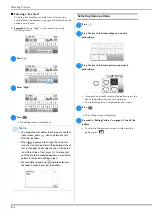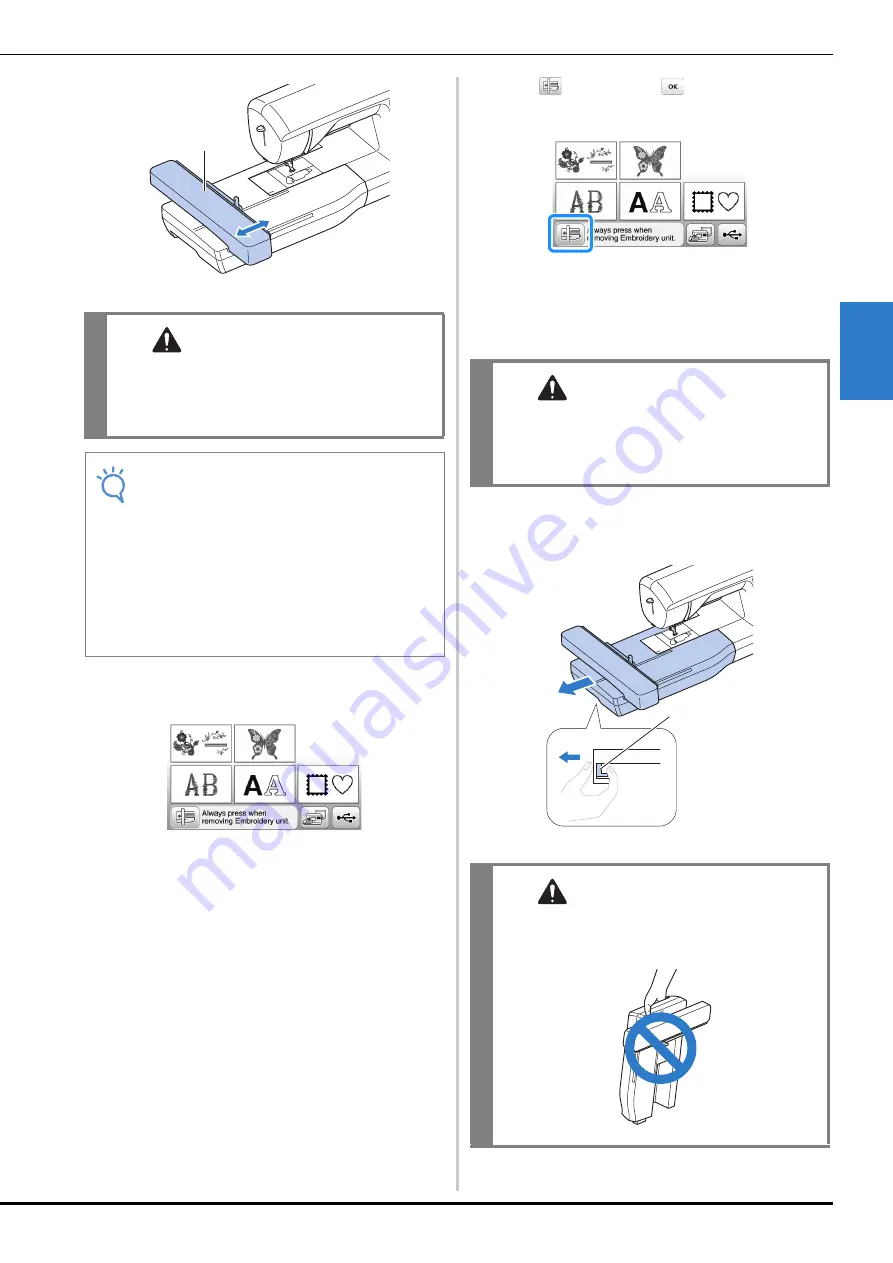
Attaching the Embroidery Unit
Basic operations
B-27
ST
AR
T
ING T
O
EMBR
O
IDE
R
B
1
Carriage
The screen for selecting the embroidery pattern type
is displayed.
• For details on the embroidery patterns, refer to
“Viewing the LCD” on page B-9.
■
Removing the embroidery unit
Make sure that the machine is completely stopped and
follow the instructions below.
a
Remove the embroidery frame.
• For details on removing the embroidery frame, refer
to “Attaching the Embroidery Frame” on page B-33.
b
Press
, and then press
.
The embroidery carriage moves into a position
where it can be stored.
c
Turn off the machine.
d
Hold the release button on the bottom left of the
embroidery unit, and slowly pull the embroidery unit
to the left.
1
Release button
CAUTION
• Keep your hands and foreign objects away
from the embroidery carriage and frame when
the machine is embroidering. Otherwise,
injury may result.
Note
• If the machine was not initialized correctly, the
initial screen may not appear. This is not a sign of
a malfunction. If this occurs, turn the machine
off, then on again.
• A confirmation message to lower the frame-
securing lever after the carriage moves to its
initial position is displayed. Continue with pattern
selection and remember to lower the frame-
securing lever when the embroidery frame is
attached.
1
CAUTION
• Always turn off the machine before removing
the embroidery unit.
It may cause malfunctions if removed when
the machine is turned on.
CAUTION
• Do not carry the embroidery unit by holding
the release button compartment.
1