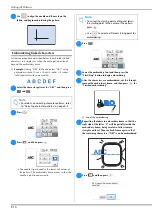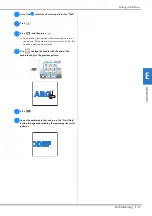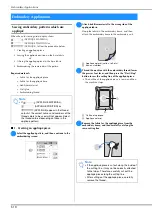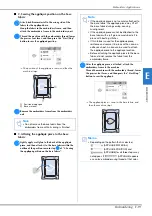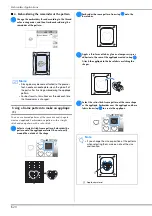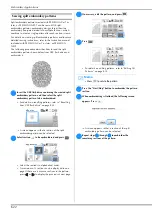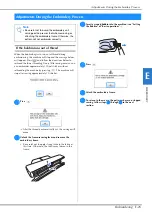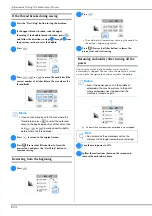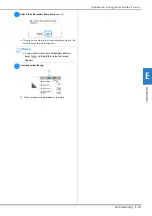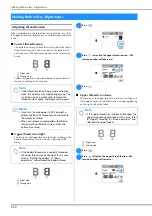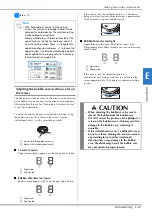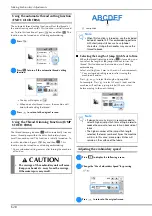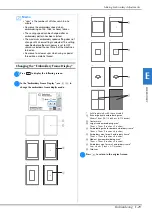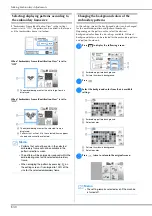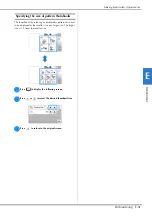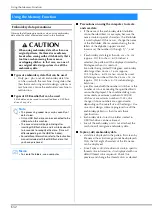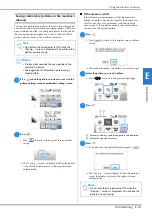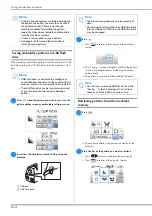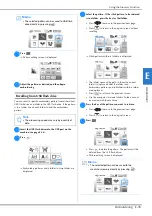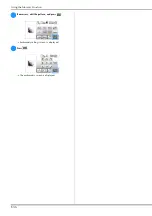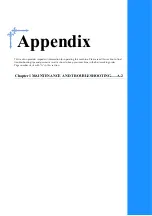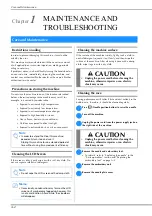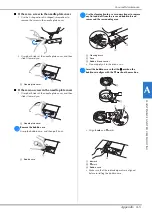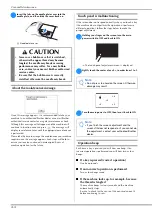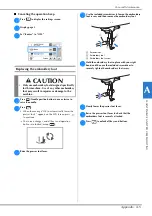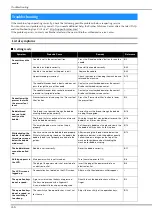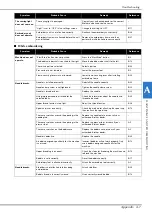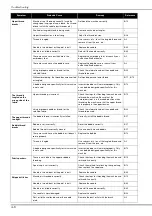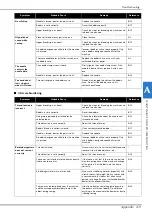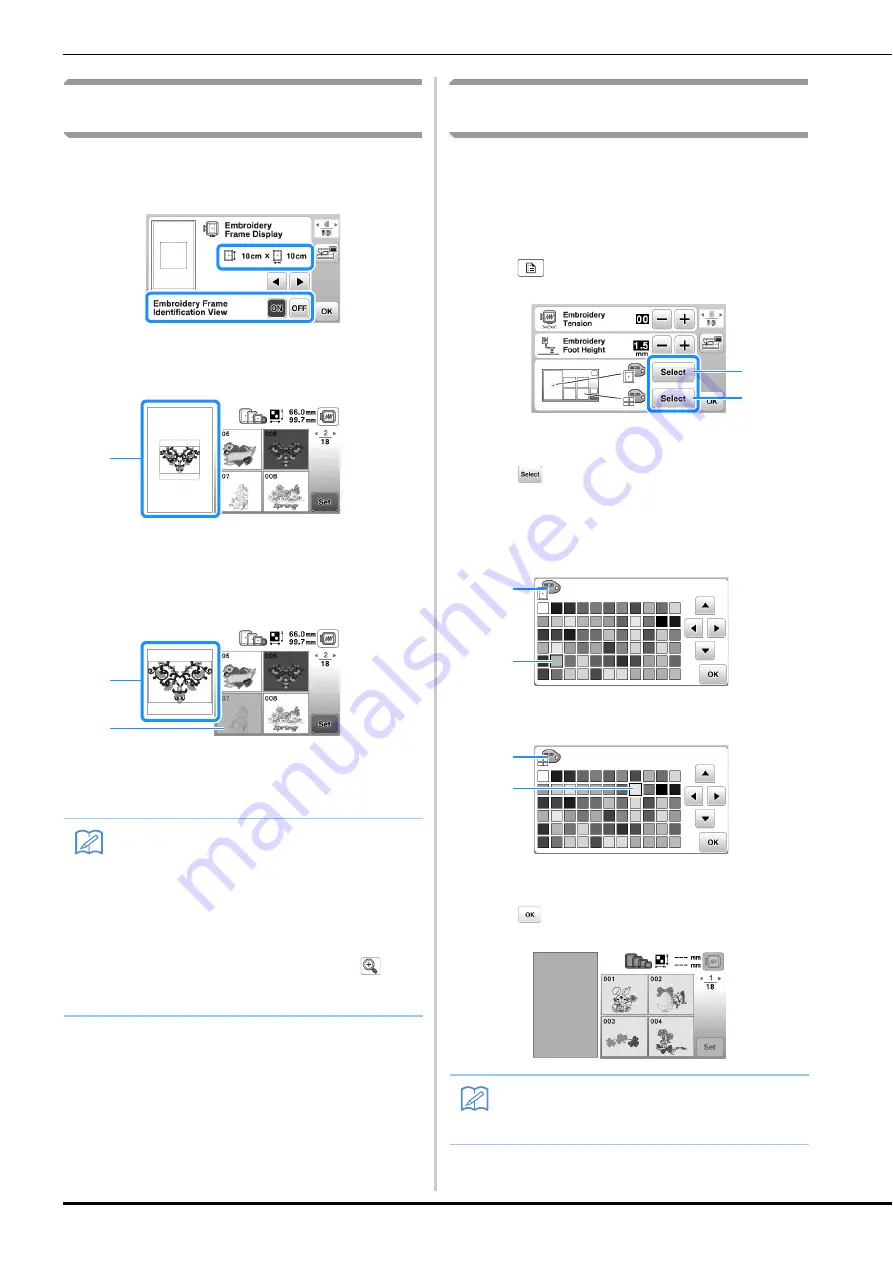
Making Embroidery Adjustments
E-30
Selecting/displaying patterns according to
the embroidery frame size
If “Embroidery Frame Identification View” in the settings
screen is set to “ON”, the pattern can be edited in the screen
as if that embroidery frame is attached.
When “Embroidery Frame Identification View” is set to
“OFF”.
1
The embroidering area for the extra large frame is
displayed.
When “Embroidery Frame Identification View” is set to
“ON”.
1
The embroidering area for the selected frame is
displayed.
2
Patterns that will not fit in the selected frame appear
shaded and cannot be selected.
Changing the background colors of the
embroidery patterns
In the settings screen, the background colors can be changed
for the embroidery pattern and pattern thumbnails.
Depending on the pattern color, select the desired
background color from the 66 settings available. Different
background colors can be selected for the embroidery pattern
and pattern thumbnails.
a
Press
to display the following screen.
1
Embroidery pattern background
2
Pattern thumbnails background
b
Press .
c
Select the background color from the 66 available
settings.
1
Embroidery pattern background
2
Selected color
1
Pattern thumbnails background
2
Selected color
d
Press
twice to return to the original screen.
Memo
• Patterns that cannot be sewn in the selected
embroidery frame will not be available in the
pattern selection screen.
• The pattern will be enlarged or reduced within the
embroidering area for the selected embroidery
frame.
• When enlarging the pattern by pressing
on
the editing screen, it is enlarged to 100% of the
size for the selected embroidery frame.
1
1
2
Memo
• The setting remains selected even if the machine
is turned off.
1
2
2
1
2
1