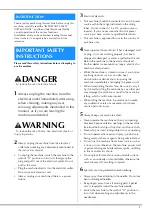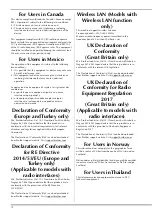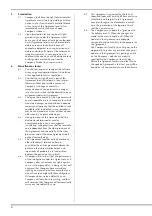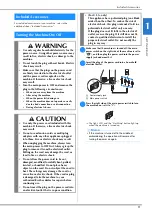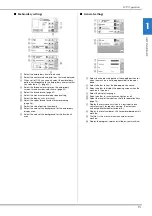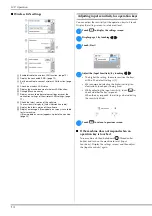Reviews:
No comments
Related manuals for 888-K80

FAXPHONE L100
Brand: Canon Pages: 28

KX-TGK220E
Brand: Panasonic Pages: 16

KX-TG9472B
Brand: Panasonic Pages: 64

KX-TG9331T
Brand: Panasonic Pages: 60

KX-FP121
Brand: Panasonic Pages: 136

UF 890 - Panafax B/W Laser
Brand: Panasonic Pages: 174

Galaxy e Wire
Brand: Fellowes Pages: 7

STEAM WIZARD 1000
Brand: Cameo Pages: 30

8309-023
Brand: Pfaff Pages: 54

114-5
Brand: Singer Pages: 38

FAX 4440
Brand: Sagem Pages: 67

2030DC
Brand: Janome Pages: 44

NHL 15
Brand: Numatic Pages: 52

144 A 104
Brand: Singer Pages: 7

MC-35A
Brand: Magnum Pages: 32

BL50A
Brand: Baby Lock Pages: 112

206RB
Brand: Consew Pages: 34

Sweepmaster B1200 RH
Brand: HAKO Pages: 64