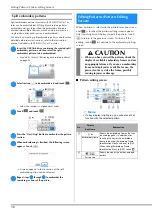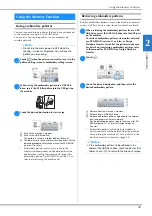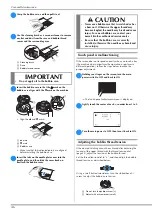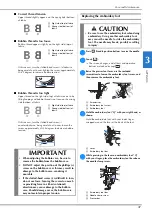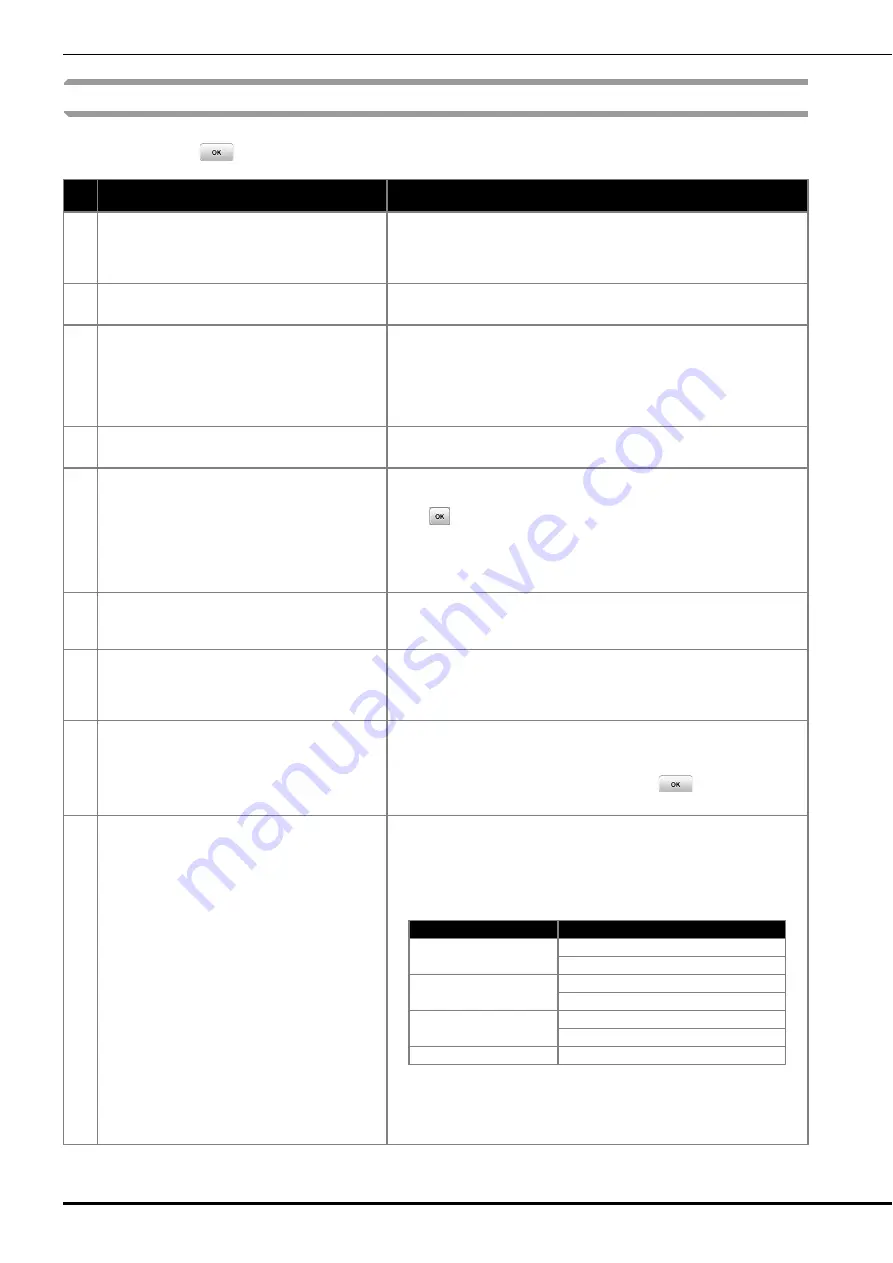
Troubleshooting
52
Error messages
When erroneous operations are performed messages and advice on operation will be displayed on the LCD. Follow what is
displayed. If you touch
or do the operation correctly while the error message is displayed, the message disappears.
Error messages
Cause/solution
1
A malfunction occurred. Turn the machine off, then
on again.
This message is displayed if some malfunction occurs.
Turn the machine off, then back on again.
If this message continues to appear, please contact your authorized Brother
dealer or the nearest Brother authorized service center.
2
Cannot change the configuration of the characters.
This message is displayed when there are too many characters and the
curved character configuration is impossible.
3
Cannot recognize the data for the selected pattern.
The data may be corrupted. Please turn off the
power and turn on again.
This message appears when you try to retrieve pattern data that is invalid.
Since any of the following may be the cause, check the pattern data.
• The pattern data is damaged.
• The data that you tried to retrieve was created using another
manufacturer’s data design system.
Turn the machine off, then on again to return it to its normal condition.
4
Data volume is too large for this pattern.
This message is displayed when the patterns you are editing take up too
much memory, or if you are editing too many patterns for the memory.
5
OK to recall and resume previous memory?
This message appears if the machine is turned off while embroidering, then
turned on again.
Touch
to return the machine to the condition (pattern position and
number of stitches) when it was turned off. Follow the procedure described
in “If the thread breaks or the bobbin runs out of thread during embroidering”
on page 34 to align the needle position and embroider the remainder of the
pattern.
6
Pattern extends to the outside of embroidery frame.
This message appears when the selected embroidery pattern is larger than
the embroidery frame selected when [Embroidery Frame Identification View]
is set to [ON]. Select a larger frame.
7
Pattern extends to the outside of embroidery frame.
Add no additional characters.
This message is displayed when the character pattern combination is too
large to fit in the embroidery frame. Change the character pattern size or
layout the patterns to fit the embroidery frame. If [Embroidery Frame
Identification View] is set to [ON], select a larger frame.
8
Preventive maintenance is recommended.
Once this message appears, it is recommended to take your machine to an
authorized Brother dealer or the nearest Brother authorized service center for
a regular maintenance check. Although this message will disappear and the
machine will continue to function once you touch
, the message will
display several more times until the appropriate maintenance is performed.
9
The authentication and encryption methods used
by the selected wireless LAN access point/router
are not supported by your machine.
The authentication/encryption methods used by the selected wireless
access point/router are not supported by your machine.
For infrastructure mode, change the authentication and encryption methods
of the wireless access point/router.
Your machine supports the following authentication methods:
If your problem is not solved, the SSID or network settings you entered may
be incorrect. Reconfirm the wireless network settings. (page 15)
Refer to “How can I find the wireless security information (SSID and network
key)” on page 54.
Authentication method
Encryption method
WPA-Personal
TKIP
AES
WPA2-Personal
TKIP
AES
Open
WEP
None (without encryption)
Shared key
WEP
Summary of Contents for 888-P30
Page 2: ......