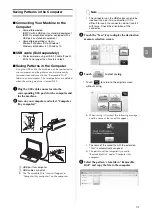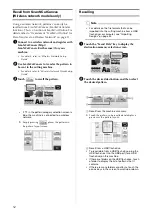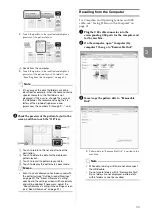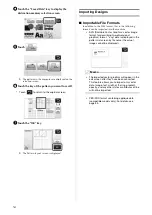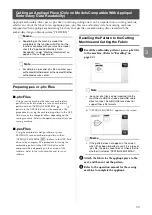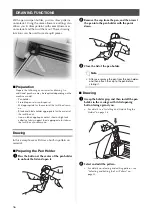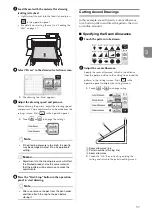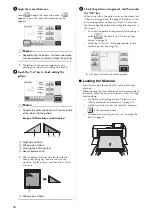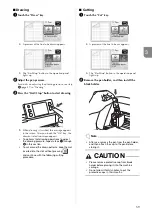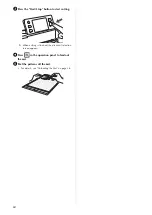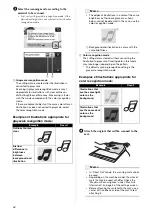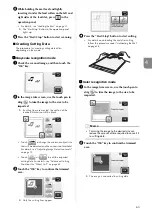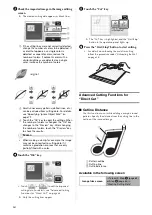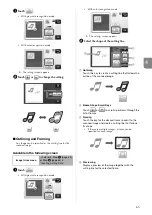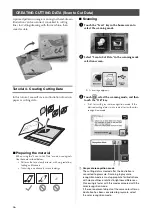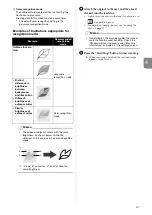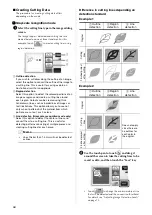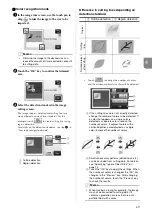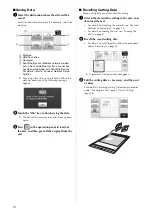65
4
a
Touch .
• With grayscale recognition mode
• With color recognition mode
X
The setting screen appears.
b
Touch
or
to change the setting.
■
Outlining and Framing
Any shape can be specified as the cutting line for the
scanned image.
Available in the following screen
a
Touch .
• With grayscale recognition mode
• With color recognition mode
X
The settings screen appears.
b
Select the shape of the cutting line.
a
Outlining
Touch this key to create a cutting line that follows the
outline of the scanned image.
b
Frame Shape Scroll Keys
Touch
or
to scroll up or down through the
list of frames.
c
Framing
Touch the key for the desired frame to add it to the
scanned image and create a cutting line that follows
its shape.
• If there are multiple images, a frame can be
specified for each image.
d
Previewing
Display a preview of the image together with the
cutting line for the selected frame.
Image trim screen
→
Tutorial 3; Step
or Step
d
b
c
a