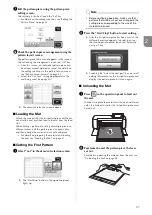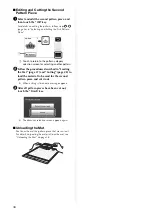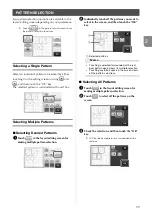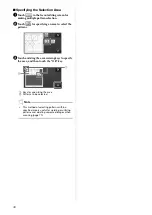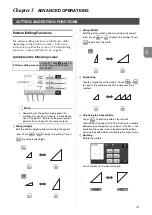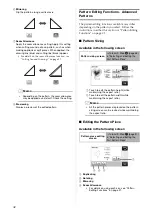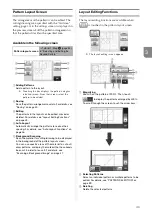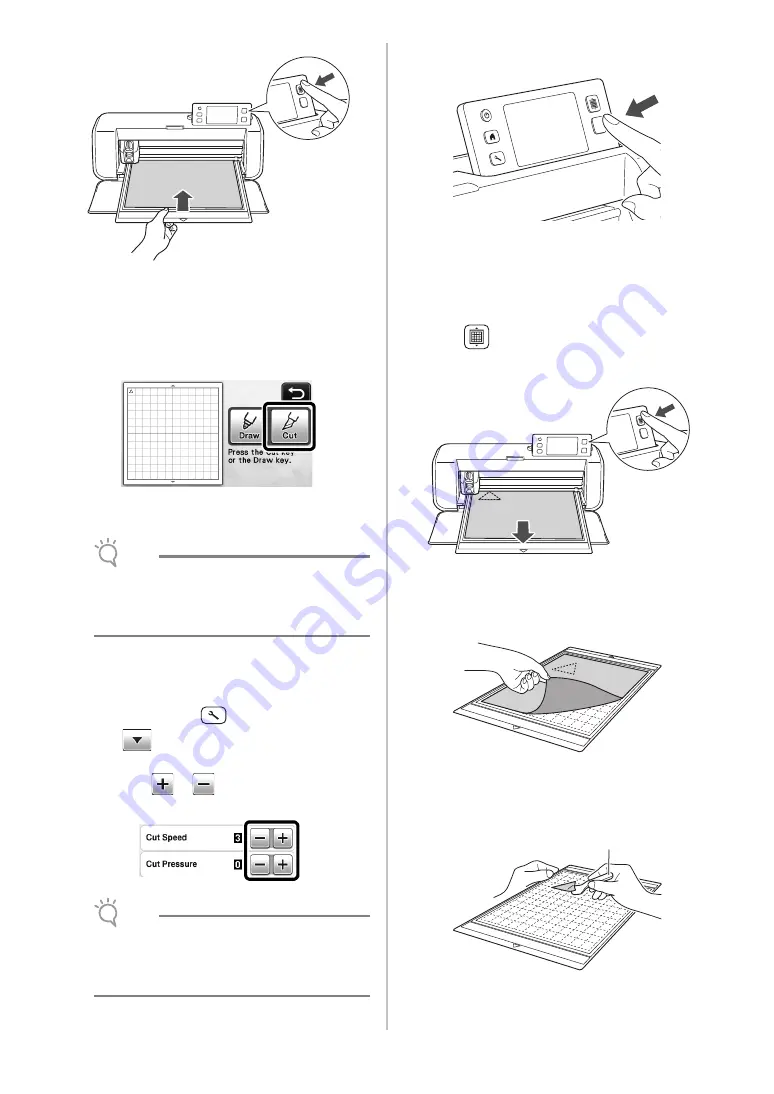
28
X
The mat is fed in to complete the preparations for
cutting.
■
Cutting
a
Select “Cut” in the draw/cut selection screen.
X
The “Start/Stop” button in the operation panel
lights up.
Note
•
Make sure that patterns that will be cut out are
arranged in the cutting area corresponding to
the size of the material attached before
continuing operation.
b
Adjust the cutting speed and pressure.
Before cutting the pattern, adjust the cutting speed and
pressure. These adjustments can be made from the
settings screen. Press
in the operation panel and
touch
to display the second page of the settings
screen.
X
Touch
or
to change the settings and
then touch the “OK” key.
Note
•
Depending on the fabric being used, it may not
be cut cleanly if the cutting pressure is not
correctly adjusted. For the appropriate cutting
pressure, see “Cutting Settings” on page 24.
c
Press the “Start/Stop” button to start cutting.
X
When cutting is finished, the message “Finished
cutting.” appears on the display. Touch the “OK”
key to return to the draw/cut selection screen.
■
Unloading the Mat
a
Press
in the operation panel to feed out
the mat.
b
Peel off the material from an area that is easily
removable, such as a corner, and then slowly
peel while maintaining an even pressure.
c
Holding the mat with your hand, use the
included spatula to carefully peel off the cut-
out patterns.
a
Spatula
a