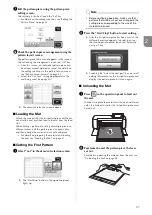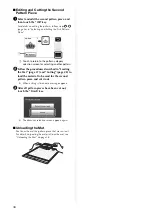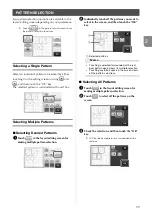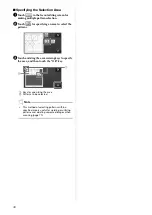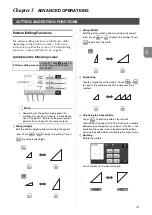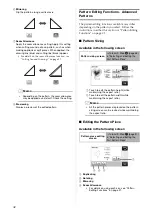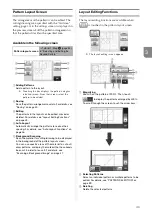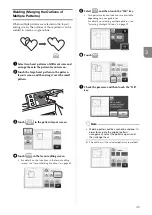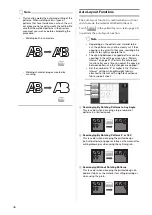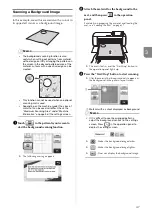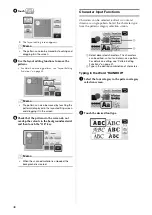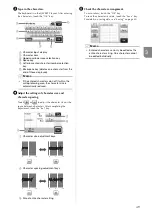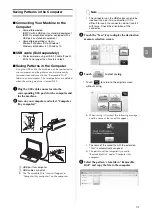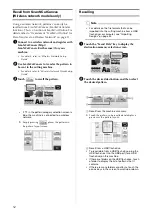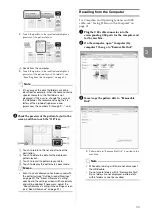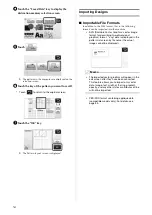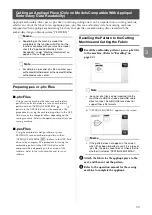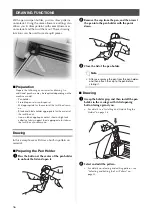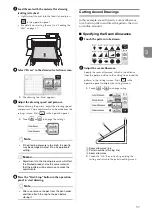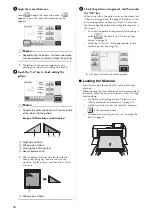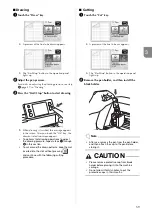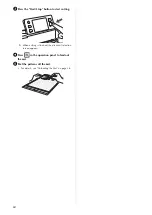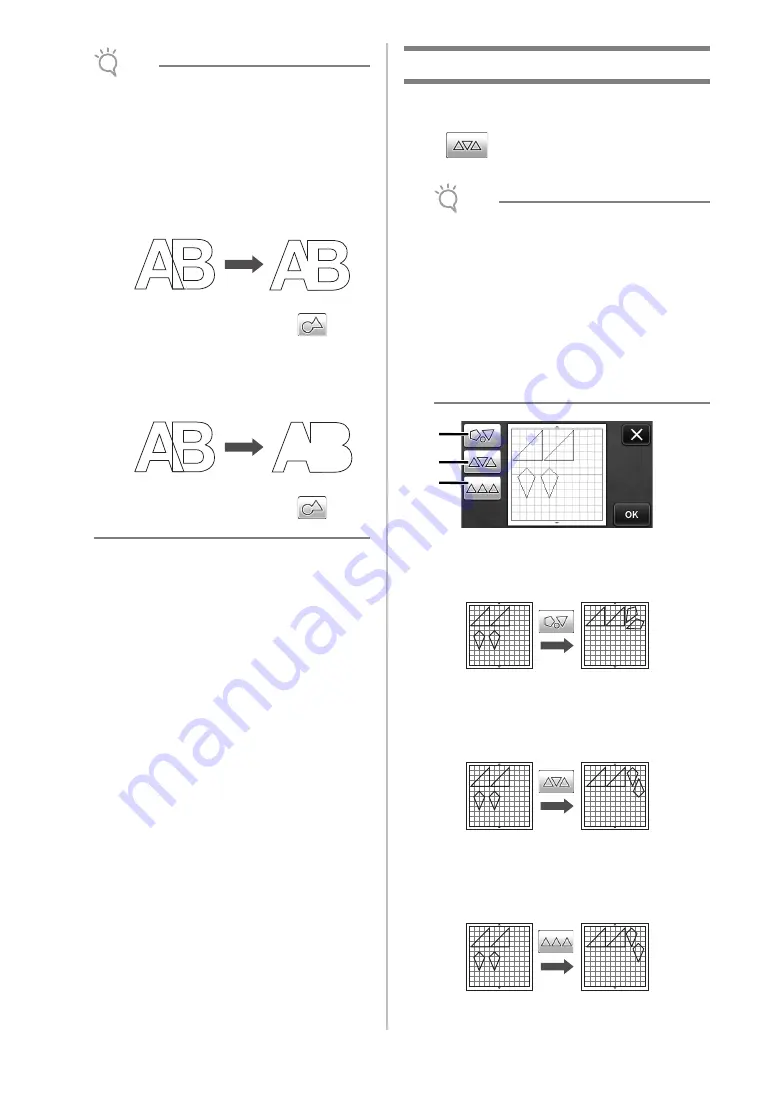
46
Note
•
This function welds the outermost outline of the
patterns. When welding certain types of
patterns that have inside areas cut out, the cut-
out areas are not used to create the outline. Be
sure that the welded patterns in the preview
area meet your wishes before completing the
procedure.
-
Welding built-in characters
-
Welding character images created by
scanning
Auto Layout Functions
The auto layout function is useful when you do not
wish to waste the material attached to the mat.
Touch
in the pattern layout screen (page 43)
to perform the auto layout function.
Note
• Depending on the pattern and material to be
cut, the patterns may not be cleanly cut if their
spacing is too small. In that case, rearrange the
patterns to slightly separate them.
• The spacing between arranged patterns can be
specified in the settings screen (see “Pattern
Interval” on page 31). Perform the auto layout
function after every time you adjust the spacing
between patterns so the changes are applied.
• Set the number to “3” or higher in the “Pattern
Interval” setting when lightweight fabric is
attached to the mat with a high tack adhesive
fabric support sheet.
a
Rearranging By Rotating Patterns to Any Angle
This is useful when arranging a large number of
patterns in a limited space.
b
Rearranging By Rotating Patterns 0° or 180°
This is useful when arranging the printed design
(vertical patterns) on paper or fabric as the material for
cutting/drawing or when using the vertical grain.
c
Rearranging Without Rotating Patterns
This is useful when arranging the printed design on
paper or fabric as the material for cutting/drawing or
when using the grain.
a
b
c