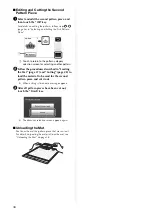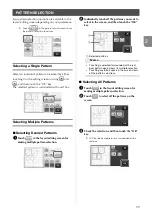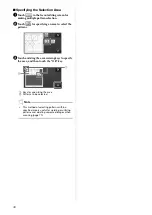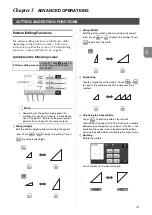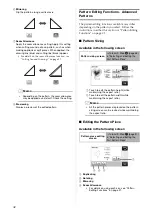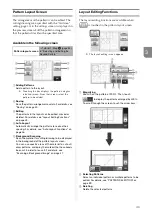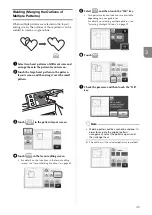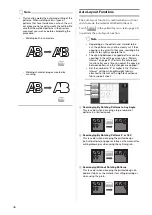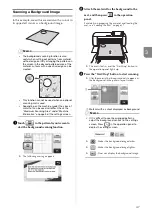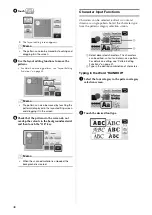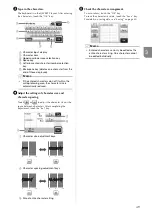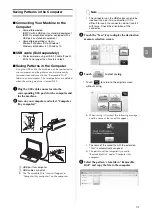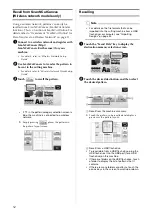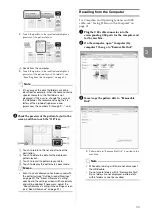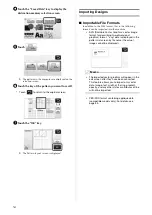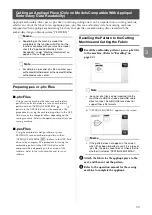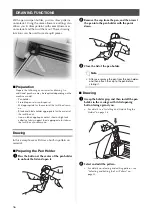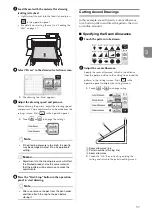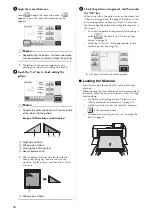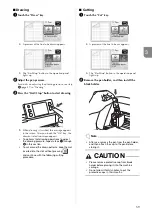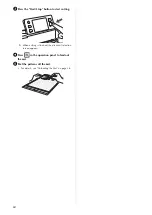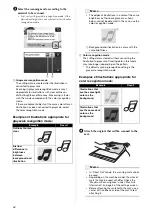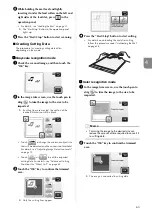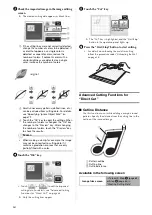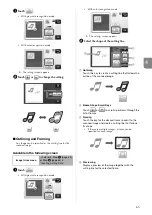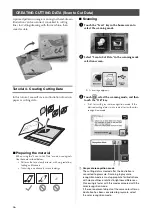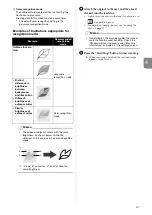52
Recall from ScanNCutCanvas
(Wireless network models only)
Using a wireless network, patterns can easily be
recalled from ScanNCutCanvas (ScanNCut transfer
function). This is a function of ScanNCut Online. For
details, refer to “Overview of “ScanNCut Online” for
Data Transfer via a Wireless Network” on page 11.
a
Connect to a wireless network and register with
ScanNCutCanvas (http://
ScanNCutCanvas.Brother.com/) for your
machine.
• For details, refer to “Wireless Network Setup
Guide”.
b
Use ScanNCutCanvas to transfer the pattern to
be sent to the cutting machine.
• For details, refer to “Wireless Network Quick Setup
Guide”.
c
Touch
to recall the pattern.
•
If
in the pattern category selection screen is
blue, the machine is connected to a wireless
network.
X
Simply pressing
places the patterns in
the pattern layout screen.
Recalling
Note
• For details on the file formats that can be
imported into the cutting machine from a USB
flash driver or computer, see “Importing
Designs” on page 54.
a
Touch the “Saved Data” key to display the
destination memory selection screen.
b
Touch the desired destination, and then select
the desired pattern.
a
Recall from the machine’s memory.
X
Touch the pattern to be recalled and display a
preview of the pattern layout.
b
Recall from a USB flash drive.
• To recall data from a USB flash drive, plug the
USB flash drive into the USB port (for a USB
flash drive) on this machine.
• If there are folders on the USB flash drive, touch
a folder to display the list of patterns that it
contains.
• If there are many folders or patterns, touch the
arrows keys in the screen to scroll up or down.
a
c
b