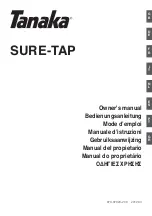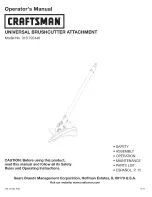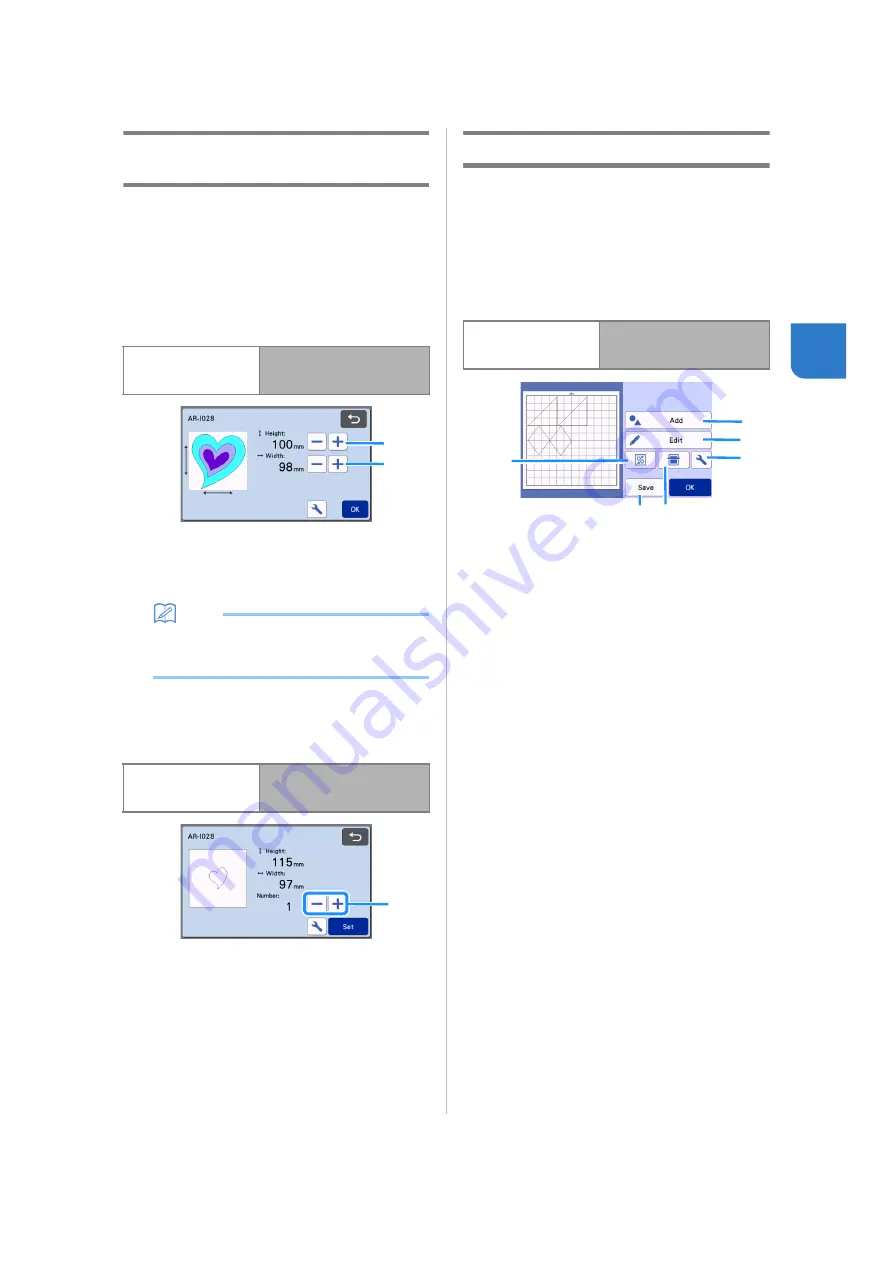
41
3
Pattern Editing Functions - Multiple
Patterns
The pattern editing functions available may differ
depending on the pattern you select. Follow the
instructions in either this section or “Pattern Editing
Functions” on page 40.
■
Pattern Sizing
Available in the following screen
a
Touch to edit the pattern height (while
maintaining the aspect ratio).
b
Touch to edit the pattern width (while
maintaining the aspect ratio).
Memo
• All the pattern pieces displayed on the pattern
sizing screen can be resized while maintaining
the aspect ratio.
■
Editing the Pattern Piece
Available in the following screen
a
Duplicating (Pattern Quantity)
For details, see “Pattern Editing Functions” on
page 40.
Mat Layout Screen
The arrangement of the patterns can be edited. The
cutting/drawing area specified with the “Cut Area”
setting (page 10) in the settings screen is displayed in
the preview screen. Edit the pattern arrangement so
that the patterns fit within the specified area.
Available in the following screen
a
Adding Patterns
Add a pattern to the layout.
Touching this key displays the selection screen
for an additional pattern. From that screen, select
the location of the pattern to be added.
b
Editing
The patterns in the layout can be edited, moved or
deleted. For details, see “Layout Editing Functions”
on page 42.
c
Auto Layout
Automatically arrange the patterns to reduce their
spacing. For details, see “Auto Layout Functions” on
page 49.
d
Settings
Specify the cutting area, pattern spacing and
background contrast. For details, see “Settings
Screen” on page 10 or “Scanning a Background
Image” on page 50.
e
Background Scanning
Scan the material for cutting/drawing to be displayed
in the background of the mat layout screen.
You can use specific areas of the material to cut out/
draw patterns, or display the material that has already
been cut in order to reuse it. For details, see
“Scanning a Background Image” on page 50.
f
Saving
Save the pattern arrangement as data. For details, see
“Saving” on page 53.
Pattern sizing screen
Tutorial 2; Step
in “Selecting and Editing the
First Pattern Piece”
Pattern piece editing
screen
Tutorial 2; Step
in “Selecting and Editing the
First Pattern Piece”
a
b
a
Mat layout screen
in “Selecting and Editing the
Second Pattern”
b
a
c
e
d
f