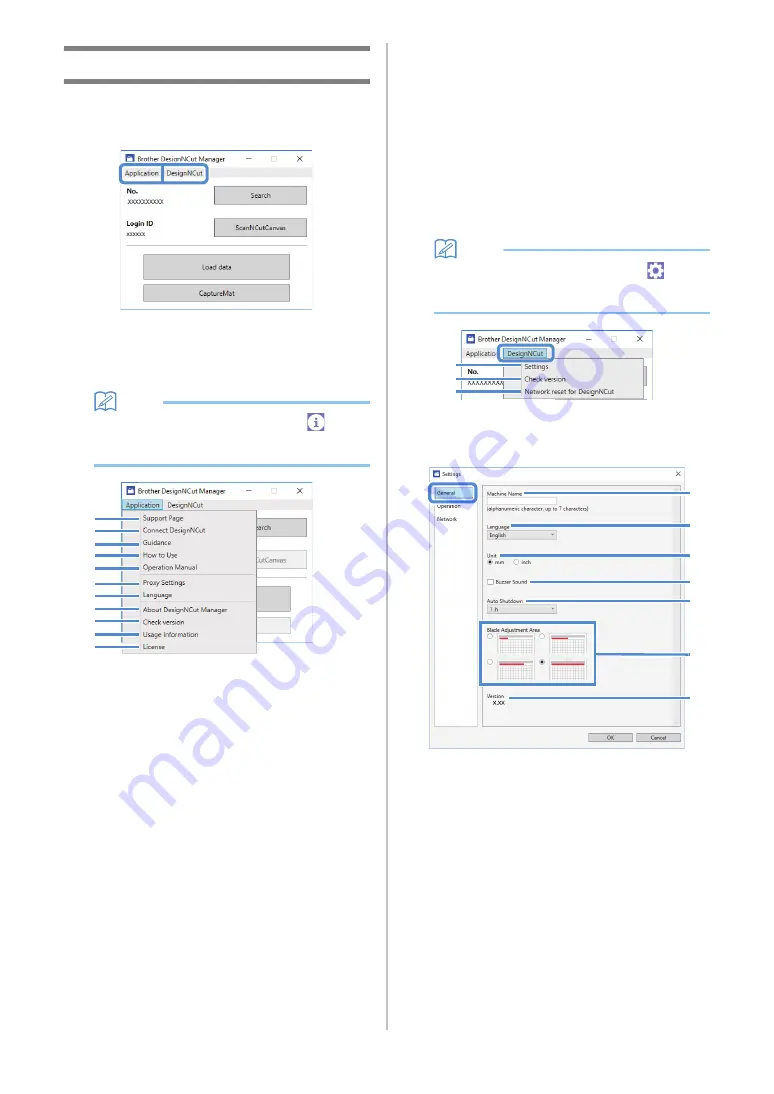
10
DesignNCut Manager Settings
Click [Application] or [DesignNCut] in the main
window to display the corresponding menu.
■
[Application] Menu
Settings for displaying DesignNCut Manager can be
specified.
Memo
•
With the mobile device version, tap
in the
upper-right corner of the screen to display the
menu.
1. Support Page
Displays the website for the Brother Solutions Center.
2. Connect DesignNCut
Displays the connection procedures.
3. Guidance
Displays the setup procedures, from specifying
network connection settings to registering with
ScanNCutCanvas.
4. How to Use
Displays overview how to use DesignNCut Manager
and the machine.
5. Operation Manual (PC only)
Displays the Operation Manual.
6. Proxy Settings (PC only)
Manually specify the proxy settings.
7. Language (PC only)
Displays the application's language selections.
8. About DesignNCut Manager (PC only)
Displays information on the control application.
9. Check version
Displays the version information.
10.Usage Information
Displays the usage information.
11.License
Displays information on the software license.
■
[DesignNCut] Menu
Settings can be specified for the various operations
available when DesignNCut Manager and the machine
are connected.
Memo
• With the mobile device version, tap
in the
upper-left corner of the screen to display the
menu.
1. Settings (General)
Click [Settings], then [General]. After specifying the
desired settings, click [OK] to apply the settings.
a
You can specify a name for the connected
machine.
b
Select the machine’s display language.
c
Select the measurement units displayed in the
windows.
d
Select whether or not an operation sound is
produced, for example, when a button on the
machine is pressed.
e
Select the length of time that the machine is not
used until it automatically turns off. If the
machine is not used for 20 minutes, regardless
of the specified length of time, it will enter the
sleep mode, and the power indicator flashes.
1
2
3
4
5
6
7
8
9
10
11
1
2
3
a
b
c
d
e
f
g












































