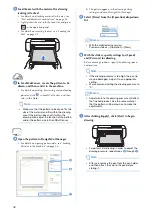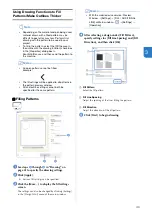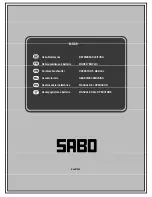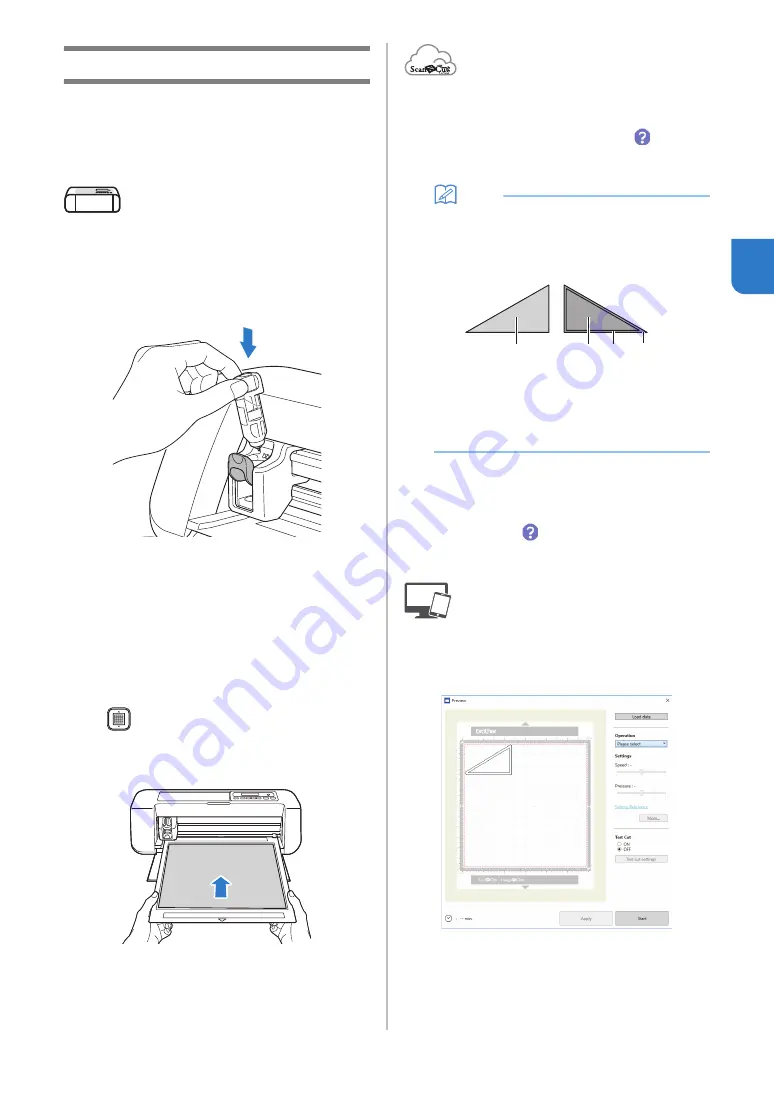
45
3
Cutting Around Drawings
In this example, we will specify a seam allowance
for a pattern and draw the pattern, then cut an
outline around it.
■
Specifying the Seam Allowance
a
Grasp the holder grip, and then install the pen
holder in the carriage with its lid opening
button facing against you.
• For details, see “Installing and Uninstalling the
b
Load the mat with the material for drawing
(cutting) attached.
When drawing the seam allowance on the wrong side
of the fabric, attach the material to the mat with its
wrong side facing up.
• For details on attaching material to the mat, see
“Mat and Material Combinations” on page 24.
• Lightly insert the mat into the feed slot, and press
in the operation panel.
• For details on inserting the mat, see “Loading the
c
In ScanNCutCanvas, select the pattern to be
drawn, and then specify the seam allowance.
• For details on editing patterns, click
in
ScanNCutCanvas, and then refer to “Creating
Offset Lines” in the Help.
Memo
• To draw the seam allowance on the wrong side
of the fabric, flip the pattern.
Image of Pattern Piece to be Created
a
Right side of the fabric
b
Wrong side of the fabric
c
Drawing line (stitching line)
d
Seam allowance line
d
Send the pattern with the seam allowance
specified to the machine.
• For details on editing, transferring or downloading
patterns, click
in ScanNCutCanvas, and then
refer to the Help.
e
Open the pattern in DesignNCut Manager.
• For details on opening pattern data, see “Sending
Patterns to the Machine” on page 36.
The pattern appears in the drawing/cutting
settings window of DesignNCut Manager.
a
c
b
d