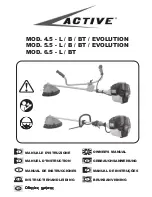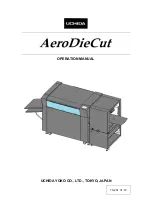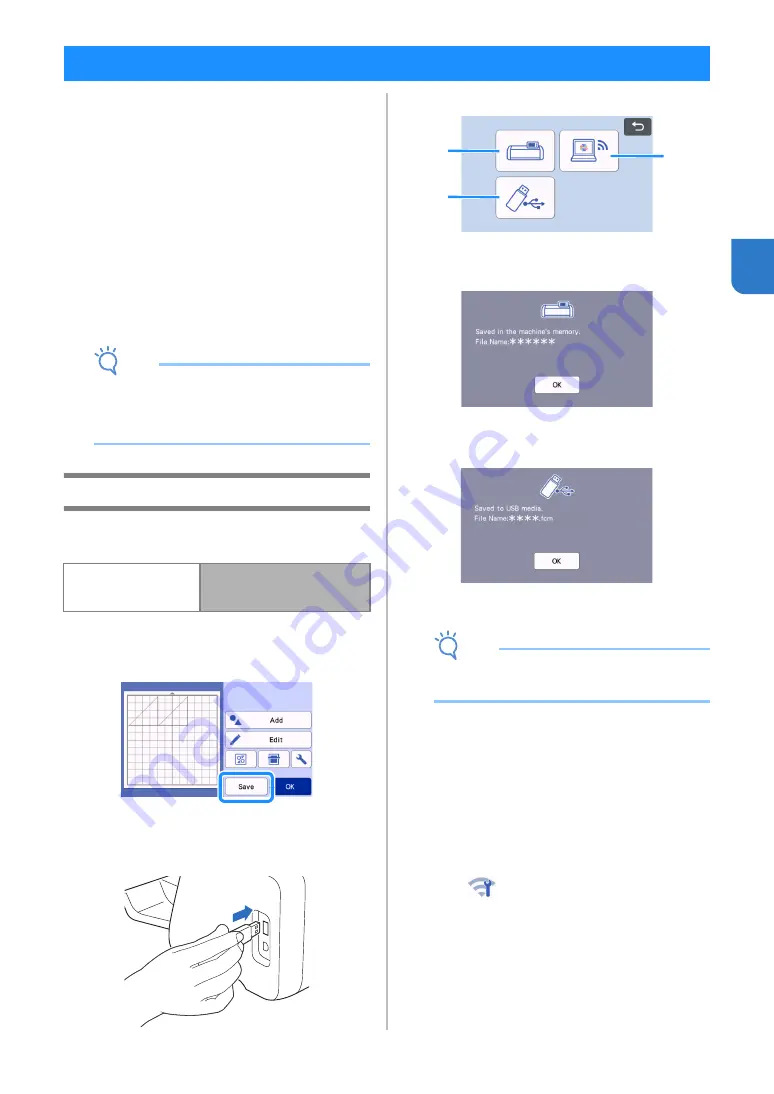
53
3
Patterns and characters arranged in the cutting/
drawing area can be saved and recalled later.
For details on the file formats that can be
imported into the cutting machine from a USB
flash drive or computer, see “Importing
Designs” on page 57.
If the name of the data file/folder cannot be
identified, for example, when the name contains
special characters, the file/folder is not
displayed. If this occurs, change the name of the
file/folder. We recommend using the 26 letters
of the alphabet (uppercase and lowercase), the
numbers 0 through 9, “-” and “_”.
Note
•
USB flash drive is widely used, however some
USB flash drive may not be usable with this
machine. Please visit our website
“ http://s.brother/cpoac/ ” for more details.
Saving
Available in the following screen
a
Touch the “Save” key to display the file
destination options.
b
To save the data on a USB flash drive, insert the
USB flash drive into the USB port (for a USB
flash drive) on this machine.
c
Touch the file location to save the file.
a
Save to the machine’s memory.
When saving is finished, the following message
and the name of the saved file appear.
b
Save to the USB flash drive.
When saving is finished, the following message
and the name of the saved file appear.
• The name of the saved file with the extension
“.fcm” is automatically assigned.
Note
• While data is being saved, do not remove the
USB flash drive.
c
Save to CanvasWorkspace.
• In order to save to CanvasWorkspace, the
machine must be connected to a wireless
network. This is available only after a
connection has been established with
CanvasWorkspace. For details on making the
connection, refer to “Wireless Network Setup
Guide”.
• This is a function for transferring data via a
wireless network connection. For details, refer
to “Transferring Data using the Wireless
Network Connection Function” on page 5.
• If
in the home screen is blue, the
machine is connected to a wireless network.
MEMORY FUNCTIONS
Mat layout screen
in “Selecting and Editing the
Second Pattern”
a
c
b