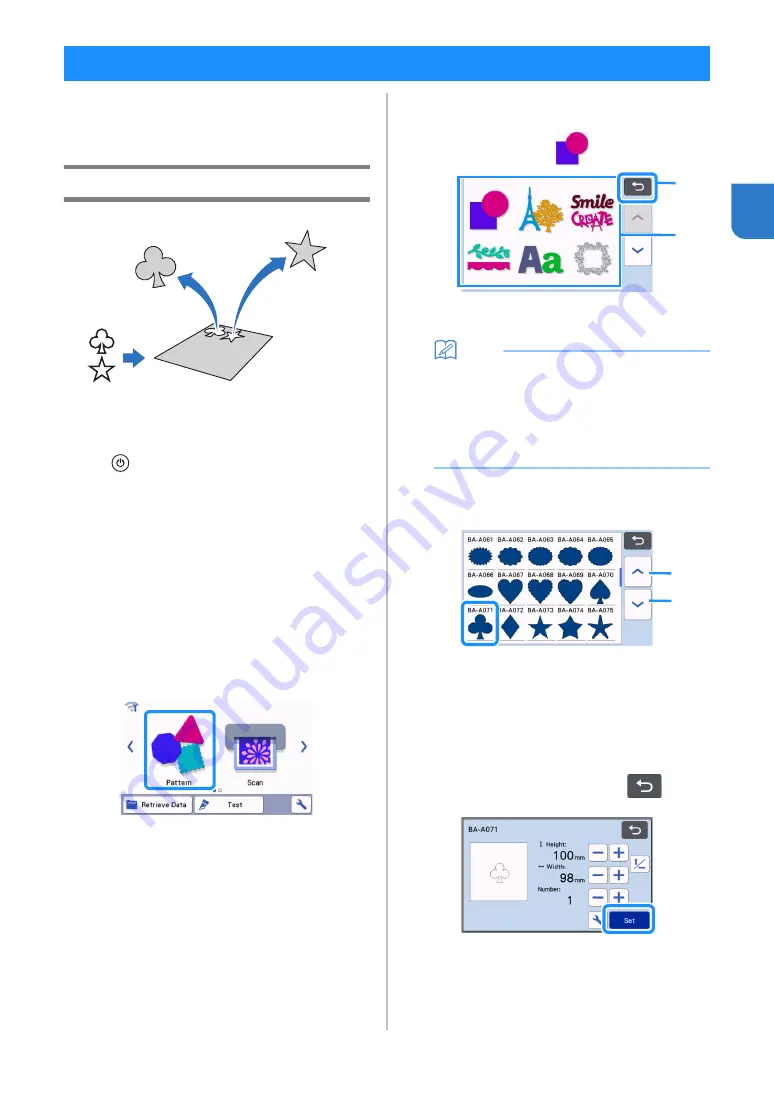
29
2
The following procedures use built-in patterns to
describe the entire series of operations, from
selecting a pattern and editing it to cutting.
Tutorial 1 - Cutting Patterns
In this tutorial, we will cut two built-in patterns.
■
Turning On the Machine
Press
to turn on the machine.
• For details, see “Turning On/Off the Machine” on
■
Setting the Holder
Install the cutting blade holder into the carriage of the
machine.
• For details, see “Installing and Uninstalling the
■
Selecting and Editing the First
Pattern
a
Select “Pattern” in the home screen.
b
Select the category for the pattern to be cut out
in the pattern category selection screen.
For this example, select
.
a
Touch to return to the previous screen.
b
Pattern categories
Memo
• The pattern categories and built-in patterns that
appear in the operation screens differ
depending on the machine model. For details
on the built-in patterns, refer to the “Pattern
List”. The “Pattern List” can be downloaded
from the Brother Solutions Center (http://
s.brother/cmoae/).
c
Select the first pattern to be used in the pattern
selection screen.
a
Touch to scroll up.
b
Touch to scroll down.
d
Edit the size and number of the pattern using
the pattern editing screen.
After editing is finished, touch the “Set” key.
• For details on the editing functions, see “Pattern
Editing Functions” on page 40.
• To select a different pattern, touch
, cancel
the selection, and then select a pattern again.
PATTERN CUTTING
b
a
b
a
















































