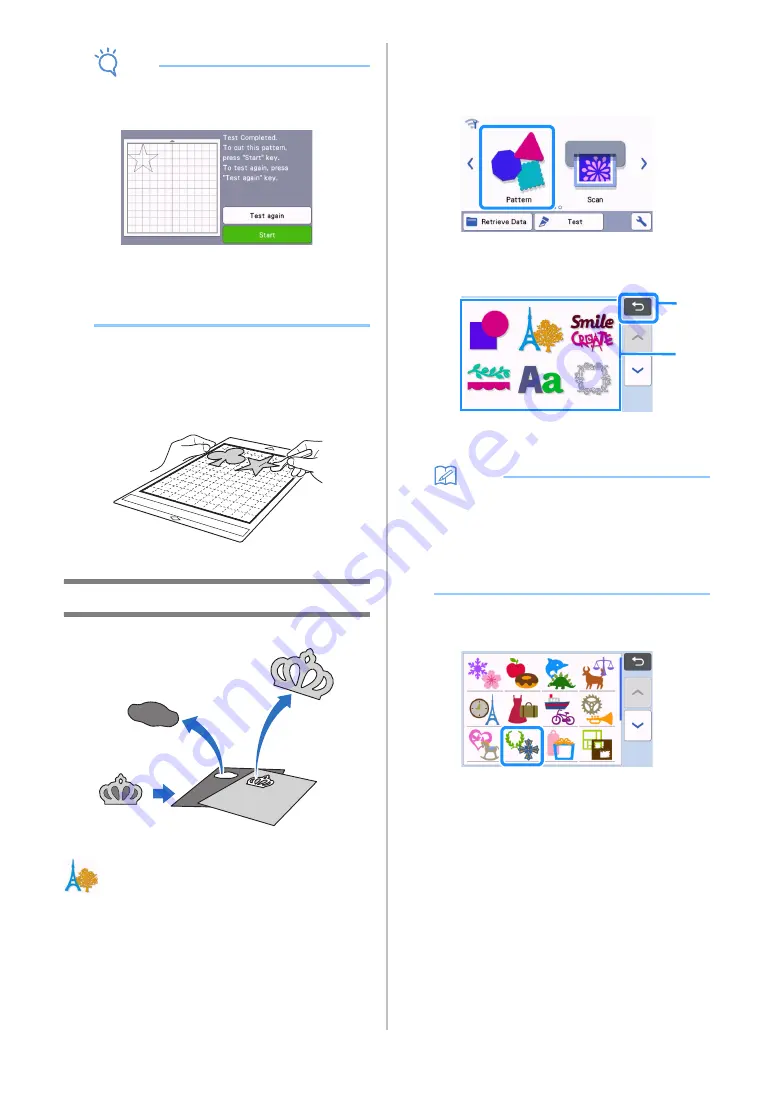
32
Note
•
Touch the “Test” key in the preview screen to
perform test/trial cut. When test/trial cut is
finished, the following screen appears.
-
Touch the “Start” key to start cutting the
pattern.
-
Touch the “Test again” key to return to the
test screen. Change the settings, and then
perform test/trial cut again.
■
Unloading the Mat
Feed out the mat, and then use the included spatula to
peel off the patterns.
For details, see “Unloading the Mat” on page 27.
Tutorial 2 - Cutting Advanced Patterns
In this tutorial, we will cut a built-in pattern in the
category.
■
Selecting and Editing the First
Pattern Piece
a
Select “Pattern” in the home screen.
b
Select the category in the pattern category
selection screen.
a
Touch to return to the previous screen.
b
Pattern categories
Memo
• The pattern categories and built-in patterns that
appear in the operation screens differ
depending on the machine model. For details
on the built-in patterns, refer to the “Pattern
List”. The “Pattern List” can be downloaded
from the Brother Solutions Center (http://
s.brother/cmoae/).
c
Select the sub-category in the pattern sub-
category selection screen.
b
a
















































