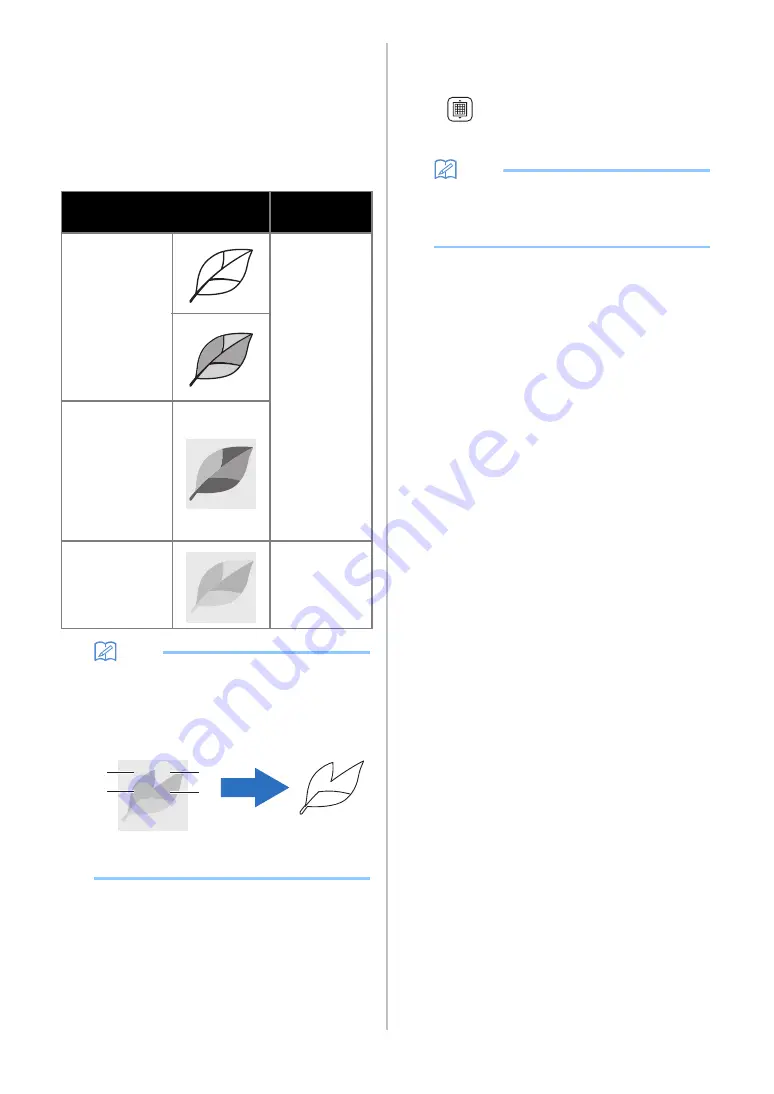
76
b
Color recognition mode
The cutting data is created without converting the
illustration to grayscale.
Creating data in this mode may take some time.
*
The default color recognition setting is the
grayscale recognition mode.
Examples of illustrations appropriate for
recognition mode:
Memo
•
The edges of adjacent colors with the same
brightness, as shown below, cannot be
detected. In this case, use the color recognition
mode.
a
“a” and “b” as well as “c” and “d” have the
same brightness.
c
Scanning area
The scanning size settings screen appears. The size
of the scanning area can be selected. The available
scanning area sizes differ depending on the model.
d
Attach the original to the mat, and then load
the mat into the feed slot.
• Lightly insert the mat into the feed slot, and press in
the operation panel.
• For details on loading the mat, see “Loading the
Memo
• Depending on the machine model, the sizes of
mats that can be used will differ. Check the
“Maximum Scanning Area” under “Machine
Information” of the settings screen.
e
Touch the "Start" key to start scanning.
• When the scanner lever is raised, a confirmation
message appears.
For details, see step
in “Scanning” of “Tutorial 3
- Scanning and Cutting” on page 69.
When scanning is finished, the scanned image
appears in the screen.
Example
Recommended
recognition
mode
Outlines that are
clear
Grayscale
recognition mode
• Distinct
difference in
brightness
between
background
and illustration
• Different
brightness of
adjacent colors
• Similar
brightness of
adjacent colors
Color recognition
mode
a
b
c
d
a
















































