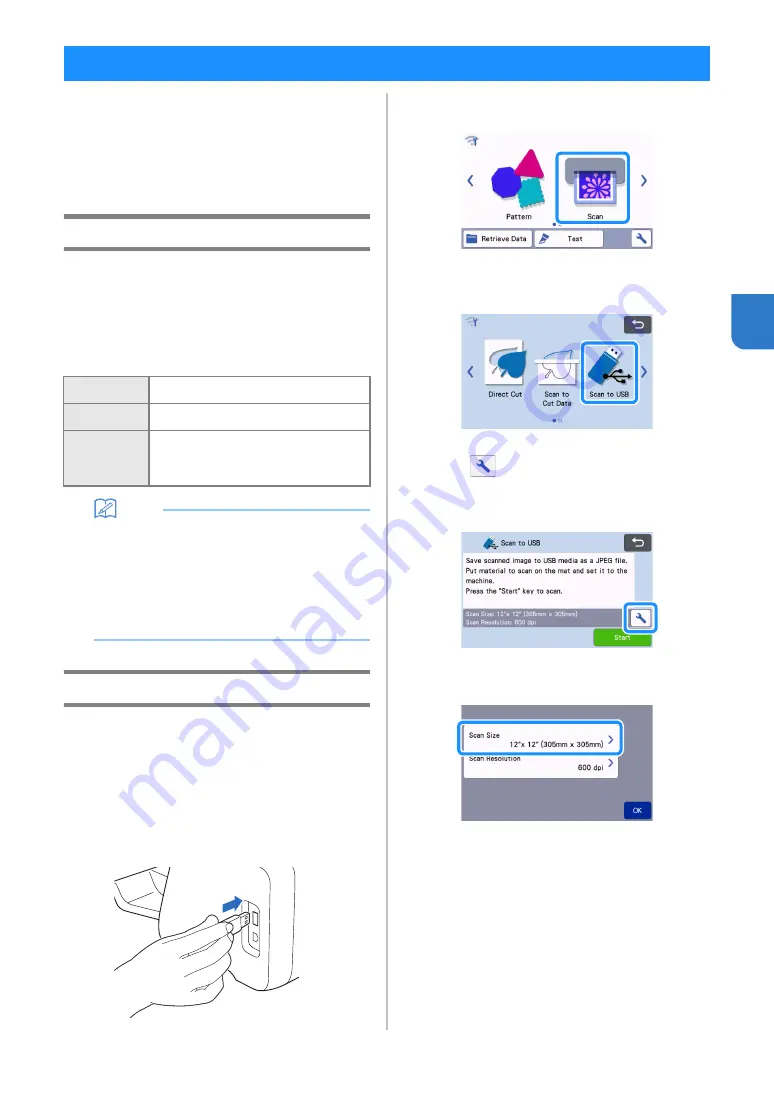
83
4
A pattern printed on paper or fabric, an image, a
pattern template or an original hand-drawn
illustration can be scanned and saved as image data
on a USB flash drive.
This is useful for saving the data of an original image
as backup before cutting.
Notes on Scanning
■
Scanning Specifications
•
Scanning format: Color
•
Saved file format: jpg
■
Material That Can be Scanned
Memo
•
Depending on the machine model, the sizes of
mats that can be used will differ. Check the
“Maximum Scanning Area” under “Machine
Information” of the settings screen.
•
Use the optional scanning mat to secure the
paper or fabric to be scanned. The mat can be
used without attaching the paper or fabric to
the mat.
Tutorial 5 - Scanning to USB
In this tutorial, we will save an illustration drawn on
paper as JPEG data to a USB flash drive.
■
Scan Settings
a
Insert the USB flash drive into the USB port (for
a USB flash drive) on this machine.
b
Touch the “Scan” key in the home screen to
select the scanning mode.
c
Select “Scan to USB” in the scanning mode
selection screen.
A message appears.
d
Touch
to display the scanning settings
screen.
Specify the size of the area to be scanned and the
scanning resolution.
e
Touch the “Scan Size” button to display the
scanning size settings screen.
SCANNING IMAGES (Scan to USB)
Thickness
Max. 3 mm
Type
Paper/Fabric
Mat
Mat suitable for the material (See
“Reference Table of Mat and Material
Combinations” on page 14.)
















































