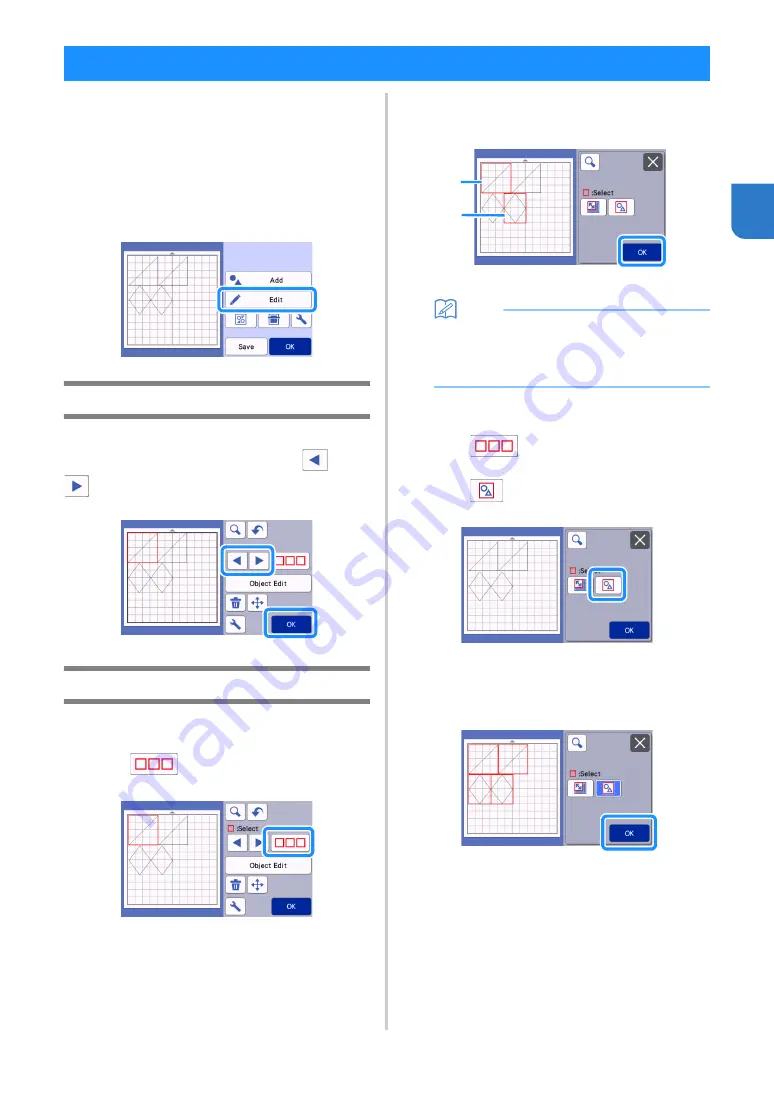
41
2
The following four pattern selection functions are
available in the mat editing screen depending on
your preference:
●
Selecting a Single Pattern
●
Selecting Desired Patterns
●
Selecting All Patterns
●
Specifying the Selection Area
Touch the “Edit” key in the mat layout screen to
use the pattern selection functions.
Selecting a Single Pattern
Select an individual pattern to be edited by either
touching it in the editing screen or using
and
.
The selected pattern is surrounded with a red box.
Selecting Multiple Patterns
■
Selecting Desired Patterns
a
Touch
in the mat editing screen for
making multiple pattern selection.
b
Individually touch all the patterns you want to
select in the screen, and then touch the “OK”
key.
a
Selected patterns
Memo
• Touching a selected (surrounded with a red
box) pattern again clears its multiple selection.
• Touching any blank space in the screen clears
all the pattern selections.
■
Selecting All Patterns
a
Touch
in the mat editing screen for
making multiple pattern selection.
b
Touch
to select all the patterns on the
screen.
c
Check the selection, and then touch the “OK”
key.
All the selected patterns are surrounded with a
red box.
PATTERN SELECTION
a
a
















































