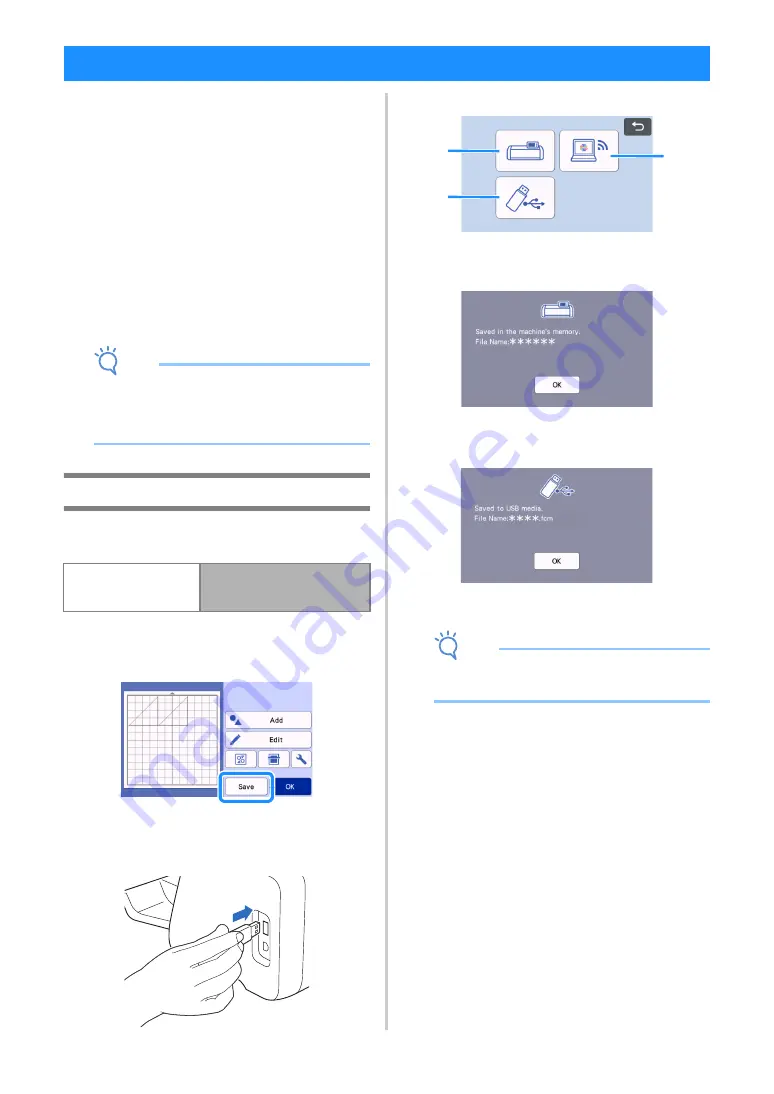
64
Patterns and characters arranged in the cutting/
drawing area can be saved and recalled later.
For details on the file formats that can be
imported into the cutting machine from a USB
flash drive or computer, see “Importing
Designs” on page 66.
If the name of the data file/folder cannot be
identified, for example, when the name contains
special characters, the file/folder is not
displayed. If this occurs, change the name of the
file/folder. We recommend using the 26 letters
of the alphabet (uppercase and lowercase), the
numbers 0 through 9, “-” and “_”.
Note
•
USB flash drive is widely used, however some
USB flash drive may not be usable with this
machine. Please visit our website
“ http://s.brother/cpoac/ ” for more details.
Saving
Available in the following screen
a
Touch the “Save” key to display the file
destination options.
b
To save the data on a USB flash drive, insert the
USB flash drive into the USB port (for a USB
flash drive) on this machine.
c
Touch the file location to save the file.
a
Save to the machine’s memory.
When saving is finished, the following message
and the name of the saved file appear.
b
Save to the USB flash drive.
When saving is finished, the following message
and the name of the saved file appear.
• The name of the saved file with the extension
“.fcm” is automatically assigned.
Note
• While data is being saved, do not remove the
USB flash drive.
c
Save to CanvasWorkspace.
• Use the wireless network function transfer
patterns to CanvasWorkspace.
This function is only available when the
machine’s wireless network settings and
machine registration on CanvasWorkspace
have been completed.
For details about setting methods, refer to
“WIRELESS NETWORK CONNECTION
FUNCTION” on page 85.
• Transferrable data can only be sent to
CanvasWorkspace one file at a time.
MEMORY FUNCTIONS
Mat layout screen
in “Selecting and Editing the
Second Pattern”
a
c
b
















































