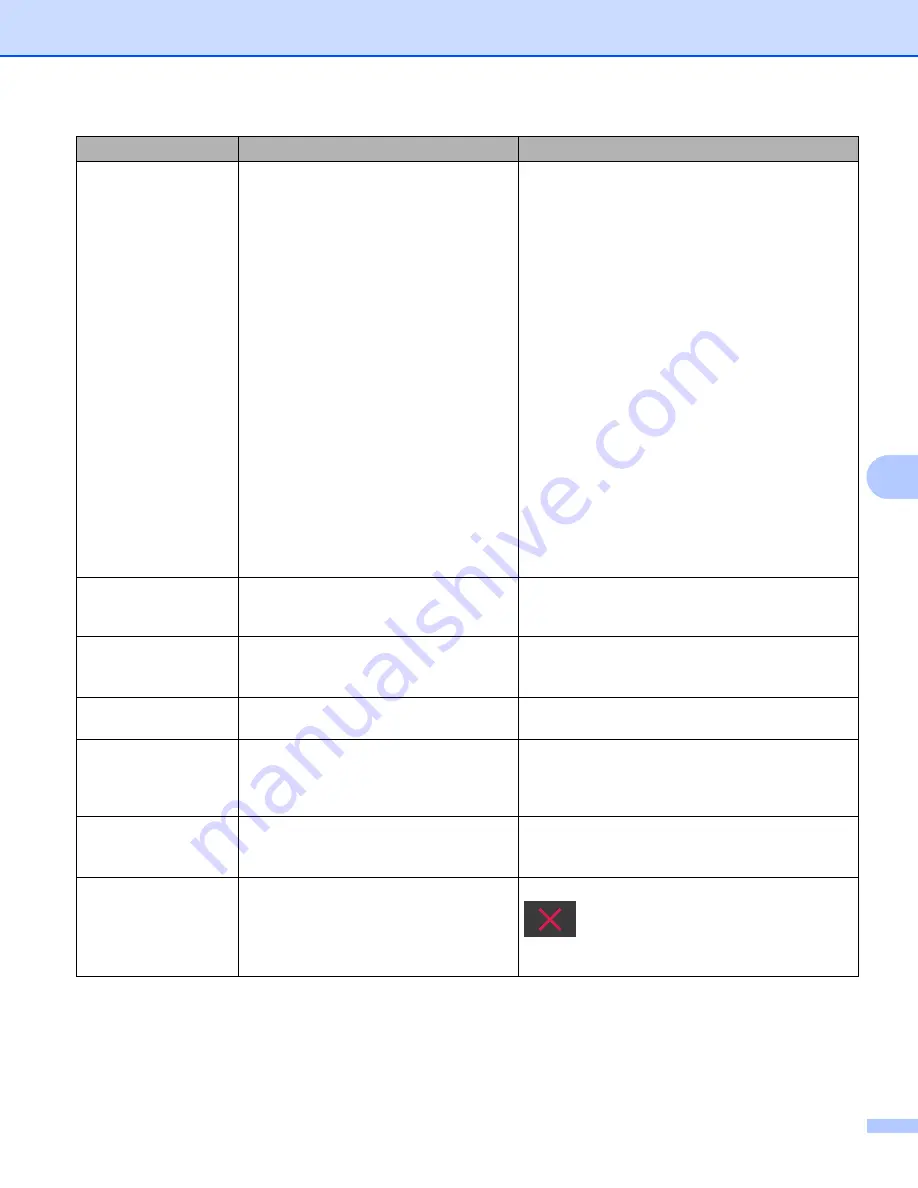
Troubleshooting
189
7
Card Jam
The machine was turned on while a
plastic card was inserted into the
machine.
The Card Slot Guide is not adjusted to
fit the width of the plastic card.
Plastic Card Mode was not set.
The card is unacceptable for the
machine.
Clear the card jam (see
and then do the following:
Make sure that any plastic card is not left in the
Card Slot.
Adjust the Card Slot Guide to fit the width of the
plastic card before inserting the card into the
machine.
Set Plastic Card Mode. See one of the
following:
•
Change Scan Settings (ControlCenter4)
(Windows
•
Change Scan Settings (ControlCenter2)
(Macintosh)
•
Change Scan to PC Settings (Windows
•
Change Scan to PC Settings (Macintosh)
Load the acceptable card for the machine. See
There is a card in the
card slot.
The Top Cover was opened while a
plastic card was inserted into the
machine.
Close the Top Cover. Do not open the Top Cover
while a plastic card is inserted into the Card Slot.
Do not insert card
A plastic card was inserted while the Top
Cover was open.
Clear the card jam (see
Do not insert a plastic card into the Card Slot while
the Top Cover is open.
Unusable Device
An unusable device is inserted in the
USB port.
Disconnect the device. Turn the machine off and
then on.
Unusable USB Device An unsupported USB device is inserted
in the USB direct interface.
Remove the unsupported USB device, such as a
mouse or mobile device that does not support
USB flash memory drive mode, from the USB
direct interface.
Hub is Unusable
A hub or USB flash memory drive with a
hub is inserted in the USB direct
interface.
Remove the unsupported device, such as a USB
hub or USB flash memory drive with a hub, from
the USB direct interface.
Too Many Files on
USB
Your machine cannot save to a USB
flash memory drive if it contains too many
files.
Remove the USB flash memory drive, press
. Delete unused files or folders from the
Brother folder of the USB flash memory drive and
then try again.
Error Message
Cause
Action
















































