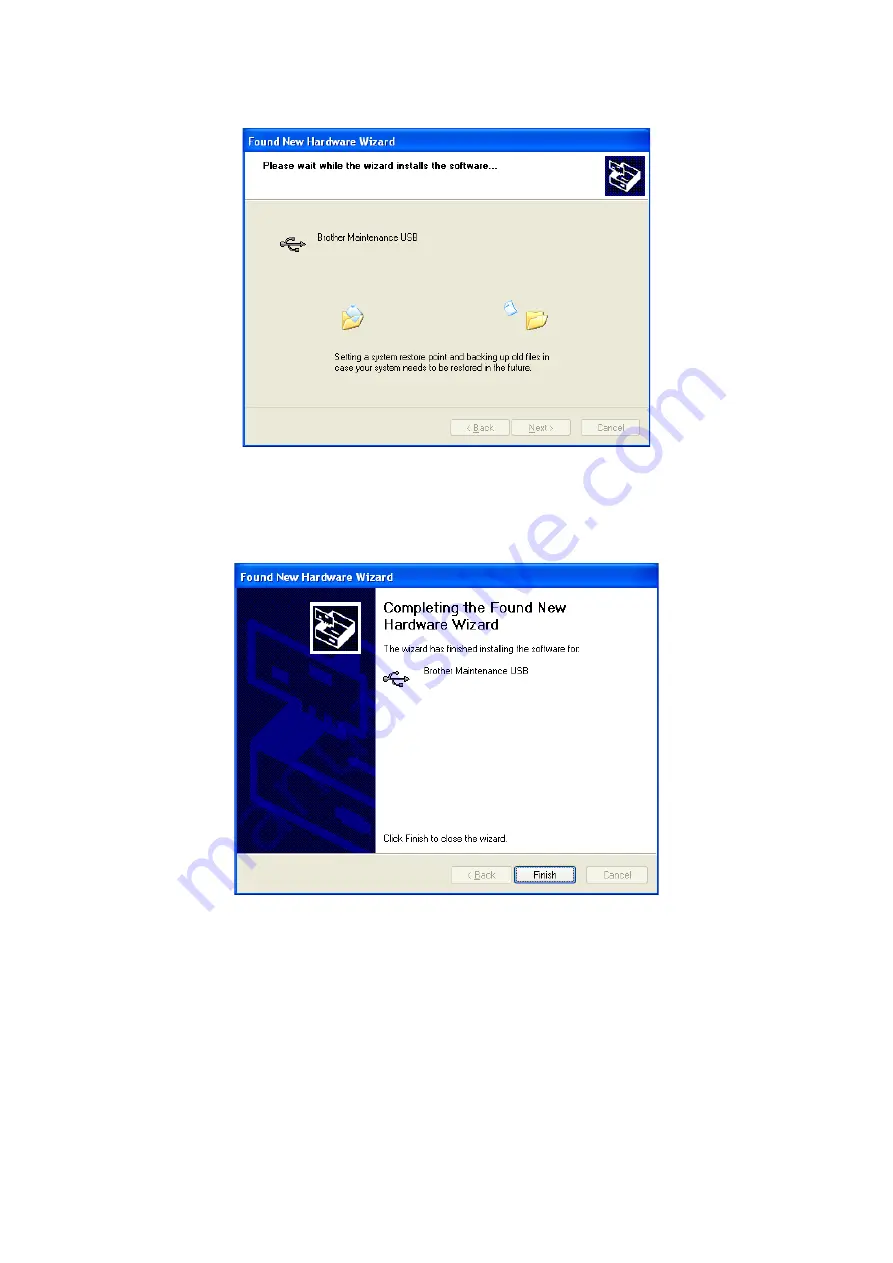Reviews:
No comments
Related manuals for ADS-1100W

IMAGE FORMULA DR-6010C
Brand: Canon Pages: 2

DR-X10C - imageFORMULA - Document Scanner
Brand: Canon Pages: 2

DR-6080
Brand: Canon Pages: 22

DR-4580U
Brand: Canon Pages: 12

DR 5010C - imageFORMULA - Document Scanner
Brand: Canon Pages: 2

DR 2010C - imageFORMULA - Document Scanner
Brand: Canon Pages: 2

CR-50
Brand: Canon Pages: 14

CP Printer Solution Disk Version 4
Brand: Canon Pages: 16

CanoScan N676U
Brand: Canon Pages: 2

CANOSCAN N650U
Brand: Canon Pages: 6

CanoScan LiDE 35
Brand: Canon Pages: 14

DR 5010C - imageFORMULA - Document Scanner
Brand: Canon Pages: 96

700F - CanoScan LiDE
Brand: Canon Pages: 19

SLIM 1200
Brand: Genius Pages: 32

ST61-S
Brand: Atlas Copco Pages: 44

fi-5650C
Brand: Fujitsu Pages: 40

FI-4860C2
Brand: Fujitsu Pages: 87

fi-4750L
Brand: Fujitsu Pages: 95