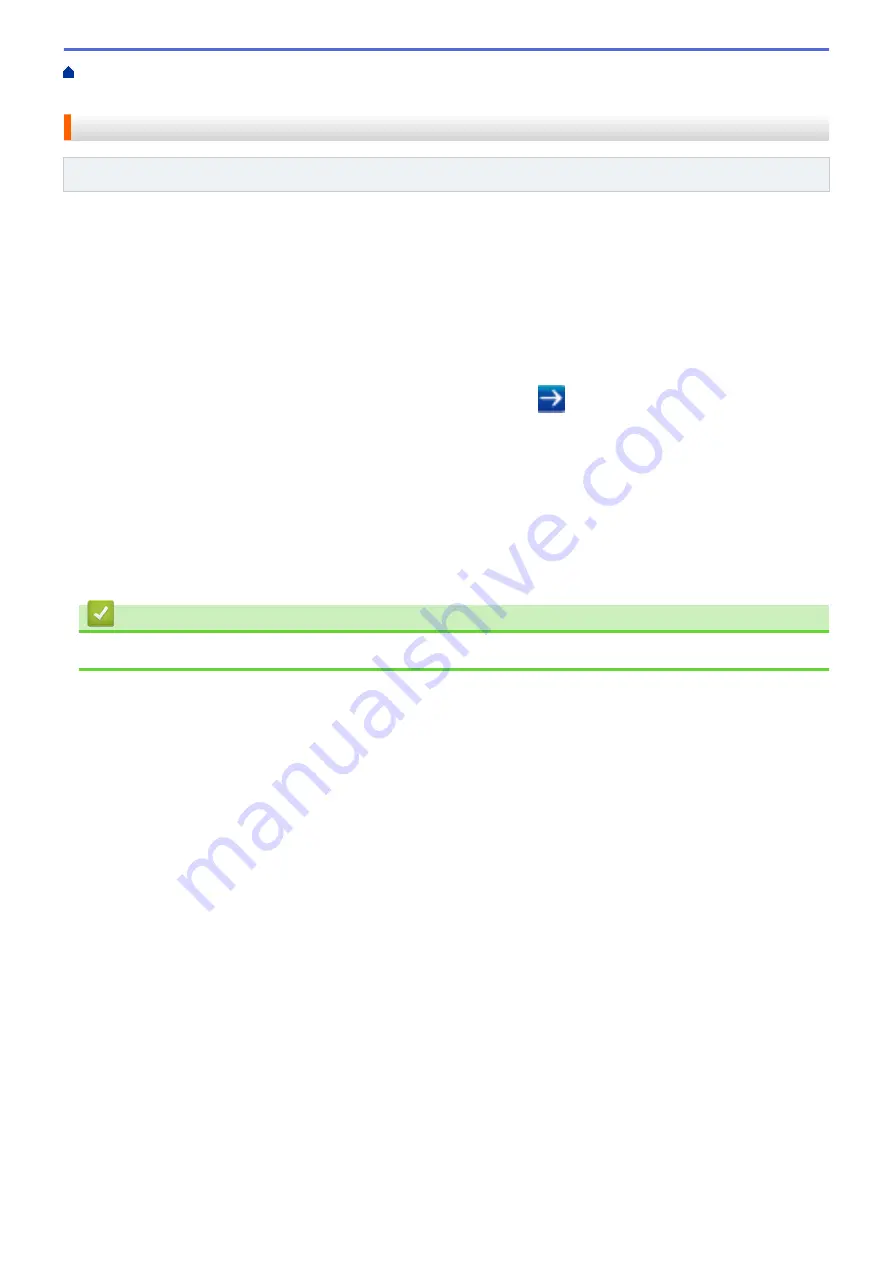
> Configure Public Mode for
Secure Function Lock 3.0
Configure Public Mode for Secure Function Lock 3.0
Related Models
: ADS-1700W
Use the Secure Function Lock screen to set up Public Mode, which limits the functions available to public users.
Public users will not need to enter a password to access the features made available through Public Mode
settings.
1. Start your web browser.
2. Type "https://machine's IP address" in your browser's address bar (where "machine's IP address" is the
machine's IP address).
For example:
https://192.168.1.2
If the machine prompts you for a password, type it, and then click
.
3. Click the
Administrator
tab.
4. Click the
Restricted Functions
menu.
5. Select
Secure Function Lock
.
6. Click
Submit
.
7. Click the
Restricted Functions
menu.
8. In the
Public Mode
row, select a check box to allow or clear a check box to restrict the function listed.
9. Click
Submit
.
Related Information
•
121
Summary of Contents for ADS-1200
Page 19: ...Home Paper Handling Paper Handling Document Specifications Load Documents 15 ...
Page 26: ...Related Information Load Documents 22 ...
Page 70: ... WIA Driver Settings Windows 66 ...
Page 94: ... Access Web Based Management 90 ...
Page 99: ... Configure Your Wi Fi Direct Network Using the PIN Method of Wi Fi Protected Setup WPS 95 ...
Page 116: ...Home Security Security Lock the Machine Settings Network Security Features 112 ...
Page 117: ...Home Security Lock the Machine Settings Lock the Machine Settings Setting Lock Overview 113 ...
Page 138: ...SSL TLS TLS Related Information Network Security Features 134 ...
Page 147: ... Configure Scan to Workflow Settings Using Brother iPrint Scan 143 ...
Page 150: ... Brother iPrint Scan for Windows and Mac 146 ...
Page 163: ...Related Information Network Problems 159 ...
Page 169: ...Related Information Troubleshooting 165 ...
Page 211: ...Home Appendix Appendix Specifications Enter Text on Your Brother Machine 207 ...
















































