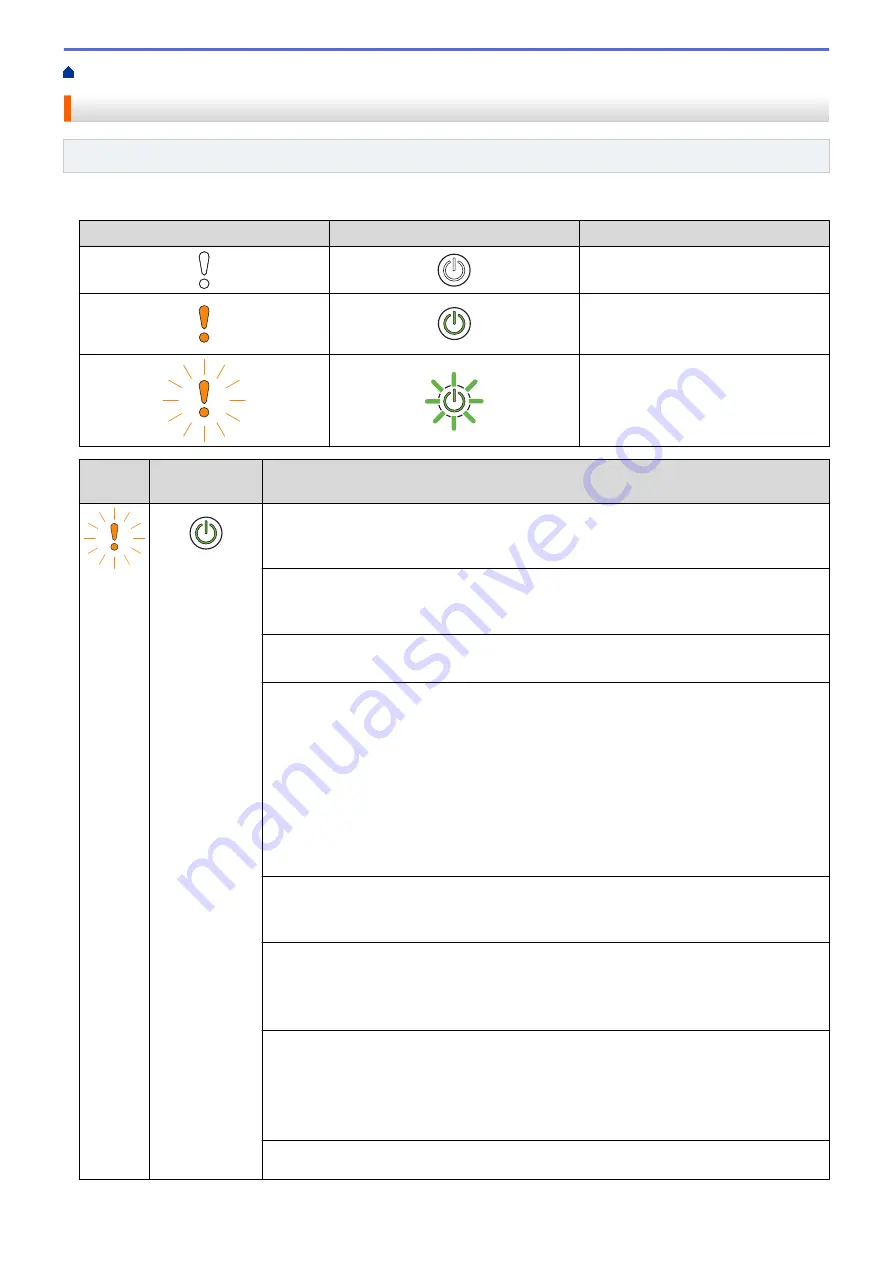
> Error and Maintenance Indications
Error and Maintenance Indications
Related Models
: ADS-1200/ADS-1250W
The LED indications on the control panel are explained in this table.
Error Indicator
Power Indicator
Description
The LED is off.
The LED is on.
The LED is blinking.
Error
Indicator
Power
Indicator
Machine Status
Document Jam
Clear the document jam. If scanning a long document, select
Long Paper
from the
Scan Size
or
Document Size
drop-down list.
Pick Up Document Error
The machine cannot pick up the document. Open the Front Cover and remove the
document. Close the Front Cover and reload your document.
Front Cover Open
The Front Cover is open.
Access Error
•
Scan to PC
-
The USB cable is not connected to the machine. Connect the USB cable.
-
(ADS-1250W) When the machine and computer are connected wirelessly, you
must configure the Scan to PC settings using Remote Setup.
•
Scan to USB
-
A USB flash drive is not inserted into the machine. Insert a USB flash drive.
-
The USB flash drive was removed while it was being accessed. Reinsert the USB
flash drive.
Unusable USB Device
USB flash drives cannot be used in Bus Power Mode. Connect your scanner to an AC
power outlet, and then try to scan.
Unusable Device
•
An unsupported USB device is inserted in the USB port. Remove the device.
•
USB flash drives cannot be used in Bus Power Mode. Connect your scanner to an
AC power outlet, and then try to scan.
Too Many Files on USB (Scan to USB)
Your machine cannot save to a USB flash drive if it contains too many files. Remove the
USB flash drive, and then do one of the following:
•
Delete unused files or folders from the USB flash drive, and then try again.
•
Use a USB flash drive that has available space.
Feed Selector is set incorrectly, or the ADF and the Card Slot are both loaded with
a document and a card.
144
Summary of Contents for ADS-1200
Page 19: ...Home Paper Handling Paper Handling Document Specifications Load Documents 15 ...
Page 26: ...Related Information Load Documents 22 ...
Page 70: ... WIA Driver Settings Windows 66 ...
Page 94: ... Access Web Based Management 90 ...
Page 99: ... Configure Your Wi Fi Direct Network Using the PIN Method of Wi Fi Protected Setup WPS 95 ...
Page 116: ...Home Security Security Lock the Machine Settings Network Security Features 112 ...
Page 117: ...Home Security Lock the Machine Settings Lock the Machine Settings Setting Lock Overview 113 ...
Page 138: ...SSL TLS TLS Related Information Network Security Features 134 ...
Page 147: ... Configure Scan to Workflow Settings Using Brother iPrint Scan 143 ...
Page 150: ... Brother iPrint Scan for Windows and Mac 146 ...
Page 163: ...Related Information Network Problems 159 ...
Page 169: ...Related Information Troubleshooting 165 ...
Page 211: ...Home Appendix Appendix Specifications Enter Text on Your Brother Machine 207 ...















































