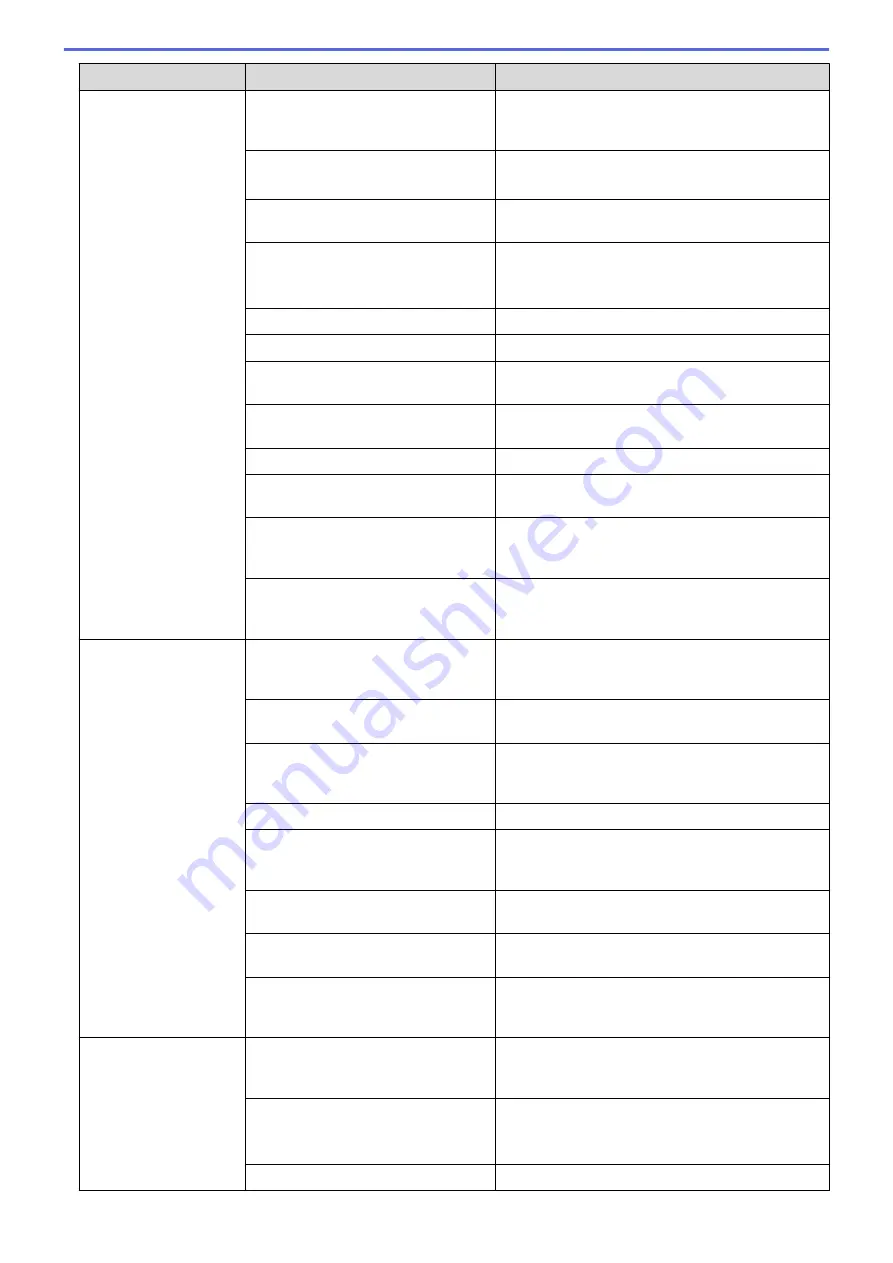
Difficulties
Cause
Suggestions
The document was not
fed.
Paper dust has accumulated on the
surface of the Pick Up Roller or
Separation Pad.
Clean the Separation Pad and Pick Up Roller. See
Related Information
:
Clean the Scanner and
Rollers
.
Too many documents are loaded in
the ADF at a time.
Make sure you do not exceed the ADF's capacity.
See
Related Information
:
Acceptable Documents
.
There are foreign objects in the ADF.
Remove any foreign objects or ripped paper from
the ADF.
Your media is too thin or too thick.
Make sure your media is acceptable for the
machine.
See
Related Information
:
Acceptable Documents
.
Remote Setup is in process.
Cancel Remote Setup.
Paper ejection has paused.
Remove any paper from the ADF.
Plastic Card Mode is selected in the
Feed Selector.
Slide the Feed Selector to the ADF Mode side.
A plastic card is inserted in the Card
Slot.
Remove the plastic card.
The document was curled.
Straighten the curled document and scan again.
The Pick Up Roller cover film is
folded or removed.
Contact your Brother dealer or Brother Customer
Service to replace the Pick Up Roller Cover.
The Separation Pad is not set
correctly or the rubber part of the
Separation Pad is folded.
Make sure the Separation Pad is set correctly.
The leading edges of the document
are aligned straight.
Fan the paper and position the pages so that the
leading edges are aligned at a slight angle in the
feed direction.
The document is
jammed.
Paper dust has accumulated on the
surface of the Pick Up Roller or
Separation Pad.
Clean the Separation Pad and Pick Up Roller. See
Related Information
:
Clean the Scanner and
Rollers
.
There are foreign objects in the ADF.
Remove any foreign objects or ripped paper from
the ADF.
Your document is not acceptable for
the machine.
Make sure your document is acceptable for the
machine. See
Related Information
:
Acceptable
Documents
.
The document was curled.
Straighten the curled document and scan again.
The Separation Pad is not set
correctly or the rubber part of the
Separation Pad is folded.
Make sure the Separation Pad is set correctly.
The paper dust has accumulated on
the sensors.
Clean the sensors.
The Pick Up Roller cover film is
folded or removed.
Contact your Brother dealer or Brother Customer
Service to replace the Pick Up Roller Cover.
The leading edges of the document
are aligned straight.
Fan the paper and position the pages so that the
leading edges are aligned at a slight angle in the
feed direction.
The scan quality is poor. Paper dust has accumulated on the
surface of the Pick Up Roller or
Separation Pad.
Clean the Separation Pad and Pick Up Roller. See
Related Information
:
Clean the Scanner and
Rollers
.
Paper dust has accumulated on the
surface of the glass strips inside the
machine.
Clean the glass strips inside the machine.
See
Related Information
:
Clean the Scanner and
Rollers
.
The scanner resolution is too low.
Increase the scanner resolution.
153
Summary of Contents for ADS-1200
Page 19: ...Home Paper Handling Paper Handling Document Specifications Load Documents 15 ...
Page 26: ...Related Information Load Documents 22 ...
Page 70: ... WIA Driver Settings Windows 66 ...
Page 94: ... Access Web Based Management 90 ...
Page 99: ... Configure Your Wi Fi Direct Network Using the PIN Method of Wi Fi Protected Setup WPS 95 ...
Page 116: ...Home Security Security Lock the Machine Settings Network Security Features 112 ...
Page 117: ...Home Security Lock the Machine Settings Lock the Machine Settings Setting Lock Overview 113 ...
Page 138: ...SSL TLS TLS Related Information Network Security Features 134 ...
Page 147: ... Configure Scan to Workflow Settings Using Brother iPrint Scan 143 ...
Page 150: ... Brother iPrint Scan for Windows and Mac 146 ...
Page 163: ...Related Information Network Problems 159 ...
Page 169: ...Related Information Troubleshooting 165 ...
Page 211: ...Home Appendix Appendix Specifications Enter Text on Your Brother Machine 207 ...
















































