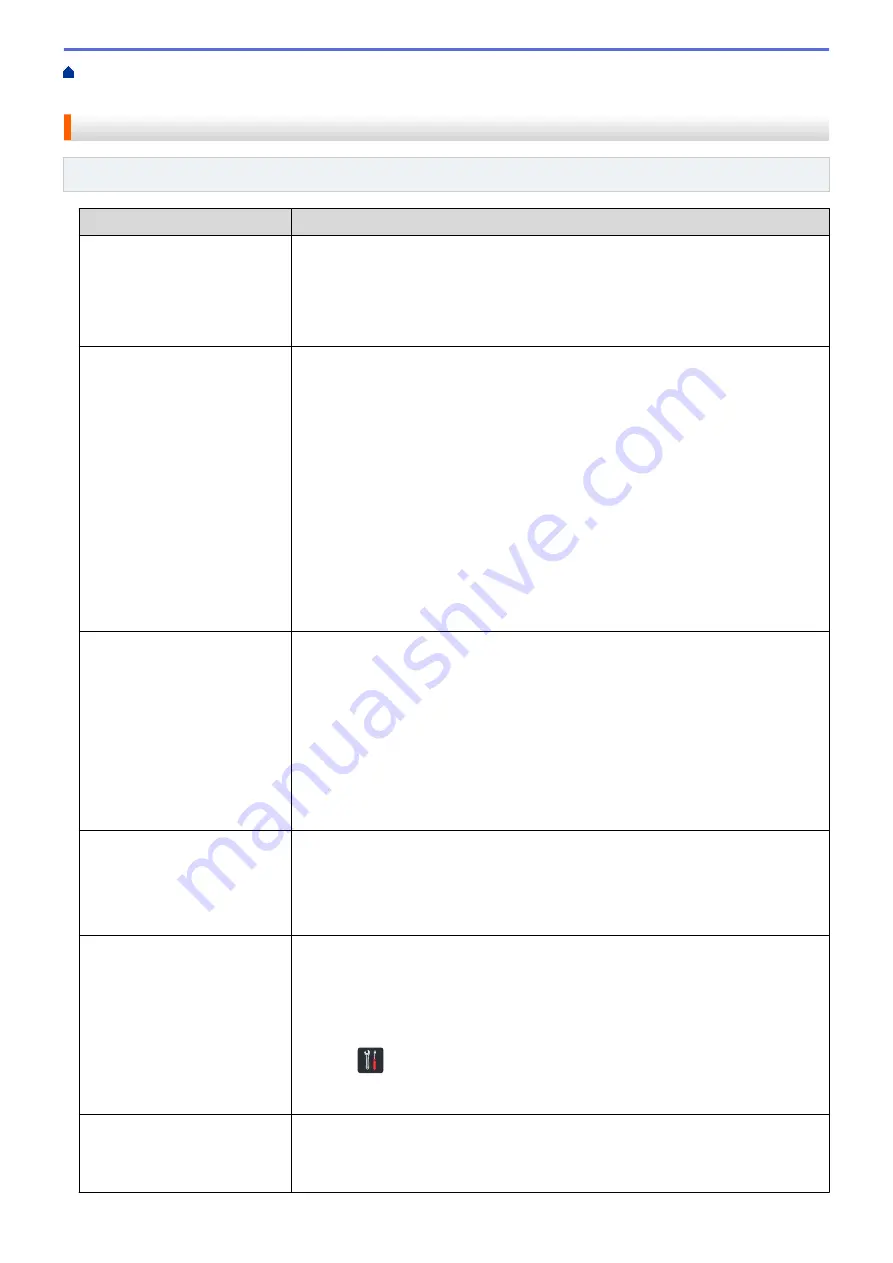
If You Are Having Difficulty with Your Machine
> Your
Brother Machine Cannot Scan over the Network
Your Brother Machine Cannot Scan over the Network
Related Models
: ADS-1250W/ADS-1700W
Cause
Action
You did not select Accept in the
security alert dialog box during
the Brother Device installation,
applications’ start-up process,
or when using the scanning
features.
If you did not select Accept in the security alert dialog box, the firewall function of
your security software may be denying access. Some security software may block
access without showing a security alert dialog box.
To allow access, see your security software instructions or ask the manufacturer.
Your security software blocks
your machine's access to the
network. (The Network
scanning feature does not
work. )
•
Windows
®
Configure the third-party Security/Firewall Software to allow Network scanning.
To add port 54925 for Network scanning, type the information below:
-
in
Name
:
Type any description, for example Brother NetScan.
-
in
Port number
:
Type 54925.
-
in
Protocol
:
UDP is selected.
See the instruction manual that came with your third-party Security/Firewall
Software or contact the software manufacturer.
•
Mac
Reinstall the driver.
Your security software blocks
your machine's access to the
network.
The following port numbers are used for Brother network features:
•
Network scanning, Remote Setup
Port number 5566/Protocol TCP
•
Network scanning (Brother iPrint&Scan)
Port number 54921/Protocol TCP
•
BRAdmin Light
Port number 161/Protocol UDP
For information about how to open the port, see the security software instructions or
ask the manufacturer.
Your Brother machine was not
assigned an available IP
address.
Confirm the IP address and the Subnet Mask.
Verify that both the IP addresses and Subnet Masks of your computer and the
Brother machine are correct and located on the same network.
For more information about how to verify the IP address and the Subnet Mask, ask
your network administrator.
You cannot connect the Brother
machine to the network using
wireless capabilities.
•
ADS-1250W
If the Wi-Fi light on the Control Panel does not light up, the LEDs will indicate an
error status. Make a note of the error status and then correct the error.
See
Related Information
:
Error and Maintenance Indications
.
•
ADS-1700W
Press
Settings
>
Network
>
WLAN
>
WLAN Status
>
Status
. If the
LCD displays
Connection Failed
, ask your network administrator whether
your IP address is valid or not.
Because the machine does not
support Kerberos
authentication, Network
scanning cannot be used.
Change the server settings or change the destination folder where your document
will be stored in the Scan to Network Profile from Web Based Management.
161
Summary of Contents for ADS-1200
Page 19: ...Home Paper Handling Paper Handling Document Specifications Load Documents 15 ...
Page 26: ...Related Information Load Documents 22 ...
Page 70: ... WIA Driver Settings Windows 66 ...
Page 94: ... Access Web Based Management 90 ...
Page 99: ... Configure Your Wi Fi Direct Network Using the PIN Method of Wi Fi Protected Setup WPS 95 ...
Page 116: ...Home Security Security Lock the Machine Settings Network Security Features 112 ...
Page 117: ...Home Security Lock the Machine Settings Lock the Machine Settings Setting Lock Overview 113 ...
Page 138: ...SSL TLS TLS Related Information Network Security Features 134 ...
Page 147: ... Configure Scan to Workflow Settings Using Brother iPrint Scan 143 ...
Page 150: ... Brother iPrint Scan for Windows and Mac 146 ...
Page 163: ...Related Information Network Problems 159 ...
Page 169: ...Related Information Troubleshooting 165 ...
Page 211: ...Home Appendix Appendix Specifications Enter Text on Your Brother Machine 207 ...
















































